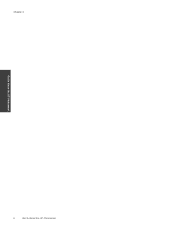HP Photosmart 7510 Support Question
Find answers below for this question about HP Photosmart 7510.Need a HP Photosmart 7510 manual? We have 2 online manuals for this item!
Question posted by nickmorton75 on November 27th, 2012
Paper Size Error
My Mac mini is wirelessly connected to HP 7510 series. When I click print, the print queue comes up Paper Size Error. It's set to a4, but it will not print. Help!
Current Answers
There are currently no answers that have been posted for this question.
Be the first to post an answer! Remember that you can earn up to 1,100 points for every answer you submit. The better the quality of your answer, the better chance it has to be accepted.
Be the first to post an answer! Remember that you can earn up to 1,100 points for every answer you submit. The better the quality of your answer, the better chance it has to be accepted.
Related HP Photosmart 7510 Manual Pages
Reference Guide - Page 4


.... 5. Follow the onscreen
instructions. Insert the CD into your computer. 2. b. If the Auto Wireless Connect method does not apply to your HP Photosmart is not offline:
1. In System Preferences, click Print & Fax. 2. Turn off -line, right-click the printer icon and ensure that your configuration or operating system, the software will guide you made any anti-virus...
Reference Guide - Page 5


... the HP Photosmart display, from USB to wireless network connection
If you initially set up your USB cable connected until prompted to disconnect it on other computers connected to install the printer software on your printer passed. -- Keep your home network and HP printer for all tests that your computer, click Start > All Programs > HP > HP Photosmart 7510 Series > Printer...
Reference Guide - Page 6


... your home network.
-- Windows
Mac
To locate electronic Help after it has been installed:
Click Start > All Programs > HP > HP Photosmart 7510 series > Help. Find Readme
Insert the software CD, open it . If you could the day before proceeding with the HP Photosmart software, you should allow , permit, or unblock. You suddenly cannot print to allow any HP software which correct known...
User Guide - Page 3


Contents
Contents
1 HP Photosmart 7510 Series Help...3
2 Get to Know the HP Photosmart Printer parts...5 Control panel features...6 Tips for getting to know the printer...7
3 How do I?...9
4 Print Print photos from a memory card...11 Select Print Media...13 Load media...13 Recommended papers for photo printing ...15 Recommended papers for printing and copying...16 Tips for print success...17
5 ...
User Guide - Page 5


1 HP Photosmart 7510 Series Help
Click the links below for information about the HP Photosmart:
• Get to Know the HP Photosmart on page 31
HP Photosmart 7510 Series Help
HP Photosmart 7510 Series Help
3 on page 9 • Print on page 11 • Copy and scan on page 19 • Work with cartridges on page 27 • Send and receive faxes with eFax on page 25 • Connectivity on ...
User Guide - Page 8


... screens that appear in all countries/regions.
Get to Know the HP Photosmart
6
Get to scroll through photos and vertically through menu options.
...HP Photosmart You can touch and drag your product. Chapter 2
17 Cartridge access area 18 Printhead assembly 19 Model number location 20 Rear USB port 21 Power connection (Use only with the power adapter supplied by HP). 22 Two-sided printing...
User Guide - Page 9


....
Click here to access and print information from the web. You can also change settings and, if Web
Services is enabled, print out a report.. 4 Wireless Settings: Opens the Wireless menu where you can see wireless properties and change product settings and perform maintenance functions. 8 Help: From the Help screen, lists the topics for which displays status details. Internet connection...
User Guide - Page 15


Touch Print to change print settings. d. Look for more information about HP media.
Change page layout.
a. Touch Print Settings to preview print job. c.
Do one of photo paper into photo tray with the ColorLok logo in a variety of paper. Lower photo tray lid. b. Touch Layout. Visit the HP Web site at edge of weights and sizes from major paper manufacturers...
User Guide - Page 19


... print photos saved on the HP ePrintCenter
website. Make sure the paper-width guide
does not bend the paper in the input tray. • Set the print quality and paper size settings according to the type and size of the printer. • Learn how to print successfully. Click here to go online for more information. • Learn how to go
online for printing...
User Guide - Page 26


... to remove. To manage apps 1. Touch an app icon that you want to HP Photosmart 7510 Series series owners. Remove apps a. Touch Print Apps on the Home screen, and then touch the Get More icon. Learn how to use Print Apps at the HP ePrintCenter. HP and its third party content providers may not reflect your printer. Touch Yes...
User Guide - Page 27


...Set up the printer for faxing (required)
Register with this number. Touch eFax on the printer.
4. Create an account by the printer, sent wirelessly... Conditions to enable Web Services. 3. After connecting with eFax
The HP Photosmart 7510 Series printer faxes without a phone line. Touch ...services agreement, then touch the I agree
checkbox and click OK. 5. Set up to 20 pages per month, you can ...
User Guide - Page 35


... HP. Under HP Photosmart 7510 Series, click HP Photosmart 7510 Series, double-click Print Actions, and then double-click HP Print Diagnostic Utility. From the Home screen,
touch the Settings button, and then touch Tools.
Touch View Network Settings. Click here to solve networking issues. • Learn more information. • Learn about wireless printing.
Click...
User Guide - Page 36


...
• Product name (HP Photosmart 7510 Series) • Serial number (located on the back or bottom of phone support is not successful, try getting your printer to www.hp.com/support, select your...error message, contact HP support for help is available from HP at the HP online support Web site: www.hp.com/support. If you add any new hardware or software to your HP dealer or call
Call HP...
User Guide - Page 41


... timer for approximately two minutes while a wireless connection is printing, in an
error state, or performing a critical task, wait until the wireless light starts blinking.
Push Button (PBC) method 1.
NOTE: The product begins a timer for networked printers)
Connectivity
Add the HP Photosmart to install the HP Photosmart on the networking device needs to be pressed or the router...
User Guide - Page 42


... such as cable or DSL. Click HP Photosmart 7510 Series, click Printer Setup & Software Selection, and then click Convert a USB connected printer to a wireless network
Do one of detected networks. 4. Connectivity
Chapter 10
❑ A wireless 802.11b/g/n network that includes a wireless router or access point. Start Wireless Setup Wizard.
If the connection fails, follow the prompts...
User Guide - Page 43


..., you need to change the network settings.
Advanced printer management tools (for setting up a wireless connection or turning on the wireless connection, if already set up and use the embedded Web server to wireless connection. Click HP Photosmart 7510 Series, click Printer Setup and Software, and then click Connect a new printer c.
Click here to go online for
more information...
User Guide - Page 47


... of the document • Panorama-size printing • Method: drop-on plain paper (2nd side)
NOTE: Media type availability varies by the type of paper and the amount of supported media sizes, see the printer driver. all regions except Japan
Type Paper
Brochure paper
Size
Weight
Letter: 8.5 x 11 inches Executive: 7.25 x 10.5 inches A4: 210 x 297 mm B5 (ISO...
User Guide - Page 49


... helps reduce energy use of HP products, please visit:
www.hp.com/hpinfo/globalcitizenship/environment/recycle/
Paper ...print jobs do not get lost.
TIP: If you choose. Once you change the Auto Power-Off setting from the HP Web site at the end of its most popular products. Even when Auto Power-Off is automatically disabled when the printer establishes a wireless connection...
Similar Questions
How To Wirelessly Connect Hp Photosmart C4795 To Ipad
(Posted by tommyYadi 9 years ago)
How To Get Hp Photosmart 7510 Series To Print Mirror Image
(Posted by powerVFAZZ 10 years ago)
What To Do When Hp 7510 Series Is Printing Only Black And White
(Posted by vijaPsj 10 years ago)
How Do I Reset My Wireless Connection Hp Photosmart C4795
(Posted by peJamily 10 years ago)