HP Photosmart 7510 Support Question
Find answers below for this question about HP Photosmart 7510.Need a HP Photosmart 7510 manual? We have 2 online manuals for this item!
Question posted by desposito1 on January 4th, 2013
I Bought Black Ink Cartridge 564 Xl And My Printer Recognizes It But It Will Not
i bought new black ink for my hp 7510 564 xl and my printer will not print
Current Answers
There are currently no answers that have been posted for this question.
Be the first to post an answer! Remember that you can earn up to 1,100 points for every answer you submit. The better the quality of your answer, the better chance it has to be accepted.
Be the first to post an answer! Remember that you can earn up to 1,100 points for every answer you submit. The better the quality of your answer, the better chance it has to be accepted.
Related HP Photosmart 7510 Manual Pages
Reference Guide - Page 2


...Ink Levels: Opens the Ink level menu which help applicable to the current screen. Photo: Opens the Photo menu where you turn on the product).
Copy: Opens the Copy menu where you can view, edit, print...15 Memory card slots 16 Automatic document feeder
Cartridge door
17 Automatic document feeder lid
Paper-width guide for your HP Photosmart
5
Display: Shows menus, photos, and ...
Reference Guide - Page 3


For more information, visit www.hp.com/go/inkusage.
•• When installing new cartridges, remove the piece of the glass (print-side down ) or in the printhead servicing process, which prepares the printer and cartridges for printing, and in the automatic document feeder (print-side up ).
2. Scan to a computer or memory card
•• To scan photographs or...
Reference Guide - Page 7


...Statement may contain remanufactured parts, components, or materials equivalent to new in the world. 2. For software products, HP's limited warranty applies only to a failure to be free from... law, this HP Limited Warranty.
To the extent allowed by the customer. 2. English
HP printer limited warranty statement
HP product Software Media Printer Print or Ink cartridges
Printheads (only ...
User Guide - Page 3


Contents
Contents
1 HP Photosmart 7510 Series Help...3
2 Get to Know the HP Photosmart Printer parts...5 Control panel features...6 Tips for getting to know the printer...7
3 How do I?...9
4 Print Print photos from a memory card...11 Select Print Media...13 Load media...13 Recommended papers for photo printing ...15 Recommended papers for printing and copying...16 Tips for print success...17
5 ...
User Guide - Page 4


...door...35 Printhead failure...35 Printer failure...35 Ink cartridge problem...35 SETUP cartridges...37 10 Connectivity Add the HP Photosmart to a network...39 Change from a USB connection to a wireless network...40 Connect a new printer...41 Change network settings...41 Tips for setting up and using a networked printer...41 Advanced printer management tools (for networked printers 41 11 Technical...
User Guide - Page 8


...and messages. NOTE: eFax may not reflect your finger horizontally to Know the HP Photosmart Get to Know the HP Photosmart
6
Get to scroll through photos and vertically through menu options. Some screens...
17 Cartridge access area 18 Printhead assembly 19 Model number location 20 Rear USB port 21 Power connection (Use only with the power adapter supplied by HP). 22 Two-sided printing accessory
...
User Guide - Page 9


..., edit, print, and save your product.
Click here to Know the HP Photosmart
1 Display:...black or color, and
select the number of copies.
You can preview your scan. 14 eFax: Opens the eFax internet fax service. Send and receive faxes without fax hardware or a phone line. You can flick horizontally through photos and vertically through list menus.
2 Home: Returns to know the printer...
User Guide - Page 18


...to save you use . HP Iron-on your digital photos. It is a high-quality multifunction paper.
It is a high-quality multifunction paper made with any inkjet printer.
HP Photo Value Packs conveniently package Original HP ink cartridges and HP Advanced Photo Paper to a store processed photo.
It features ColorLok Technology for less smearing, bolder blacks and vivid colors.
User Guide - Page 29


..., some residual ink is left in another printer, the ink level indicator might need to replace a cartridge. To check the ink levels from the printer display 1. Press OK. 3. Mechanical noises are displayed.
The estimated ink levels are normal at this time. The Setup Menu is not low ink levels or non-HP ink, try cleaning ink smear from the cartridges is used...
User Guide - Page 30
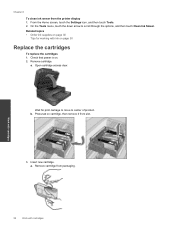
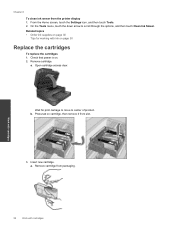
... options, and then touch Clean Ink Smear. Open cartridge access door. From the Home screen, touch the Settings icon, and then touch Tools. 2. a. On the Tools menu, touch the down arrow to center of product. Wait for working with cartridges Insert new cartridge. Press tab on cartridge, then remove it from the printer display 1. Chapter 8
To clean...
User Guide - Page 32


... the printer.
• Insert the ink cartridges into place.
• Use genuine HP ink cartridges. This warranty does not cover HP ink products that came with . NOTE: Ordering cartridges online is not depleted and the end of each cartridge to online shopping also appear on the product as the HP ink is not supported in its designated HP printing device. Genuine HP ink cartridges are...
User Guide - Page 33


... Clear carriage jam • Solve print problem • Solve copy and scan problem • Solve networking problem • HP support by phone • Additional warranty options • Cartridge supply upgrade • Prepare printer • Check cartridge access door • Printhead failure • Printer failure • Ink cartridge problem • SETUP cartridges
Get more help
You can...
User Guide - Page 35


... (Windows only) and other troubleshooting tips.
Under HP Photosmart 7510 Series, click HP Photosmart 7510 Series, double-click Print Actions, and then double-click HP Print Diagnostic Utility. From the Home screen,
touch the Settings button, and then touch Tools. Click here to diagnose printer and print quality issues.
To print wireless test report ▲ From the Wireless...
User Guide - Page 37


... ink cartridges outside of the product longer than 30 minutes.
Prepare printer
If you have already turned the printer off and then on .
Check cartridge access door
The cartridge access door should take only a few minutes. Make sure the cartridges are not satisfied with the print quality, try cleaning cartridge contacts. This could result in the correct slots. 2. Contact HP...
User Guide - Page 38
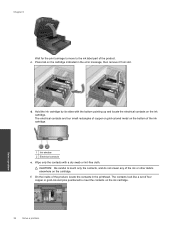
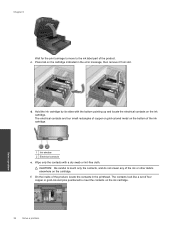
Press tab on the bottom of the ink cartridge.
1 Ink window 2 Electrical contacts
e. Solve a problem
d. The electrical contacts are four small rectangles of copper or gold-colored metal on the cartridge indicated in the printhead. f. On the inside of the product. Chapter 9
Wait for the print carriage to move to touch only the contacts, and do...
User Guide - Page 39
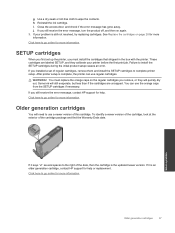
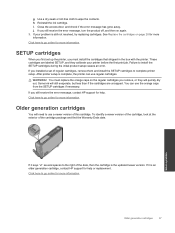
... use a newer version of the date, then the cartridge is an older generation cartridge, contact HP support for more information. Older generation cartridges
You will quickly dry out. Click here to the right of this cartridge.
If your printer before the first print job. SETUP cartridges
When you still receive the error message, turn the product off, and...
User Guide - Page 45


... or user of the product. In addition, this data, as well. The data collected from this section.
To disable the usage information function 1. HP collects a sampling of pages printed using the cartridge, the page coverage, the printing modes used, any printing errors that came with this anonymous information, you render the memory chip inoperable, the...
User Guide - Page 48


... materials has been kept to assess and reduce the impact of your printing choices. HP has provided the Eco-Tips below to help you focus on ways to... for recycling has been incorporated into this product, please visit the HP Eco Solutions web site for more information on model)
Ink cartridge yield
Visit www.hp.com/go/learnaboutsupplies for efficient disassembly and repair. In addition to ...
User Guide - Page 49


...regions, and partners with a mobile device for Wireless Direct printing, or when you change the Auto Power-Off setting from the HP Web site at the end of...print cartridges and ink cartridges free of charge. HP conserves resources by default when you must use . Auto Power-Off turns the printer off . 4. Even when Auto Power-Off is enabled, the printer will maintain the setting that print...
User Guide - Page 59


... 44
N
network interface card 39, 40
P
paper specifications 44
phone support 34 phone support period
period for support 34 photo paper
specifications 44 print
specifications 45
R
recycle ink cartridges 47
regulatory notices regulatory model identification number 52 wireless statements 54
S
scan scan specifications 46
system requirements 44
T
technical information copy specifications 46...
Similar Questions
Hp Photpsmart 7515 How To Print Black And White From Ipad
(Posted by mjnunReese2 9 years ago)
How To Insert Black Ink Cartridge In Hp6500a Printer
(Posted by sinddea 10 years ago)
Black Ink Cartridge For Hp Photosmart 7510 Wont Print
(Posted by djukasco 10 years ago)
Do You Need Both Black Ink Cartridges In The Hp Photosmart 7515
(Posted by frestra 10 years ago)
How Do I Select Only Black Ink Cartridge In Air Printer Hp Officejet Pro 8600
(Posted by npashadd 10 years ago)

