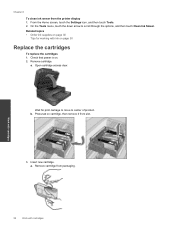HP Photosmart 7510 Support Question
Find answers below for this question about HP Photosmart 7510.Need a HP Photosmart 7510 manual? We have 2 online manuals for this item!
Question posted by tiffensdad on December 18th, 2012
7515 Won't Print Black After Sitting For 8 Months
My 7515 has sat idle with the print cartridges out of it for about 8 months. It worked fine when I stopped using it. (I have one at winter and summer residences so I don't have to transport it.)
I put the ink cartridges I was using in the other printer...same type..7515. and the colors print, but I can get no black. Have tried cleaning, alignment (failed message on this) several times but it has not resolved. Tried some other cartridges of unsure levels...one I know has ink but it is a refilled one.
What do I need to do?
Current Answers
Related HP Photosmart 7510 Manual Pages
Similar Questions
Why Won't My Photosmart 7510 Print More Than 1 Copy At A Time?
(Posted by penjbalo 10 years ago)
Why Is My Hp Photosmart Printer 7515 Say Offline While Trying To Print
(Posted by krbellri 10 years ago)
Hp C410 Won't Print Black Alignment Fails
(Posted by kabandid 10 years ago)
Blue Color On The Tri Color Cartridge Not Working.
Blue color on the tri color cartridge is not working. Have tried 3 cartridges, only the red, yellow ...
Blue color on the tri color cartridge is not working. Have tried 3 cartridges, only the red, yellow ...
(Posted by rachelgilliland 13 years ago)