HP Photosmart 7510 Support Question
Find answers below for this question about HP Photosmart 7510.Need a HP Photosmart 7510 manual? We have 2 online manuals for this item!
Question posted by Marilou1 on June 1st, 2012
How Do I Print A Photo From My Computer So It Comes Out A 4 X 6 Print
Everything keeps coming from the paper tray
Current Answers
There are currently no answers that have been posted for this question.
Be the first to post an answer! Remember that you can earn up to 1,100 points for every answer you submit. The better the quality of your answer, the better chance it has to be accepted.
Be the first to post an answer! Remember that you can earn up to 1,100 points for every answer you submit. The better the quality of your answer, the better chance it has to be accepted.
Related HP Photosmart 7510 Manual Pages
Reference Guide - Page 2


... and change the copy settings. Apps: Provides a quick and easy way to access and print information from where you can select a copy type or change wireless settings. Copy: Opens ...Automatic document feeder lid
Paper-width guide for your HP Photosmart
5
Display: Shows menus, photos, and messages. Help: From the Home screen, lists the topics for the main tray Main tray (also referred to ...
Reference Guide - Page 3


...print-side down ) or in the automatic document feeder (print-side up ).
Use the Edit menu to rotate a photo, crop a photo, or turn Photo Fix on and off.
•• Print documents and photos from the printer software.
3 Set paper size and paper... from the printer display.
•• For best scanning results, keep the glass and the back of protective plastic tape and the orange cap...
Reference Guide - Page 6


... between devices connected on your computer is available at www.hp.com/support.
In the screen showing recommended software, on Windows select the HP Photosmart 7510 Series Help option and on your home network. Windows
Mac
To locate electronic Help after it has been installed:
Click Start > All Programs > HP > HP Photosmart 7510 series > Help. Keep...
User Guide - Page 3


Contents
Contents
1 HP Photosmart 7510 Series Help...3
2 Get to Know the HP Photosmart Printer parts...5 Control panel features...6 Tips for getting to know the printer...7
3 How do I?...9
4 Print Print photos from a memory card...11 Select Print Media...13 Load media...13 Recommended papers for photo printing ...15 Recommended papers for printing and copying...16 Tips for print success...17
5 ...
User Guide - Page 7


... printer
Get to Know the HP Photosmart
1 Lid 2 Lid Backing 3 Glass 4 Color graphics display (also referred to as the display) 5 Photo tray 6 Paper-width guide for the photo tray 7 Paper tray extender (also referred to as the tray extender) 8 Paper-width guide for the main tray 9 Main tray (also referred to as the input tray) 10 Output tray 11 Cartridge door 12 On button...
User Guide - Page 8


.... Get to Know the HP Photosmart
6
Get to scroll through photos and vertically through menu options.
Chapter 2
17 Cartridge access area 18 Printhead assembly 19 Model number location 20 Rear USB port 21 Power connection (Use only with the power adapter supplied by HP). 22 Two-sided printing accessory
• View the animation...
User Guide - Page 9


... view, edit, print, and save your photos. 12 Copy: Opens the Copy menu where you turn on the display. 11 Photo: Opens the Photo menu where you ...help is available. Get to make 2-sided copies, or select size, quality, and paper type. 13 Scan: Opens the Choose Scan Destination menu, where you can select ... HP Photosmart
1 Display: The touch screen display shows menus, photos, and messages.
User Guide - Page 11


3 How do I?
9 How do I ?
This section contains links to commonly performed tasks, such as printing photos, scanning, and making copies.
• Scan to a computer or memory card on page 19
• Copy text or mixed documents on page... cartridges on page 28 • Load media on page 13 • Use Web Services on page 20
• Clear the paper jam from the two-sided printing
accessory.
User Guide - Page 13


...
Print
...Print
11 4 Print
Print photos from a memory card on page 11
Related topics • Load media on page 13
Tips for print success on page 17
Print photos from a memory card
Do one of the following: Print photo on small-size paper 1. Load photo paper in photo tray. Insert memory device. Load paper.
▲ Load up to 10 x 15 cm (4 x 6 inch) photo paper print side down in the photo tray...
User Guide - Page 14


Chapter 4
3. b. Flick left or right to scroll through the photos. e. Load paper.
▲ Load full-size photo paper print side down in the main input tray.
Memory cards and slots
Print
1 Memory Stick, Memory Stick Pro, Memory Stick Select, Memory Stick Magic Gate, Memory Stick Duo or Pro Duo (adapter optional), Memory Stick Pro-HG Duo (...
User Guide - Page 15


... more information about HP media. Raise photo tray lid.
❑ Raise photo tray lid and slide paper-width guide outwards.
Lower photo tray lid. Touch Print to change print settings. HP recommends plain papers with crisp, vivid color, bolder blacks and dry faster than ordinary plain papers.
b. Change page layout. Touch 8.5x11.
5.
Select Print Media
The printer is designed to...
User Guide - Page 16
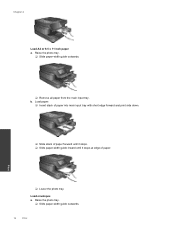
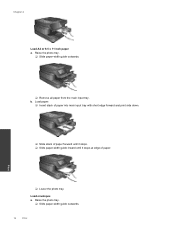
... forward until it stops. ❑ Slide paper-width guide inward until it stops at edge of paper.
Print
❑ Lower the photo tray. Raise the photo tray.
❑ Slide paper-width guide outwards.
❑ Remove all paper from the main input tray. b. Load envelopes a. Raise the photo tray.
❑ Slide paper-width guide outwards.
14
Print
Chapter 4
Load A4 or 8.5 x 11 inch...
User Guide - Page 17


...; Tips for print success on page 17
Recommended papers for photo printing
If you are specifically designed for the type of these papers might not be available. Features an instant-dry finish for this topic. It is heavyweight for photo printing
15 ❑ Remove all paper from the main input tray. Paper HP Premium Plus Photo Paper
Description
HP's best photo paper is available...
User Guide - Page 18


... designed for less smearing, bolder blacks and vivid colors. It features ColorLok Technology for casual photo printing.
HP Office Recycled Paper is a high-quality multifunction paper. Chapter 4 (continued)
Paper HP Advanced Photo Paper
HP Everyday Photo Paper
HP Photo Value Packs
Description
cm (5 x 7 inch) and two finishes - It resists water, smears, fingerprints, and humidity. It...
User Guide - Page 19


... anywhere by sending an email and attachments to your computer. Use clean and flat paper of paper loaded in the input tray to fit snugly against all paper. Click here to go online for more information. • Learn how to print photos saved on the HP ePrintCenter
website. Click here to go online for more information...
User Guide - Page 25


..., get started with HP ePrint
HP's free ePrint service provides an easy way to print from being printed.
Related topics • Your printer is prompted, touch Retry or Enter Proxy to ...
• Print with HP ePrint • Use Print Apps • Visit the HP ePrintCenter website
Print with ePrint on the home screen to display Web Services Settings. Just email a document or photo to the ...
User Guide - Page 35


... online for more information. Click here to assist in the paper tray.
Solve print problem
Make sure that there is paper in diagnosing network connection issues. Under HP Photosmart 7510 Series, click HP Photosmart 7510 Series, double-click Print Actions, and then double-click HP Print Diagnostic Utility. If print quality is turned on your firewall and anti-virus programs during...
User Guide - Page 46


...file.
paper)
10 (20 lb. NOTE: To re-enable the usage information function, restore the factory defaults. Touch Preferences. 3. Specifications
Technical specifications for the HP Photosmart are ...20 lb. paper)
Up to 40
Output tray† 50 (20 lb. paper)
25 15
25 25 25
Photo tray* n/a
n/a
Up to 20 n/a
n/a n/a Up to potential high electromagnetic fields
Print resolution
To learn...
User Guide - Page 47


... gsm)
8.5 x 11 inch (216 x 279 mm) Up to 75 lb. (281 gsm) Photo paper
Input tray* Up to 40
Up to 40
Output tray† 25
25
Photo tray* Up to 20
n/a
* Maximum capacity. † Output tray capacity is affected by country/region. Two-sided printing accessory paper specifications - bond)
4 x 6 inches 5 x 8 inches 10 x 15 cm A6: 105 x 148.5 mm...
User Guide - Page 59


... 46 environmental specifications 44
I
interface card 39, 40
L
labels specifications 44
legal paper specifications 44
letter paper specifications 44
N
network interface card 39, 40
P
paper specifications 44
phone support 34 phone support period
period for support 34 photo paper
specifications 44 print
specifications 45
R
recycle ink cartridges 47
regulatory notices regulatory model identification...
Similar Questions
Cannot Print Photos - Outline Of Photo Comes Out But No Facial Features And In B
(Posted by margod1 10 years ago)
Can You Print On Hp Photosmart 7510 With One Paper Tray Empty
(Posted by wafrarh 10 years ago)
How Do I Print On 4x6 Paper On The Rt Side Of Paper Tray And Not Center?
I have a 4x6 piece of paper (they're paper invitations) that I'm trying to print. I want to put it o...
I have a 4x6 piece of paper (they're paper invitations) that I'm trying to print. I want to put it o...
(Posted by vsconne 11 years ago)

