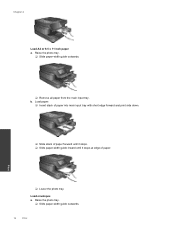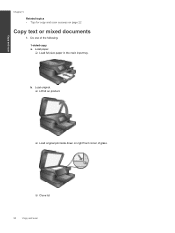HP Photosmart 7510 Support Question
Find answers below for this question about HP Photosmart 7510.Need a HP Photosmart 7510 manual? We have 2 online manuals for this item!
Question posted by ChuckSchultz on November 21st, 2012
How Do I Print On 2-sided Photo Paper?
I have the setup set to 2-sided paper and to "Other Photo Papers," but it only prints one-sided. And it keeps telling me that I'm out of paper after every couple of sheets.
Current Answers
Related HP Photosmart 7510 Manual Pages
Similar Questions
Hp Photosmart 7510 Does Set Up Ink Need Replacing?
(Posted by cliffjca 10 years ago)
Hp 7515 Black Line On Print Out Only When Copying From Auto Sheet Feed
(Posted by kaskHatha 10 years ago)
What Errors Are Caused By Photosmart 7510 Setup Cartridges
(Posted by kperSEC 10 years ago)
How Do I Get The Printer To Print On A 4x6 Glossy Photo Paper It Keeps Telling M
(Posted by cathietaucher 12 years ago)
Why Does It Keep Telling Me 'door Open' And Unable To Print When It Is Closed?
Why does it keep telling me "Door Open" and unable to print when it is closed?
Why does it keep telling me "Door Open" and unable to print when it is closed?
(Posted by pvories2010 12 years ago)