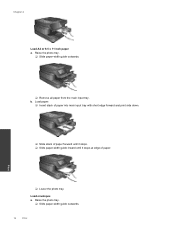HP Photosmart 7510 Support Question
Find answers below for this question about HP Photosmart 7510.Need a HP Photosmart 7510 manual? We have 2 online manuals for this item!
Question posted by frankiwwb316 on November 15th, 2013
Anyone Know How To Get Lines To Stop Appearing On My Photos Printed With The Hp
photosmart 7510 printer?
Current Answers
Answer #1: Posted by TommyKervz on November 15th, 2013 6:11 AM
Greeting. Try
1. Pulling out the printhead and cleaning it up.
2. Changing the photo size
4. Printing from a card
Related HP Photosmart 7510 Manual Pages
Similar Questions
What Adapters Are Needed To Use The Photo Print Port Of A Hp Photosmart 7510
(Posted by cacasw 10 years ago)
Why Are Their Horizontal Lines On My Photos Using Hp 7510 Photosmart Printer
(Posted by baroli 10 years ago)
How Do I Print Envelopes On My Photosmart 5510 Printer
(Posted by Doniflavi 10 years ago)
Photos Printing Green. Cartridges Are All New. How Can I Clean Printer Heads?
(Posted by nigelvickery 11 years ago)