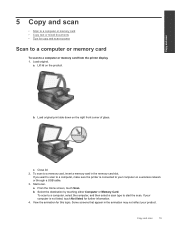HP Photosmart 7510 Support Question
Find answers below for this question about HP Photosmart 7510.Need a HP Photosmart 7510 manual? We have 2 online manuals for this item!
Question posted by Marvjiman on June 24th, 2014
Hp7515 How To Run Double Sided Print
The person who posted this question about this HP product did not include a detailed explanation. Please use the "Request More Information" button to the right if more details would help you to answer this question.
Current Answers
Related HP Photosmart 7510 Manual Pages
Similar Questions
How Do I Change Hp Laserjet Pro M1212nf Mfp From Double Sided Printing To Single
How do I change from double sided printing to single sided printing?
How do I change from double sided printing to single sided printing?
(Posted by whitehouse47721 5 years ago)
What Paper Type & Size Do I Need For 7510 Double Sided Printing
(Posted by Bakroland 10 years ago)
How To Turn On Double Sided Printing For The Photosmart 7510
(Posted by garvwadeb 10 years ago)
Hp Photosmart 7510 Double Sided Printing Won't Print Page Numbers
(Posted by ditRo 10 years ago)
How To Enable Double Sided Printing And Selection Printing?
In this printer, there is only "Print All" option. How to enable double sided (Duplex) printing opt...
In this printer, there is only "Print All" option. How to enable double sided (Duplex) printing opt...
(Posted by athalye1 10 years ago)