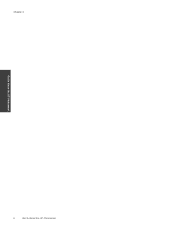HP Photosmart 7510 Support Question
Find answers below for this question about HP Photosmart 7510.Need a HP Photosmart 7510 manual? We have 2 online manuals for this item!
Question posted by unclezena on November 30th, 2012
Hp Photosmart 7515 Ink Indicator (not 7510)
I just want to know how to check on ink levels in the 7515 series. It is not coming on like my old printer and is not printing. HP tech writers are impossible to understand and the website is a horror story (and manual doesn't give any infor on anything).... and good morning to you!
Current Answers
Related HP Photosmart 7510 Manual Pages
Similar Questions
How To Determine Printer Cartridge Ink Levels C410 Series
(Posted by jiruki23 10 years ago)
Officejet 4500 G510n-z Black Ink Levels Are Fine But Does Not Print Black
(Posted by GaiAjed 10 years ago)
How Do I Interpret The Ink Level Symbol For Hp Photosmart 7510
(Posted by cmLisac 10 years ago)
Ink Level Estimates..
When I attempt to retrieve estimated ink levels. I get a "popup" stating, "The parameter is incorrec...
When I attempt to retrieve estimated ink levels. I get a "popup" stating, "The parameter is incorrec...
(Posted by gebe 11 years ago)