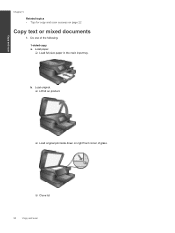HP Photosmart 7510 Support Question
Find answers below for this question about HP Photosmart 7510.Need a HP Photosmart 7510 manual? We have 2 online manuals for this item!
Question posted by vicarlson on January 30th, 2012
My Hp 7510 Won't Print 2 Sided Copies.
The person who posted this question about this HP product did not include a detailed explanation. Please use the "Request More Information" button to the right if more details would help you to answer this question.
Current Answers
Related HP Photosmart 7510 Manual Pages
Similar Questions
Hp Photosmart 7510 Has 2 Lines On Page When Printing Double Sided Copies
(Posted by dmcKeepM 10 years ago)
Hp Photosmart 7510 How To Print Two-sided On U S Letter Paper
(Posted by deandr 10 years ago)
How Do I Print Two Sided Copying On Hp Officejet 6500a Plus
(Posted by bdvado 10 years ago)
How Do I Print Double Sided Copies
I have a HP 6500A Plus and want to print double sided copies. How do I do it?
I have a HP 6500A Plus and want to print double sided copies. How do I do it?
(Posted by johunter65 11 years ago)