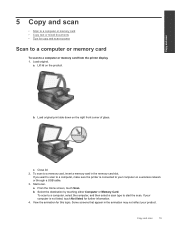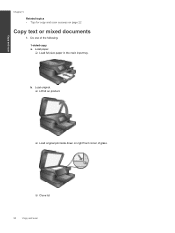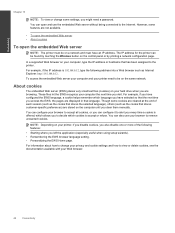HP Photosmart 7510 Support Question
Find answers below for this question about HP Photosmart 7510.Need a HP Photosmart 7510 manual? We have 2 online manuals for this item!
Question posted by alyson914 on July 24th, 2014
Can't Cancel A Document. New Documents Won't Print If Previous Document Still In
The person who posted this question about this HP product did not include a detailed explanation. Please use the "Request More Information" button to the right if more details would help you to answer this question.
Current Answers
Related HP Photosmart 7510 Manual Pages
Similar Questions
How To Scan Multiple Pages Into One Document On Hp Photosmart 7515
(Posted by amo215 9 years ago)
How To Print Double Sided Legal Document Using Hp Photosmart 7520 And Imac
computer
computer
(Posted by pfrlebu 10 years ago)
How To Print Double Sided Documents On A Photosmart 7510
(Posted by hstomh2 10 years ago)
My Brand New Printer Won't Print Black Text. Prints Color And Black Photos O.k
my brand new printer won't print black text. prints color and black photos o.k
my brand new printer won't print black text. prints color and black photos o.k
(Posted by cncvnpttn 10 years ago)
How To Cancel Document In Print Queue
I am unable to cancel a document in the print queue in the printer screen. I have pressed the cancel...
I am unable to cancel a document in the print queue in the printer screen. I have pressed the cancel...
(Posted by karenstone3 11 years ago)