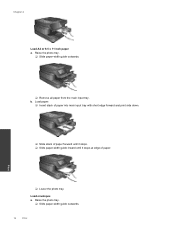HP Photosmart 7510 Support Question
Find answers below for this question about HP Photosmart 7510.Need a HP Photosmart 7510 manual? We have 2 online manuals for this item!
Question posted by tarafears on July 15th, 2012
Is The Photo Black Ink Required To Print Photos?
The person who posted this question about this HP product did not include a detailed explanation. Please use the "Request More Information" button to the right if more details would help you to answer this question.
Current Answers
Related HP Photosmart 7510 Manual Pages
Similar Questions
How Do I Use Photo Black Ink To Print Word Documents On Hp7510 Series
(Posted by s0535Raed 10 years ago)
Hp Photosmart 7510 How Do You Get It To Use The Photo Black Ink With 8 By 10
(Posted by marsgugli 10 years ago)
I Bought Black Ink Cartridge 564 Xl And My Printer Recognizes It But It Will Not
i bought new black ink for my hp 7510 564 xl and my printer will not print
i bought new black ink for my hp 7510 564 xl and my printer will not print
(Posted by desposito1 11 years ago)
Black Ink Not Printing
My black and color ink cartridge colors began to fade, I replaced all of them,, though the black wil...
My black and color ink cartridge colors began to fade, I replaced all of them,, though the black wil...
(Posted by gcbradham 11 years ago)
Black Ink Not Printing
Hi there, according to my printer utility I have a third of a cartridge full of black ink, however m...
Hi there, according to my printer utility I have a third of a cartridge full of black ink, however m...
(Posted by yrevans 12 years ago)