HP Pavilion tx2000 Support Question
Find answers below for this question about HP Pavilion tx2000 - Entertainment Notebook PC.Need a HP Pavilion tx2000 manual? We have 19 online manuals for this item!
Question posted by lojbi on March 28th, 2014
How To Change Pen Battery In Hp Pavilion Tx2000 Pen
The person who posted this question about this HP product did not include a detailed explanation. Please use the "Request More Information" button to the right if more details would help you to answer this question.
Current Answers
There are currently no answers that have been posted for this question.
Be the first to post an answer! Remember that you can earn up to 1,100 points for every answer you submit. The better the quality of your answer, the better chance it has to be accepted.
Be the first to post an answer! Remember that you can earn up to 1,100 points for every answer you submit. The better the quality of your answer, the better chance it has to be accepted.
Related HP Pavilion tx2000 Manual Pages
Software Updates - Windows Vista - Page 8
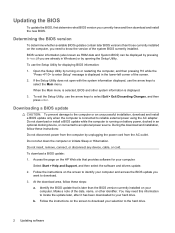
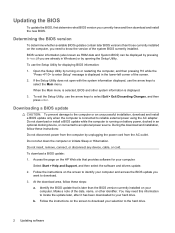
... install a BIOS update only when the computer is running on battery power, docked in the lower-left corner of the date, ...determine what BIOS version you
want to select Exit > Exit Discarding Changes, and then press enter. Do not download or install a BIOS... by opening the Setup Utility. Follow the instructions on the HP Web site that is displayed. 3. Follow the instructions on your...
Notebook Tour - Windows Vista - Page 25


... 10 display release 5, 11 optical drive release 10 lights battery 12 Digital Media Slot 9 drive 12 power 5, 12 TouchPad 3 wireless ... Certificate of Authenticity label 17
Product Key 17 optical drive release latch,
identifying 10 optical drive, identifying 9
P pen holder, identifying 8 pen tether hole, identifying 8 play/pause button, identifying 8,
14
ports expansion 8 external monitor 8 USB 7, 8
...
Power Management - Windows Vista - Page 19


... Sleep, and then click the plus sign next to Never. 9. Calibrating a battery 13 The battery light on the computer turns on the computer turns off . Under the current power plan, click Change plan settings. 3. Change the On battery setting to Hibernate after. 7. The battery light on . 3. Connect the computer to be calibrated more than once a month...
Power Management - Windows Vista - Page 25
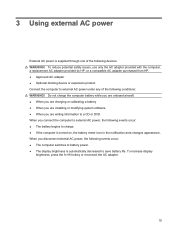
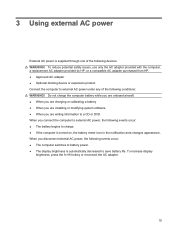
... brightness is turned on, the battery meter icon in the notification area changes appearance. To increase display
brightness, press the fn+f8 hotkey or reconnect the AC adapter.
19 To reduce potential safety issues, use only the AC adapter provided with the computer, a replacement AC adapter provided by HP, or a compatible AC adapter...
Pointing Devices and Keyboard - Windows Vista - Page 5
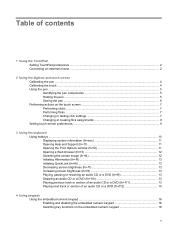
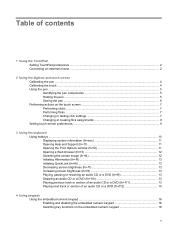
... mouse ...2
2 Using the digitizer and touch screen Calibrating the pen ...4 Calibrating the touch ...4 Using the pen ...5 Identifying the pen components 5 Holding the pen ...5 Storing the pen ...6 Performing actions on the touch screen 7 Performing clicks ...7 Performing flicks ...7 Changing or testing click settings 7 Changing or creating flick assignments 8 Setting touch screen preferences...
Pointing Devices and Keyboard - Windows Vista - Page 10
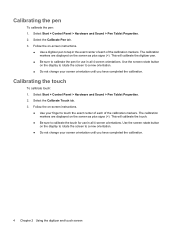
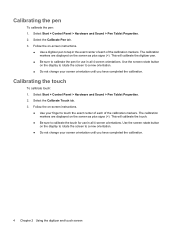
...4 screen orientations. Select Start > Control Panel > Hardware and Sound > Pen Tablet Properties. 2. Follow the on the screen as plus signs (+). Follow the on the screen as...Panel > Hardware and Sound > Pen Tablet Properties. 2. Use the screen rotate button on the display to rotate the screen to a new orientation.
● Do not change your screen orientation until you ...
Pointing Devices and Keyboard - Windows Vista - Page 13
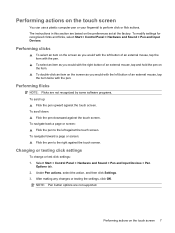
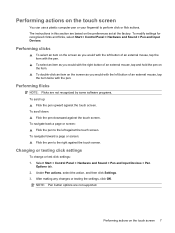
....
▲ To double-click an item on the touch screen
You can use a plastic computer pen or your fingernail to the right against the touch screen. Changing or testing click settings
To change or test click settings: 1. Under Pen actions, select the action, and then click Settings. 3.
Performing clicks
▲ To select an item...
Pointing Devices and Keyboard - Windows Vista - Page 14
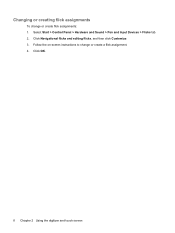
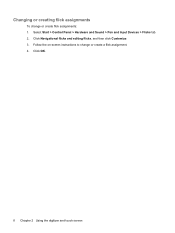
Select Start > Control Panel > Hardware and Sound > Pen and Input Devices > Flicks tab. 2. Follow the on-screen instructions to change or create flick assignments: 1. Click OK.
8 Chapter 2 Using the digitizer and touch screen Changing or creating flick assignments
To change or create a flick assignment. 4. Click Navigational flicks and editing flicks, and then click Customize. 3.
Pointing Devices and Keyboard - Windows Vista - Page 24
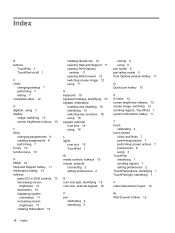
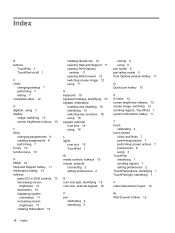
..., using 3 display
image, switching 12 screen brightness hotkeys 13
F flicks
changing assignments 8 creating assignments 8 performing 7 fn key 10 function keys 10
...setting preferences 2
N num lock light, identifying 15 num lock, external keypad 16
P pen
calibrating 4 identifying 5
storing 6 using 5 pen holder 6 pen tether eyelet 5 Print Options window hotkey 11
Q QuickLock hotkey 13
S S-Video 12 ...
HP Pavilion tx2000 Entertainment PC - Maintenance and Service Guide - Page 6
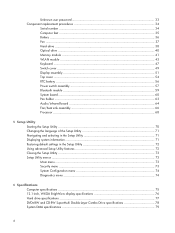
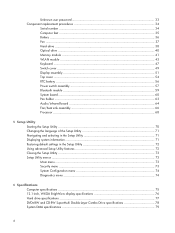
... Switch cover ...49 Display assembly ...51 Top cover ...54 RTC battery ...56 Power switch assembly 57 Bluetooth module ...59 System board ...60 Pen holder ...63 Audio/infrared board 64 Fan/heat sink assembly 66... Processor ...68
5 Setup Utility Starting the Setup Utility ...70 Changing the language of the ...
HP Pavilion tx2000 Entertainment PC - Maintenance and Service Guide - Page 9
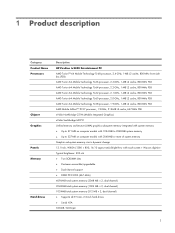
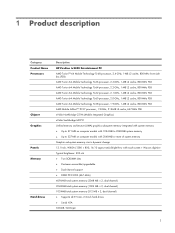
...description
Category Product Name Processors
Chipset Graphics Panels Memory
Hard drives
Description HP Pavilion tx2000 Entertainment PC AMD Turion™ 64 Mobile Technology TL-68 processor, 2.4-GHz,...527-MB on computer models with 2048-MB or more of system memory Graphics subsystem memory size is dynamic change 12.1-inch, WXGA (1280 × 800, 16:10 aspect ratio) BrightView with touch-screen + ...
HP Pavilion tx2000 Entertainment PC - Maintenance and Service Guide - Page 11
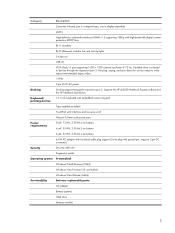
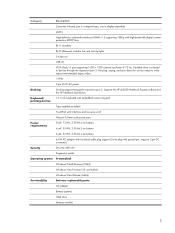
... and the HP Notebook QuickDock. Disabled when connected to wideaspect and standard aspect video.
1394a
2-pin 65-W AC power
Docking
Docking support through the expansion port 3. Keyboard/ pointing devices
12.1-inch keyboard with embedded numeric keypad
Taps enabled as default
TouchPad with 2 buttons and two-way scroll
Wacom 9.0-mm touch-screen pen
Power...
HP Pavilion tx2000 Entertainment PC - Maintenance and Service Guide - Page 25
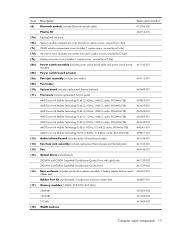
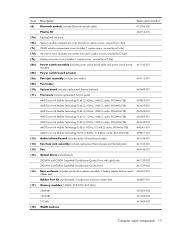
... power switch board 441142-001 actuator)
Power switch board actuator
Pen eject assembly (includes pen holder)
464113-001
Pen holder
System board (includes replacement thermal material)
463649-001
Processors...Double-Layer Combo Drive
441129-002
Base enclosure (includes optical drive release assembly, 2 battery release latches, and 4 466437-001 rubber feet)
Rubber Feet Kit (not illustrated...
HP Pavilion tx2000 Entertainment PC - Maintenance and Service Guide - Page 34
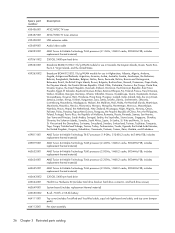
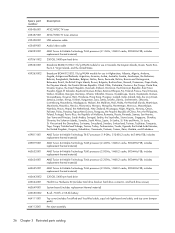
... connector, and hard drive screws)
System board (includes replacement thermal material)
8-cell, 73-Wh, 2.55-Ah battery
Top cover (includes TouchPad and TouchPad cable, caps lock light board and cable, and top cover bumper pads)
Pen eject assembly
26 Chapter 3 Illustrated parts catalog includes replacement thermal material)
AMD Turion 64 Mobile Technology...
HP Pavilion tx2000 Entertainment PC - Maintenance and Service Guide - Page 35
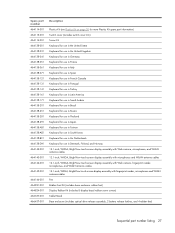
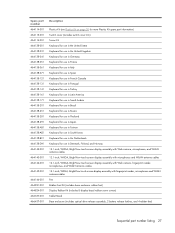
... Web camera, fingerprint reader, microphones, and WLAN antenna cables 12.1-inch, WXGA, BrightView touch-screen display assembly with fingerprint reader, microphones and WLAN antenna cables Pen Rubber Feet Kit (includes base enclosure rubber feet) Display Rubber Kit (includes 8 display bezel rubber screw covers) Tablet Stand Base enclosure (includes optical drive release...
HP Pavilion tx2000 Entertainment PC - Maintenance and Service Guide - Page 43
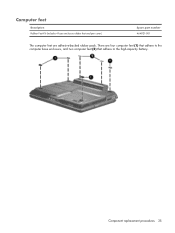
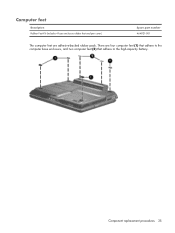
Component replacement procedures 35 There are adhesive-backed rubber pads. Computer feet
Description Rubber Feet Kit (includes 4 base enclosure rubber feet and pen cover)
Spare part number 464821-001
The computer feet are four computer feet (1) that adhere to the computer base enclosure, and two computer feet (2) that adhere to the high-capacity battery.
HP Pavilion tx2000 Entertainment PC - Maintenance and Service Guide - Page 45
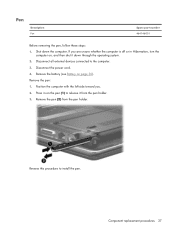
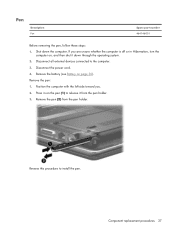
... operating system. 2. Component replacement procedures 37 Press in Hibernation, turn the
computer on the pen (1) to release it down the computer. Pen
Description Pen
Spare part number 464146-001
Before removing the pen, follow these steps: 1. Remove the battery (see Battery on page 36). Position the computer with the left side toward you are unsure whether...
HP Pavilion tx2000 Entertainment PC - Maintenance and Service Guide - Page 71
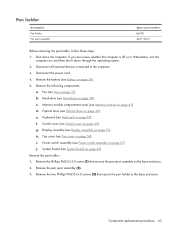
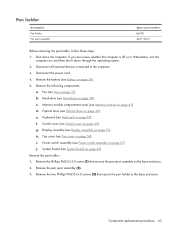
... page 36). 5. Remove the following components:
a. Pen (see Battery on page 37) b. Keyboard (see Hard drive on page 47) f. Remove the pen eject assembly (2). 3.
Disconnect all external devices connected to the base enclosure. 2. Hard drive (see Keyboard on page 38) c. Top cover (see System board on page ...
HP Pavilion tx2000 Entertainment PC - Maintenance and Service Guide - Page 72
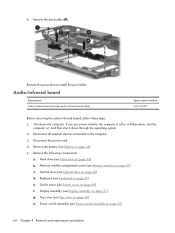
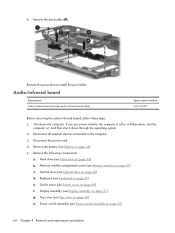
... system. 2. Keyboard (see Keyboard on page 51) g. Display assembly (see Battery on page 41) c. Remove the battery (see Display assembly on page 47) e. Memory module compartment cover (see Power...assembly (see Memory module on page 36). 5. Disconnect all external devices connected to install the pen holder. Top cover (see Switch cover on page 54) h.
Switch cover (see Top ...
HP Pavilion tx2000 Entertainment PC - Maintenance and Service Guide - Page 124
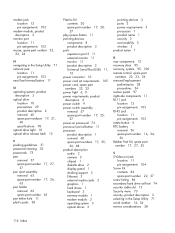
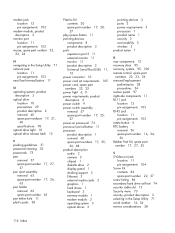
... clearing 33 passwords 73 pen
removal 37 spare part number 17, 27,
37 pen eject assembly
removal 63 spare part number 17, 26,
63 pen holder
removal 63 spare part number 63 pen tether hole 11 plastic ...11 jack location 12 pin assignments 103 RJ-45 jack location 11 pin assignments 103 rotate button 5 RTC battery removal 56 spare part number 16, 24,
56 Rubber Feet Kit, spare part
number 17, 27, 35...
Similar Questions
Hp Pavilion T2000 Not Turning On
I have HP pavilion t2000 which refuse to switch on. Pushing power button does nothing
I have HP pavilion t2000 which refuse to switch on. Pushing power button does nothing
(Posted by trisibventures 1 year ago)
How Many Battery Hp Pavilion Dv3000 Clock
(Posted by Lazerjava 9 years ago)
My Hp Pavilion Tx2000 Is Runing Slow
my hp pavilion tx2000 processer is running slow from a few days
my hp pavilion tx2000 processer is running slow from a few days
(Posted by zeebegains007 10 years ago)
Hp Pavilion Tx2000 Won't Turn On
(Posted by sebriMi 10 years ago)
How To Change Cmos Battery Hp 2530p
(Posted by dasosar 10 years ago)

