HP Pavilion g7-1100 Support Question
Find answers below for this question about HP Pavilion g7-1100.Need a HP Pavilion g7-1100 manual? We have 2 online manuals for this item!
Question posted by klavginny5 on July 29th, 2014
How To Bypass Or Remove A Bios Password For The Hp Pavilion G7
The person who posted this question about this HP product did not include a detailed explanation. Please use the "Request More Information" button to the right if more details would help you to answer this question.
Current Answers
There are currently no answers that have been posted for this question.
Be the first to post an answer! Remember that you can earn up to 1,100 points for every answer you submit. The better the quality of your answer, the better chance it has to be accepted.
Be the first to post an answer! Remember that you can earn up to 1,100 points for every answer you submit. The better the quality of your answer, the better chance it has to be accepted.
Related HP Pavilion g7-1100 Manual Pages
Resolving Start Up and No Boot Problems Checklist - Page 1


...wiring and power connection to the notebook. Connect a different AC power adapter and remove battery.
Perform each recommended corrective action and then attempt to restart the computer.
Symptom 3: ... diagnostics testing. Contact HP for at -a-time. Remove and reseat hard drive. If possible, turn on power, press F10 to enter BIOS mode, and run Memory Test ...
Resolving Start Up and No Boot Problems Checklist - Page 2


...and hard drive tests.
If all other start-up problems.
Run HP Support Assistant from www.hp.com/go/helpandsupport for latest updates. Run Windows Update from www.update.microsoft...to prevent other methods fail, but computer can usually bypass the error and continue to run the notebook in Safe mode to install an updated BIOS or driver.
Search www.microsoft.com ...
HP Notebook Reference Guide - Windows 7 - Page 5
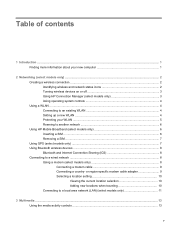
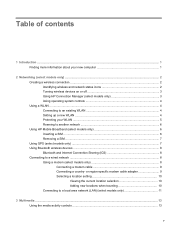
......2 Identifying wireless and network status icons 2 Turning wireless devices on or off 3 Using HP Connection Manager (select models only 3 Using operating system controls 4 Using a WLAN ...4 ... ...4 Protecting your WLAN ...5 Roaming to another network 6 Using HP Mobile Broadband (select models only 6 Inserting a SIM ...6 Removing a SIM ...7 Using GPS (select models only) ...7 Using Bluetooth...
HP Notebook Reference Guide - Windows 7 - Page 6


... meter ...20 Using power plans ...20 Viewing the current power plan 20 Selecting a different power plan 20 Customizing power plans 21 Setting password protection on wakeup 21 Using HP Power Manager (select models only 21 Using battery power ...22 Finding battery information 22 Using Battery Check ...22 Displaying the remaining battery charge...
HP Notebook Reference Guide - Windows 7 - Page 7


Replacing the battery ...25 Using external AC power ...25
Testing an AC adapter ...26 Using HP CoolSense (select models only 26
5 External cards and devices ...27 Using Digital Media Slot cards (select models only 27 Inserting a digital card ...27 Removing a digital card ...28 Using ExpressCards (select models only 28 Configuring an ExpressCard 28...
HP Notebook Reference Guide - Windows 7 - Page 8


... (select models only) ...43
7 Security ...44 Protecting the computer ...44 Using passwords ...44 Setting passwords in Windows 45 Setting passwords in Setup Utility (BIOS 45 Managing an administrator password 46 Entering an administrator password 46 Managing a power-on password 47 Entering a power-on password 47 Using antivirus software ...47 Using firewall software ...47 Installing critical...
HP Notebook Reference Guide - Windows 7 - Page 16
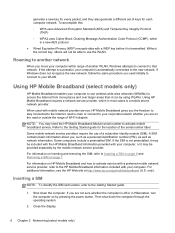
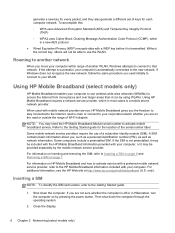
... of another WLAN, Windows attempts to connect to the new network. For information on inserting and removing the SIM, refer to your computer, or it can by pressing the power button.
Shut down...with mobile network provider service, HP Mobile Broadband gives you the freedom to stay connected to the Internet, send e-mail, or connect to Inserting a SIM on page 6 and Removing a SIM on the road...
HP Notebook Reference Guide - Windows 7 - Page 17
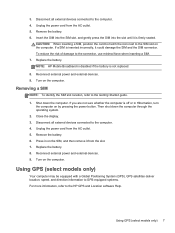
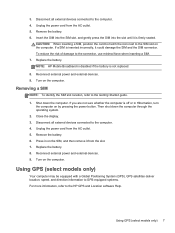
.... Disconnect all external devices connected to the HP GPS and Location software Help. If a SIM is off or in on the computer. Remove the battery. 6. Turn on the computer....guide. 1. Reconnect external power and external devices. 9. Reconnect external power and external devices. 9.
Removing a SIM
NOTE: To identify the SIM slot location, refer to the connector, use minimal force...
HP Notebook Reference Guide - Windows 7 - Page 31


... the computer exits Sleep or Hibernation, follow the onscreen instructions.
or - Select Start > Control Panel > System and Security > Power Options. 2. Click Require a password (recommended). Click Change Settings that are available: ● Power saver ● HP Recommended ● High performance To start Power Manager when Windows is running: ▲ Select Start > All Programs...
HP Notebook Reference Guide - Windows 7 - Page 34
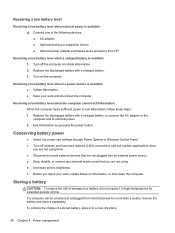
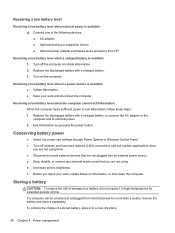
... level when no power source is available 1.
If a computer will be unused and unplugged from HP
Resolving a low battery level when a charged battery is available ● Initiate Hibernation. ●...external devices that are not plugged into an external power source. ● Stop, disable, or remove any external media cards that you are not using. ● Decrease screen brightness. ●...
HP Notebook Reference Guide - Windows 7 - Page 36
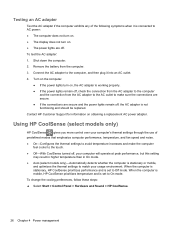
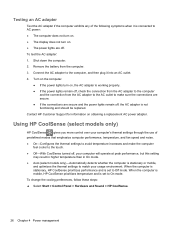
...If the power lights turn on obtaining a replacement AC power adapter.
Remove the battery from the AC adapter to the AC outlet to the computer and the connection from ... follow these steps:
▲ Select Start > Control Panel > Hardware and Sound > HP CoolSense.
26 Chapter 4 Power management Contact HP Customer Support for information on . ● The power lights are secure and the power...
HP Notebook Reference Guide - Windows 7 - Page 44
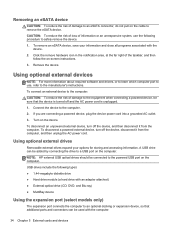
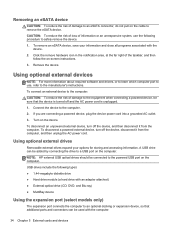
... from the computer, and then unplug the AC power cord. NOTE: HP external USB optical drives should be connected to remove the eSATA device. USB drives include the following procedure to a USB ...into a grounded AC outlet. 3. A USB drive can be added by connecting the drive to safely remove the device.
1. To connect an external device to an optional docking or expansion device, so that ...
HP Notebook Reference Guide - Windows 7 - Page 47
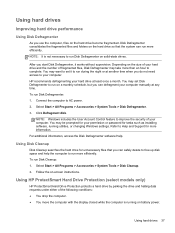
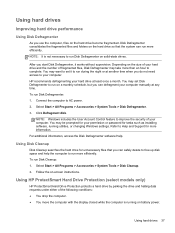
...HP recommends defragmenting your computer. Select Start > All Programs > Accessories > System Tools > Disk Defragmenter. 3.
Using HP ProtectSmart Hard Drive Protection (select models only)
HP.... 2. NOTE: Windows includes the User Account Control feature to your permission or password for your computer. Click Defragment disk.
Disk Defragmenter consolidates the fragmented files and ...
HP Notebook Reference Guide - Windows 7 - Page 54
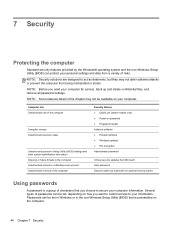
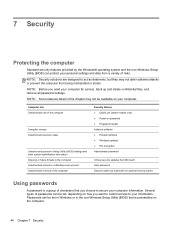
...remove all password settings. Passwords can protect your personal settings and data from Microsoft User password Security cable slot (used with an optional security cable)
Using passwords
A password is preinstalled on password...BIOS) settings and other system identification information Ongoing or future threats to the computer Unauthorized access to a Windows user account Unauthorized removal...
HP Notebook Reference Guide - Windows 7 - Page 55
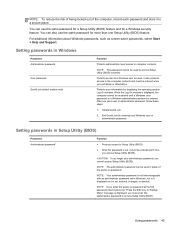
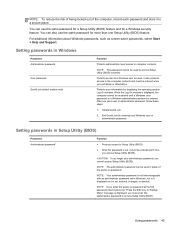
... contents and must be entered when you exit Sleep or Hibernation. NOTE: This password cannot be used in Setup Utility (BIOS)
Password Administrator password*
Function
● Protects access to Setup Utility (BIOS).
● After this password is displayed, you cannot access Setup Utility (BIOS). It also protects access to computer contents. While the Log On window is...
HP Notebook Reference Guide - Windows 7 - Page 56


....
46 Chapter 7 Security To save your changes and exit Setup Utility (BIOS), use the arrow keys to select Security > Administrator Password, and then press enter. ● To set an administrator password, type your power-on password, you must be used in the Enter Password field, and then press enter 4 times.
3.
After 3 unsuccessful attempts to the...
HP Notebook Reference Guide - Windows 7 - Page 64


... the BIOS may be displayed by using Setup Utility (BIOS). 1. Then use the tab key and the arrow keys to the menu display. Most BIOS updates on the HP Web ...Setup Utility (BIOS) and System Diagnostics Determining the BIOS version
To determine whether available BIOS updates contain later BIOS versions than those currently installed on -screen instructions. 5. NOTE: Your password settings and ...
HP Notebook Reference Guide - Windows 7 - Page 71


... Battery Check 22 battery information, finding 22 battery power 22 battery temperature 24 BIOS determining version 54 downloading an update 55 updating 54 Bluetooth device 2, 8
buttons...electrostatic discharge 60 entering a power-on password
47 entering an administrator
password 46 eSATA cable, connecting 33 eSATA devices
connecting 33 defined 33 removing 34 existing wireless network, connecting to...
HP Notebook Reference Guide - Windows 7 - Page 72


... high-definition devices, connecting 16, 17 HP Connection Manager 3 HP CoolSense 26 HP Mobile Broadband Module 6 HP ProtectSmart Hard Drive Protection 37 HP USB Ethernet Adapter, connecting 11 hubs 31...operating system controls 4 optical disc
inserting 39 removing 40 optical drive 34 optional external devices, using 34
P passwords
set in Setup Utility (BIOS) 45 set in Windows 45 ports DisplayPort 15...
HP Notebook Reference Guide - Windows 7 - Page 73
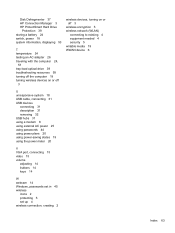
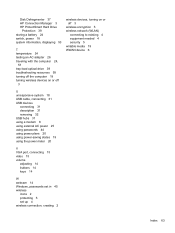
Disk Defragmenter 37 HP Connection Manager 3 HP ProtectSmart Hard Drive
Protection 39 storing a battery 24 switch, power 18 system information,... 6
U unresponsive system 18 USB cable, connecting 31 USB devices
connecting 31 description 31 removing 32 USB hubs 31 using a modem 8 using external AC power 25 using passwords 44 using power plans 20 using power-saving states 19 using the power meter 20
...
Similar Questions
How To Reset System Bios Password Hp Pavilion Dv2000
(Posted by ngbinu 10 years ago)
How To Remove Bios Password Hp Probook 6455b
(Posted by Tonyvl 10 years ago)
How To Remove Bios Password Hp Probook 6460b
(Posted by mehankv 10 years ago)
How Can I Remove Bios Password Hp Probook 4530s Core I 3
(Posted by juanbrasca 10 years ago)
How To Remove Bios Password On Hp Elitebook 6930p
(Posted by annjeLcvk 10 years ago)

