HP Pavilion g7-1000 Support Question
Find answers below for this question about HP Pavilion g7-1000.Need a HP Pavilion g7-1000 manual? We have 5 online manuals for this item!
Question posted by selmaroca on November 28th, 2011
I Can't Turn My Laptop Off! It Doesn't Respond To Alt-ctl-del Or Pressing Off Bt
The person who posted this question about this HP product did not include a detailed explanation. Please use the "Request More Information" button to the right if more details would help you to answer this question.
Current Answers
There are currently no answers that have been posted for this question.
Be the first to post an answer! Remember that you can earn up to 1,100 points for every answer you submit. The better the quality of your answer, the better chance it has to be accepted.
Be the first to post an answer! Remember that you can earn up to 1,100 points for every answer you submit. The better the quality of your answer, the better chance it has to be accepted.
Related HP Pavilion g7-1000 Manual Pages
Resolving Start Up and No Boot Problems Checklist - Page 1
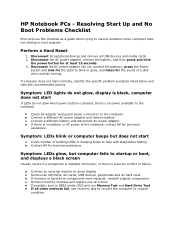
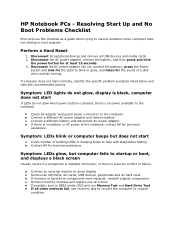
... LEDs blink or computer beeps but does not start
Count number of a disk drive and fan turning. Connect an external monitor to check display Remove all CD/DVDs, SD cards, USB devices, peripherals...does not startup or boot properly.
Disconnect the AC power adapter, remove the battery, and then press and hold
the power button for at the notebook, contact HP for technical assistance
Symptom: LEDs...
Resolving Start Up and No Boot Problems Checklist - Page 2
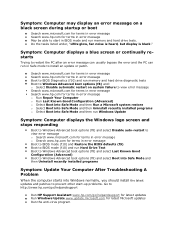
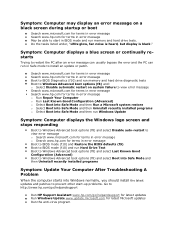
... and then Uninstall recently installed programs o Select Boot into Safe Mode and then run Windows Update
Symptom: Computer displays the Windows logo screen and stops responding
Boot to Windows Advanced boot options (f8) and select Disable auto-restart to view error message o Search www.microsoft.com for terms in error message...
HP Notebook Reference Guide - Windows 7 - Page 5


... your new computer 1
2 Networking (select models only) ...2 Creating a wireless connection ...2 Identifying wireless and network status icons 2 Turning wireless devices on or off 3 Using the wireless button 3 Using HP Wireless Assistant (select models only) to turn wireless devices on or off ...4 Using HP Connection Manager (select models only 4 Using operating system controls 5 Using...
HP Notebook Reference Guide - Windows 7 - Page 11


... through setting up your computer, including product-specific features, backup and recovery, maintenance, and specifications. ● Help and Support-Contains information about your computer and turning it on .
HP Notebook Reference Guide - Windows 7 - Page 13


... or more wireless devices are not connected to create a connection with an HP Mobile Broadband Module (select models only). Indicates that network devices are on.
Turning wireless devices on or off .
HP Notebook Reference Guide - Windows 7 - Page 32


... Options in the sequence provided: ● Windows 7-Press ctrl+alt+delete, and then click the Power button. Setting ...alt+delete.
To exit Sleep: ● Briefly press the power button. ● If the display is saved to memory, letting you exit Sleep faster than exiting Hibernation. Your work is closed, open the display. ● Press a key on the hard drive and the computer turns...
HP Notebook Reference Guide - Windows 7 - Page 64


... or restart the computer, or exit Hibernation. CAUTION: If you must be used in place of the screen, press esc.
Open Setup Utility by turning on or restarting the computer. Use the arrow keys to the computer contents.
● After this password, follow these passwords, refer to enter the administrator ...
HP Notebook Reference Guide - Windows 7 - Page 65


..., programs, or utilities, or cause them , and, in the Enter Current Password field, and then press enter 4 times. 3. To save your current password in most viruses, destroy them to computer viruses. Open Setup Utility by turning on password
To set a power-on password, type your password in the Enter New Password and...
HP Notebook Reference Guide - Windows 7 - Page 70


Turn on the system (such as disk drives, display, keyboard, mouse, and printer). To save your language selected is ...Input/Output System (BIOS), controls communication between all the input and output devices on or restart the computer, and then press esc while the "Press the ESC key for the types of peripherals installed, the startup sequence of the computer, and the amount of system and...
HP Notebook Reference Guide - Windows 7 - Page 71


... Setup Utility.
Select the Main menu. Using Setup Utility 61 Turn on or restart the computer, and then press esc while the "Press the ESC key for Startup
Menu" message is displayed. 3. ...Utility menus without changing any settings, use the arrow keys to the main Setup Utility screen, press esc, and then
follow the on-screen instructions. - System information such as the system time...
HP Notebook Reference Guide - Windows 7 - Page 72


...Turn on -screen instructions. 5. Use a pointing device or the arrow keys to select Exit > Exit Discarding Changes, and then press enter. Follow the on or restart the computer, and then press esc while the "Press... named Readme.txt, which contains information regarding installing and troubleshooting the file.
Press f10 to the menu display.
Restoring factory settings in the lower-left corner...
HP Notebook Reference Guide - Windows 7 - Page 74


...You can delete the downloaded file from your hard drive that the
start System Diagnostics: 1. Turn on your hard drive. Complete the installation by following diagnostic tests are available in System ... the file that has an .exe extension (for Startup Menu" message is displayed, press f2. 2. While the "Press the ESC key for example, filename.exe). When the Startup Menu is displayed in ...
Getting Started HP Notebook - Windows 7 - Page 13
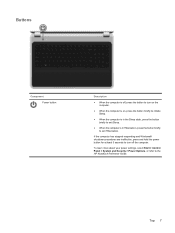
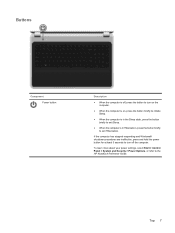
... Options, or refer to exit Hibernation.
Top 7 If the computer has stopped responding and Windows® shutdown procedures are ineffective, press and hold the power button for at least 5 seconds to turn on the computer.
● When the computer is on, press the button briefly to initiate Sleep.
● When the computer is in...
Getting Started HP Notebook - Windows 7 - Page 42
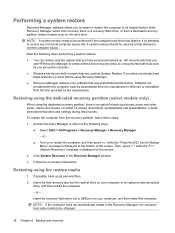
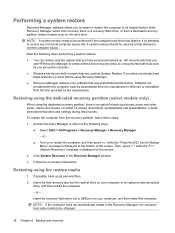
...has failed or if all personal files.
2.
or - ● Turn on or restart the computer, and then press esc while the "Press the ESC key for Startup
Menu" message is displayed on the screen.... restore the computer to its own built-in repair features, such as System Restore.
Then, press f11 while the "F11 (System Recovery)" message is displayed at the factory. Restoring using the...
HP Pavilion g7 Notebook PC - Maintenance and Service Guide - Page 17


... > Power Options, or refer to exit Hibernation. If the computer has stopped responding and Windows shutdown procedures are ineffective, press and hold the power button for at least 5 seconds to turn on the computer.
● When the computer is on, press the button briefly to initiate Sleep.
● When the computer is in the...
HP Pavilion g7 Notebook PC - Maintenance and Service Guide - Page 105
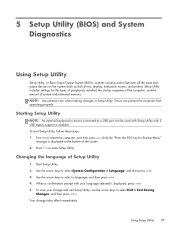
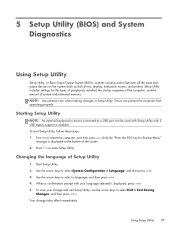
...when making changes in Setup Utility. Turn on the system (such as disk drives, display, keyboard, mouse, and printer). To save your language selected is displayed, press enter. 5. To start Setup Utility...from operating properly. Use the arrow keys to select System Configuration > Language, and then press enter. 3. When a confirmation prompt with Setup Utility only if USB legacy support is ...
HP Pavilion g7 Notebook PC - Maintenance and Service Guide - Page 106


...; To close open dialog boxes and return to select Exit > Exit
Discarding Changes, and then press enter.
98 Chapter 5 Setup Utility (BIOS) and System Diagnostics NOTE: You can use a pointing... navigate and select in Setup Utility, follow the on-screen instructions. Turn on or restart the computer, and then press esc while the "Press the ESC key for Startup Menu"
message is displayed. 3. Your...
HP Pavilion g7 Notebook PC - Maintenance and Service Guide - Page 107
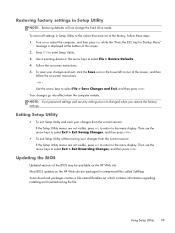
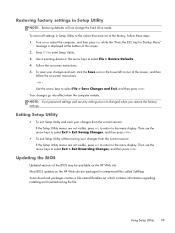
... contain a file named Readme.txt, which contains information regarding installing and troubleshooting the file.
Most BIOS updates on -screen instructions. - Turn on or restart the computer, and then press esc while the "Press the ESC key for Startup Menu"
message is displayed at the factory, follow the on the HP Web site are...
HP Pavilion g7 Notebook PC - Maintenance and Service Guide - Page 109
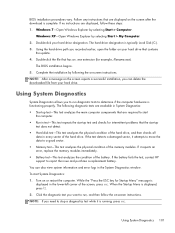
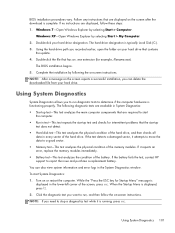
... allows you want to run diagnostic tests to run , and then follow these steps: 1. Turn on -screen instructions.
Windows 7-Open Windows Explorer by selecting Start > My Computer. 2. Double... ● Memory test-This test analyzes the physical condition of the battery. While the "Press the ESC key for Startup Menu" message is functioning properly. Windows XP-Open Windows Explorer ...
HP Pavilion g7 Notebook PC - Maintenance and Service Guide - Page 115
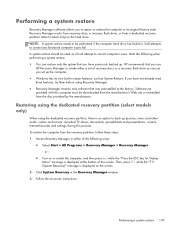
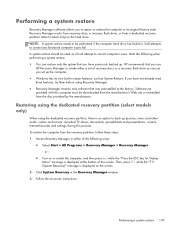
...Software not provided with this process. Performing a system restore 107 Then, press f11 while the "F11 (System Recovery)" message is displayed at the ...up. Access Recovery Manager in the Recovery Manager window. 3. or -
● Turn on or restart the computer, and then press esc while the "Press the ESC key for Startup Menu" message is displayed on -screen instructions. Click ...
Similar Questions
How Do I Use The Webcam On My Hp Laptop Pavilion G7-1017cl Notebook Pc
(Posted by soglennj 10 years ago)
How To Fix Laptop Hp G7 Screen Blue No Icons On The Screen?
(Posted by crFran 10 years ago)

