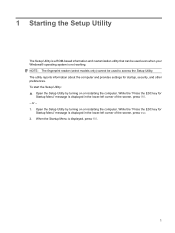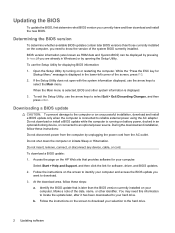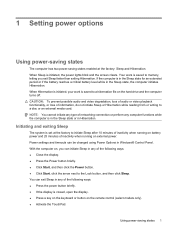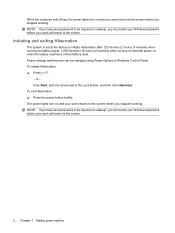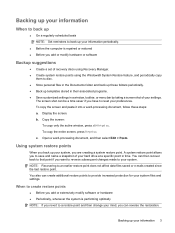HP Pavilion dv7-1000 Support Question
Find answers below for this question about HP Pavilion dv7-1000 - Entertainment Notebook PC.Need a HP Pavilion dv7-1000 manual? We have 20 online manuals for this item!
Question posted by lotterhjort on May 19th, 2012
How Do I 'print Screen'? Fn/prt Sc. Does Not Work.
The person who posted this question about this HP product did not include a detailed explanation. Please use the "Request More Information" button to the right if more details would help you to answer this question.
Current Answers
Related HP Pavilion dv7-1000 Manual Pages
Similar Questions
How To Lock Fn Key On Compaq Presario Cq57 Notebook Pc
(Posted by marcmugish 9 years ago)
Hp Pavilion Dv7-1243cl Entertainment Notebook Pc Rtc Battery.
Mine is not a stanard CR2032 battery although it is a labeled as such. Mine has a black and red wire...
Mine is not a stanard CR2032 battery although it is a labeled as such. Mine has a black and red wire...
(Posted by oilcan 11 years ago)
Touch Pad Hp Pavilion Dv4-1120us Entertainment Notebook Pc
I want to download driver/software touchpad hp pavilion dv4-1120us Entertainment notebook PC for win...
I want to download driver/software touchpad hp pavilion dv4-1120us Entertainment notebook PC for win...
(Posted by sientmon 11 years ago)
How Do I Print Screen? Fn/prt Sc. Does Not Work. (hp Pavillion)
(Posted by lotterhjort 11 years ago)