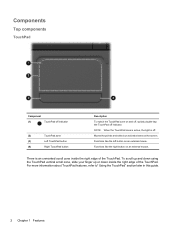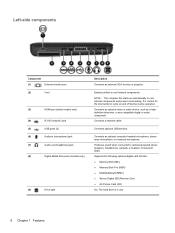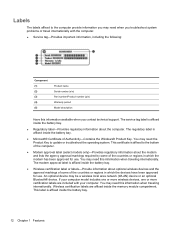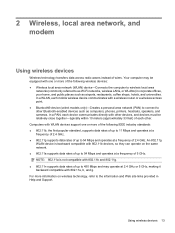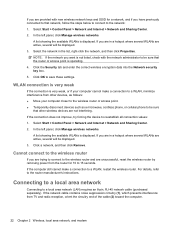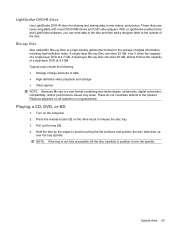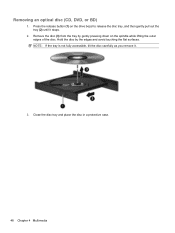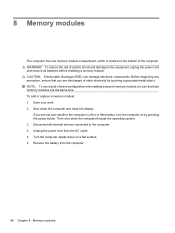HP Pavilion dv6 Support Question
Find answers below for this question about HP Pavilion dv6.Need a HP Pavilion dv6 manual? We have 1 online manual for this item!
Current Answers
Answer #1: Posted by tintinb on April 1st, 2013 9:37 PM
https://support.hp.com/us-en/drivers/hp-pavilion-dv6-entertainment-notebook-pc-series/model/3979379
If you have more questions, please don't hesitate to ask here at HelpOwl. Experts here are always willing to answer your questions to the best of our knowledge and expertise.
Regards,
Tintin