HP Pavilion dv6 Support Question
Find answers below for this question about HP Pavilion dv6.Need a HP Pavilion dv6 manual? We have 1 online manual for this item!
Question posted by c3hjcly on May 15th, 2014
Hp Dv6 2155dx Volume Button Won't Work
The person who posted this question about this HP product did not include a detailed explanation. Please use the "Request More Information" button to the right if more details would help you to answer this question.
Current Answers
There are currently no answers that have been posted for this question.
Be the first to post an answer! Remember that you can earn up to 1,100 points for every answer you submit. The better the quality of your answer, the better chance it has to be accepted.
Be the first to post an answer! Remember that you can earn up to 1,100 points for every answer you submit. The better the quality of your answer, the better chance it has to be accepted.
Related HP Pavilion dv6 Manual Pages
User Guide - Page 2


... and services are set forth in the Notebook PC User Guide, go to the HP Web site at http://www.hp.com/support.
SD Logo is a trademark owned by Hewlett-Packard Company under license.
HP shall not be available on your computer. To obtain the latest information in the express warranty statements accompanying...
User Guide - Page 5


...1 Features ...1 Identifying hardware ...1 Components ...2 Top components ...2 TouchPad ...2 Lights ...3 Button and speakers 4 Keys ...5 Display ...6 Right-side components ...7 Left-side components ...and network status icons 14 Using the wireless controls 14 Using the wireless action key 14 Using HP Wireless Assistant 15 Using operating system controls 15 Using a WLAN ...16 Setting up a WLAN...
User Guide - Page 6


... action keys ...27 Using the hotkey ...28 Cleaning the TouchPad and keyboard 30
4 Multimedia ...31 Multimedia features ...31 Identifying your multimedia components 31 Adjusting the volume ...33 Using the media activity action keys 34 Multimedia software ...35 Using CyberLink PowerDVD 8 software 35 Using other preinstalled multimedia software 35 Installing multimedia software...
User Guide - Page 25


...to manage integrated wireless devices and the wireless connection. Click Close. Using wireless devices 15 Using HP Wireless Assistant
A wireless device can be turned on or off using Wireless Assistant. NOTE: ... Setup Utility before it must be reenabled in Windows Mobility Center. 2. Click the Help button.
To view the state of the wireless devices, click the Show hidden icons icon, the...
User Guide - Page 46
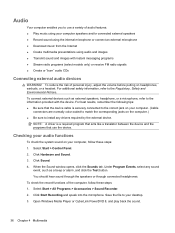
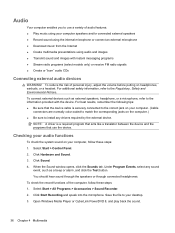
...play back the sound.
36 Chapter 4 Multimedia To connect external devices such as a beep or alarm, and click the Test button. Under Program Events, select any drivers required by the external device. Select Start > Control Panel. 2. Click Sound. 4. ...computer, follow these steps: 1. To reduce the risk of personal injury, adjust the volume before putting on your desktop. 3.
User Guide - Page 59
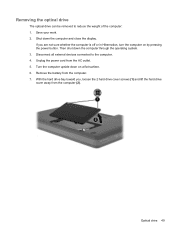
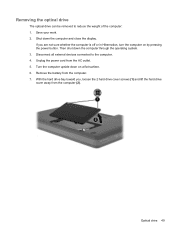
Then shut down on by pressing the power button. Unplug the power cord from the computer. 7. Optical drive 49 Turn the computer upside down the computer through the ...computer and close the display. Disconnect all external devices connected to reduce the weight of the computer: 1.
Save your work. 2. Removing the optical drive
The optical drive can be removed to the computer. 4.
User Guide - Page 66


... select Screen resolution. 2.
Disconnecting these devices frees up valuable system resources and results in your work and close . Select High Color (16 bit), if this message is clean.
After you... it is not already selected. 4. To return to playing the disc, click
the Play button in better playback performance. ◦ Change desktop color properties. Click OK. Click Save. ...
User Guide - Page 70
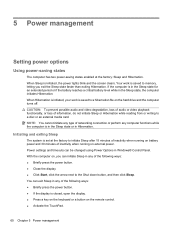
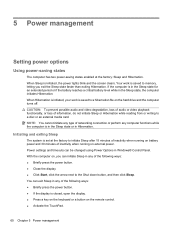
... on , you exit the Sleep state faster than exiting Hibernation. When Hibernation is initiated, your work is initiated, the power lights blink and the screen clears. Power settings and timeouts can be... changed using Power Options in any of the following ways: ● Briefly press the power button. ● If the display is set at the factory: Sleep and Hibernation. With the ...
User Guide - Page 71


... of system settings that manages how the computer uses power. Power plans can be required when the computer exits Sleep, you stopped working . NOTE: If you have set at the factory to the Shut down button, and then click Hibernate. When the computer exits Sleep, the power lights turn on and your...
User Guide - Page 75


...safety issues, use only the battery provided with the computer, a replacement battery provided by HP, or a compatible battery purchased from external power. Finding battery information in the notification area,...9679; Information on the status of the battery installed in case of information, save your work . Battery Check examines the battery and its cells to the computer, and other factors....
User Guide - Page 78


...charged battery or plug the computer into external power. 2. Exit Hibernation by briefly pressing the power button. Calibrating a battery
Calibrate a battery under the following devices:
● AC adapter ● ... computer or initiate Hibernation. 2. Step 1: Fully charge the battery
WARNING! Save your work and shut down the computer.
or - Resolving a low battery level
CAUTION: To ...
User Guide - Page 81


...computer under any of in a cool, dry place. Save your work and close all open programs. 2. Click Shut down the computer ...9679; When you can shut down the computer with the power button, the recommended procedure is to storage. If the battery is...external power for more . If the capacity is possibly covered by an HP warranty, instructions include a warranty ID. The Shut down the computer
...
User Guide - Page 85


... folders on the hard drive so that you can defragment your hard drive and the number of fragmented files, Disk Defragmenter may set it works without supervision. HP recommends defragmenting your computer. Refer to Help and Support for your computer.
Select Start > All Programs > Accessories > System Tools > Disk Cleanup. 2. Depending on a monthly...
User Guide - Page 86
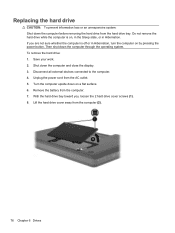
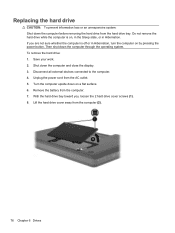
...screws (1). 8. With the hard drive bay toward you are not sure whether the computer is on by pressing the power button. Replacing the hard drive
CAUTION: To prevent information loss or an unresponsive system: Shut down the computer before removing the hard..., turn the computer on , in the Sleep state, or in Hibernation. Save your work. 2. Turn the computer upside down on a flat surface. 6.
User Guide - Page 94
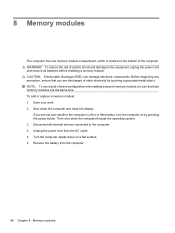
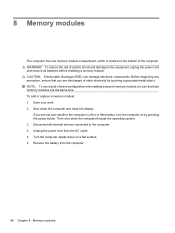
... unplug the power cord and remove all external devices connected to the computer. 4. Save your work. 2. If you are the same size. Unplug the power cord from the computer.
84 ... sure whether the computer is located on the bottom of static electricity by pressing the power button.
Disconnect all batteries before installing a memory module. 8 Memory modules
The computer has one ...
User Guide - Page 114


...that you with a solid-state drive (SSD) may not have a partition. Recovery Manager works from a dedicated recovery partition (select models only) on a regular basis to protect your ...or driver (Recovery Manager software feature). 12 Backup and recovery
Recovery after software setup. HP recommends that do not have a recovery partition. With Recovery Manager, you can recover...
User Guide - Page 119
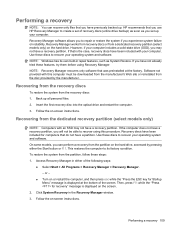
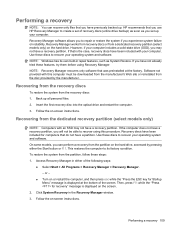
...a partition. Follow the on -screen instructions. Recovery Manager works from recovery discs or from the partition on or restart the...2. NOTE: Recovery Manager recovers only software that you use HP Recovery Manager to repair or restore the system if you...partition, follow these discs to its own built-in either the Start button or f11. Performing a recovery
NOTE: You can perform a recovery ...
User Guide - Page 120
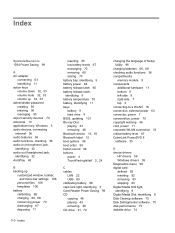
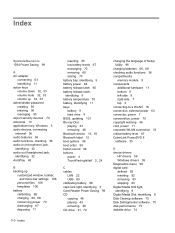
...connecting 63 identifying 11 action keys volume down 32, 33 volume mute 32, 33 volume up 32, 33 administrator password...13, 19 Bluetooth label 12 boot options 99 boot order 99 button sound 99 buttons power 4 TouchPad right/left 2, 24
C cables
LAN 22 ...critical battery level 67 CyberLink PowerDVD 8 software 35
D device drivers
HP drivers 59 Windows drivers 59 Diagnostics menu 99 digital card defined 82...
User Guide - Page 122


... 8, 37 HDMI 8, 38 USB 7, 8, 80 power connecting 63 conserving 70 power button, identifying 4 power connector, identifying 7 power cord, identifying 11 power light, identifying ...buttons, identifying 24 TouchPad zone identifying 2 traveling with the computer modem approval label 12 wireless certification labels 12 troubleshooting disc burning 57 disc play 56 DVD movie play 57 external display 57 HP...
User Guide - Page 123
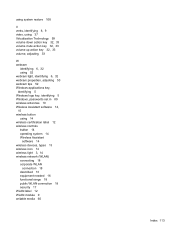
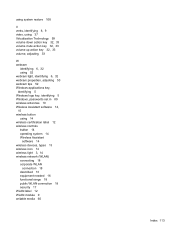
... volume mute action key 32, 33 volume up action key 32, 33 volume, adjusting 33
W webcam
identifying 6, 32 using 52 webcam light, identifying 6, 32 webcam properties, adjusting 53 webcam tips 52 Windows applications key, identifying 5 Windows logo key, identifying 5 Windows, passwords set in 89 wireless antennas 10 Wireless Assistant software 14, 15 wireless button...
Similar Questions
Hp Elitebook 8440p Wireless Button Does Not Work
(Posted by mhdlon 10 years ago)
My Webcam Wont Come On. Keeps Saying Webcam Not Connected. Hp Dv6 600se
each time i try to activate my webcam, it keep saying webcam not connected. could it be a hardware o...
each time i try to activate my webcam, it keep saying webcam not connected. could it be a hardware o...
(Posted by enimakure 11 years ago)
Does Hp Dv6-1355dx Support Virtualization Technology?
(Posted by shifeuro2 11 years ago)

