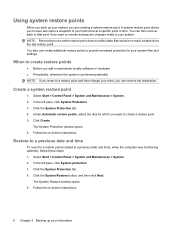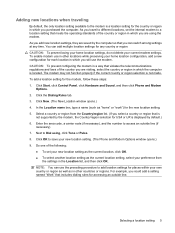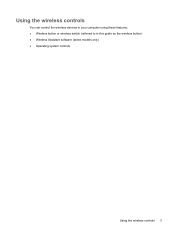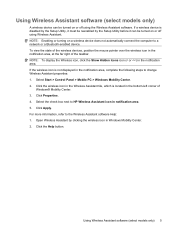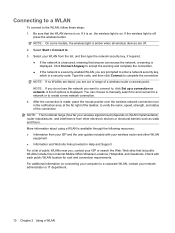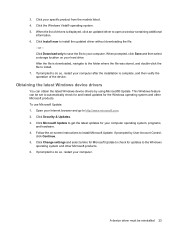HP Pavilion dv3500 Support Question
Find answers below for this question about HP Pavilion dv3500 - Entertainment Notebook PC.Need a HP Pavilion dv3500 manual? We have 19 online manuals for this item!
Question posted by PELBRO on July 19th, 2010
Wirerless Can Only Be Switched On Manually Not Automatically
The person who posted this question about this HP product did not include a detailed explanation. Please use the "Request More Information" button to the right if more details would help you to answer this question.
Current Answers
Related HP Pavilion dv3500 Manual Pages
Similar Questions
How To Get To The Cmos Battery
dv 3500. Have it apart. Cannot identify the cmos battery
dv 3500. Have it apart. Cannot identify the cmos battery
(Posted by tr5869 6 years ago)
I Need Ops. Manual For My Hp 2000 Notebook Pc ( Sn 584037-001) Can't Find It.
looked in your man search ,there are dozens. which one is mine no other info on my PC ident. page.
looked in your man search ,there are dozens. which one is mine no other info on my PC ident. page.
(Posted by johnbell1 10 years ago)
Hp Pavilion Dv7-1243cl Entertainment Notebook Pc Rtc Battery.
Mine is not a stanard CR2032 battery although it is a labeled as such. Mine has a black and red wire...
Mine is not a stanard CR2032 battery although it is a labeled as such. Mine has a black and red wire...
(Posted by oilcan 11 years ago)
Touch Pad Hp Pavilion Dv4-1120us Entertainment Notebook Pc
I want to download driver/software touchpad hp pavilion dv4-1120us Entertainment notebook PC for win...
I want to download driver/software touchpad hp pavilion dv4-1120us Entertainment notebook PC for win...
(Posted by sientmon 11 years ago)
Dvd Rw Drive
WER CAN I BUY A EXTERNAL DVD +- RW DRIVE. FOR MY HP PAVILION DV3500 ENTERTAINMENT NOTEBOOK PC. MODE...
WER CAN I BUY A EXTERNAL DVD +- RW DRIVE. FOR MY HP PAVILION DV3500 ENTERTAINMENT NOTEBOOK PC. MODE...
(Posted by victorios69 13 years ago)