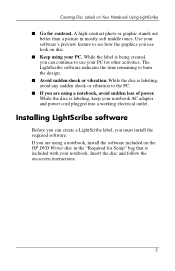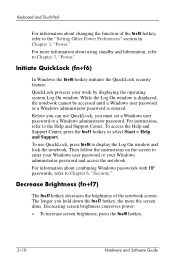HP Pavilion dv1100 Support Question
Find answers below for this question about HP Pavilion dv1100 - Notebook PC.Need a HP Pavilion dv1100 manual? We have 5 online manuals for this item!
Question posted by mathov7 on January 4th, 2017
What Type Of Hardrive Is In The Hp.pavilion Dv1100?
The laptop in question was bought in 2004. The laptop has dice broken and I have recovered the hard drive and would like to recover info off it using a universal drive adaptor... but because I don't know the type of drive I don't know which adaptor to buy that would fit it. Any help would be much appreciated. I have pics of the drive if that would help. Thank you
Supporting Images
You can click the images below to enlargeCurrent Answers
Answer #1: Posted by techyagent on January 4th, 2017 10:21 AM
This harddrive is known as 2.5 inch ide hard drive.
http://forum.notebookreview.com/threads/review-of-...
Thanks
Techygirl
Related HP Pavilion dv1100 Manual Pages
Similar Questions
Help With My Hp 15-f024wm Notebook Pc
How do I turn on my Bluetooth on my HP 15-f024wm Notebook PC?
How do I turn on my Bluetooth on my HP 15-f024wm Notebook PC?
(Posted by sherenejamkhu93 8 years ago)
Hp 15-g019wm Notebook Pc
How in the world do I remove the hard drive from this notebook? I have done this on numerous other n...
How in the world do I remove the hard drive from this notebook? I have done this on numerous other n...
(Posted by christiefarren 9 years ago)
Hp 2000-2c29wm Notebook Pc
Just bought it from Walmart it was a display and after I got it home found out that it has a adminis...
Just bought it from Walmart it was a display and after I got it home found out that it has a adminis...
(Posted by shelton9tray 10 years ago)
Hi My Name Is Erick I Have A Hp Pavillion Dv9000 Entertainment Pc Laptop And Has
my pc keeps restarting everytime I turn it on and does not display anything on the screen, what coul...
my pc keeps restarting everytime I turn it on and does not display anything on the screen, what coul...
(Posted by moseerick 11 years ago)