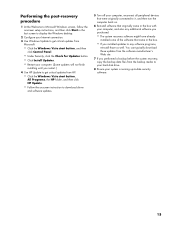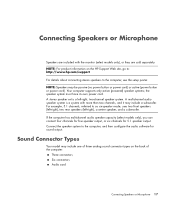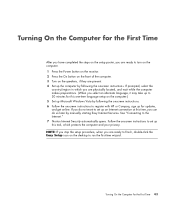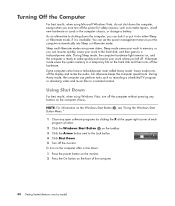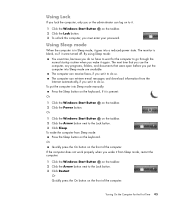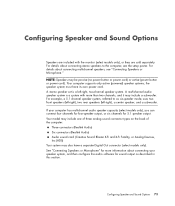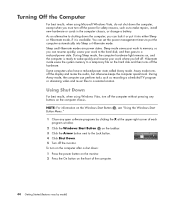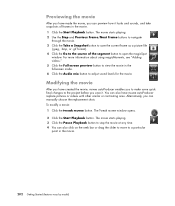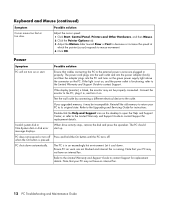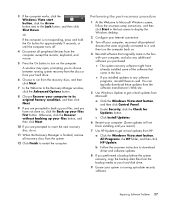HP Pavilion Elite m9500 Support Question
Find answers below for this question about HP Pavilion Elite m9500 - Desktop PC.Need a HP Pavilion Elite m9500 manual? We have 18 online manuals for this item!
Question posted by amoury on March 8th, 2012
My Computer Is Giving Me A Black Screen. The Power Button Light Up The Fans On
The person who posted this question about this HP product did not include a detailed explanation. Please use the "Request More Information" button to the right if more details would help you to answer this question.
Current Answers
Related HP Pavilion Elite m9500 Manual Pages
Similar Questions
Fans Spinning No Signal To Monitor Neither No Front Power Button Ring Light
MyPc will turn on but not giving signal to monitor neither the power button light
MyPc will turn on but not giving signal to monitor neither the power button light
(Posted by sbgshun38 9 months ago)
Screen Turns Off A Few Seconds After I Turn On Power Button To Turn On Pc
push power button to turn on PC after it starts powering on and you see it on screen the screen imme...
push power button to turn on PC after it starts powering on and you see it on screen the screen imme...
(Posted by prpop61 2 years ago)
Screen Stays Black After Power Up.no Display At All
after power button is depressed sounds like a fan is running but no display at all.Display stays dar...
after power button is depressed sounds like a fan is running but no display at all.Display stays dar...
(Posted by Tombennett 8 years ago)
Hp Z800 Power Button Light Does Not Light Up
(Posted by fabirad 10 years ago)
My Computer Has A Black Screen Issue
my hp pavilion 525c computer has a black screen with a white blinking light at startup
my hp pavilion 525c computer has a black screen with a white blinking light at startup
(Posted by jhnrqhrt 12 years ago)