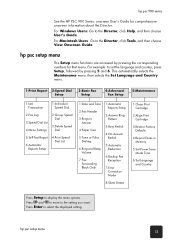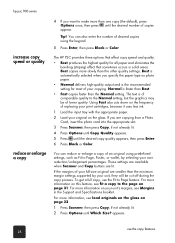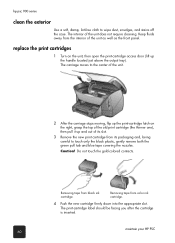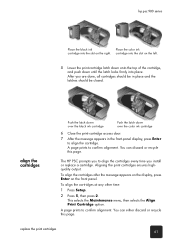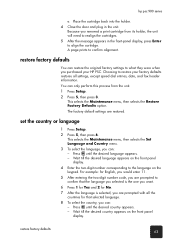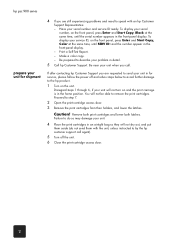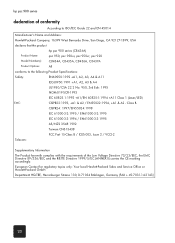HP PSC 950 Support Question
Find answers below for this question about HP PSC 950 - PSC 950 Multifunction.Need a HP PSC 950 manual? We have 3 online manuals for this item!
Question posted by htpdvidski on September 16th, 2014
How To Remove The Chip From Hp Ink Cartridge 950
The person who posted this question about this HP product did not include a detailed explanation. Please use the "Request More Information" button to the right if more details would help you to answer this question.
Current Answers
Related HP PSC 950 Manual Pages
Similar Questions
Hp Ink Cartridge Ejected From Cradle
I purchased and insert new ink cartridges from HP. Some of the ink cartridges are been ejected from ...
I purchased and insert new ink cartridges from HP. Some of the ink cartridges are been ejected from ...
(Posted by qcad 8 years ago)
How Do You Scan Several Pages On Hp Psc 950
(Posted by kim5fr 10 years ago)
How To Scan A Document With Hp Psc 950
(Posted by poofam 10 years ago)
How To Scan A Picture To Your Computer From A Hp Psc 950
(Posted by fhoflvduoco 10 years ago)
How To Remove Chips From Ink Cartridges On Hp Officejet 6600
(Posted by bjAnge 10 years ago)