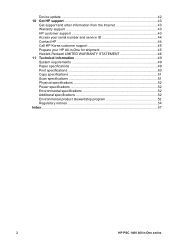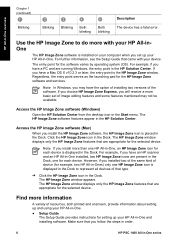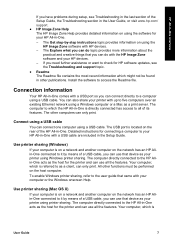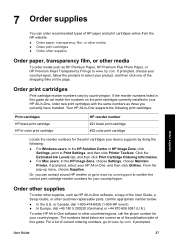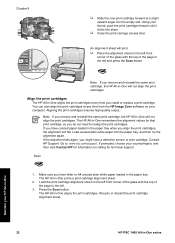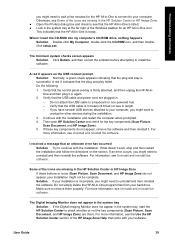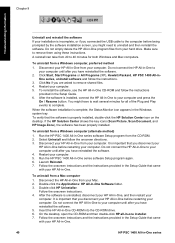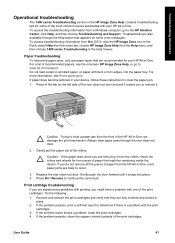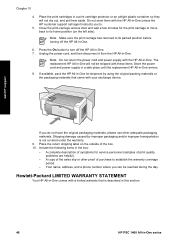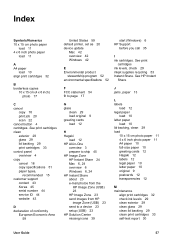HP PSC 1400 Support Question
Find answers below for this question about HP PSC 1400 - All-in-One Printer.Need a HP PSC 1400 manual? We have 2 online manuals for this item!
Question posted by hevera on January 22nd, 2014
Hp Psc1400 Shown As 'disconnected'
In normal user mode, the HP Solution Centre showns the printer to be 'DISCINNECTED'. But it prints OK from other applications, When I switch to Administrator, the printer is shown as 'connected'. what can I do, please, for the printer to be on whilst a normal user?
Current Answers
Related HP PSC 1400 Manual Pages
Similar Questions
Why Does My Hp Psc 1400 Printer Say Open Door For Status But Door Is Closed
(Posted by mixoc 9 years ago)
Why Isnt The Color Printing On My Hp Psc 1400 Series Printer?
(Posted by timhva 9 years ago)
Hp Psc 1400 Printer All Lights Are Blinking Wont Stop
(Posted by Gpudidh 10 years ago)
Hp Officejet 4500 Wireless Won't Print Says Contact Network Administrator
(Posted by maDavi 10 years ago)
Error- No Hp Devices Have Been Detected, Hp Solution Centre Will Close Down
While scanning the document , it is not scanning, the Error Msg coming on monitor " No Hp Devices ha...
While scanning the document , it is not scanning, the Error Msg coming on monitor " No Hp Devices ha...
(Posted by sairajmarineservices 12 years ago)