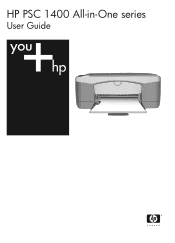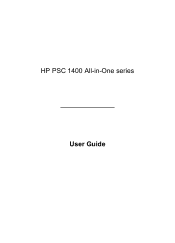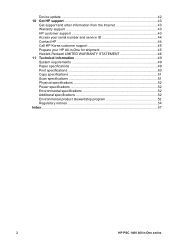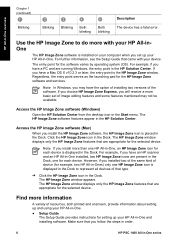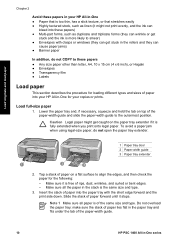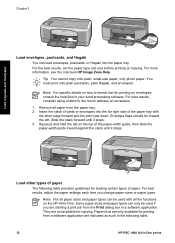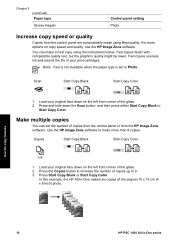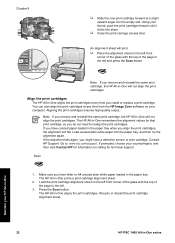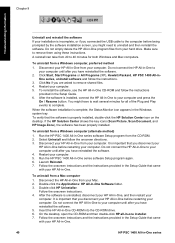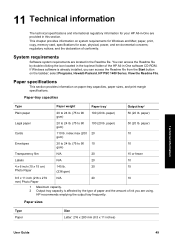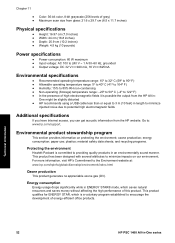HP PSC 1400 Support Question
Find answers below for this question about HP PSC 1400 - All-in-One Printer.Need a HP PSC 1400 manual? We have 2 online manuals for this item!
Question posted by Haroocomp on February 2nd, 2014
Hp Psc 1400 Won't Scan
The person who posted this question about this HP product did not include a detailed explanation. Please use the "Request More Information" button to the right if more details would help you to answer this question.
Current Answers
Related HP PSC 1400 Manual Pages
Similar Questions
Hp Photosmart C8180 Won't Scan To Memory Device
(Posted by eliaEHuan 9 years ago)
Hp Psc 1400 Won't Scan Lights Just Blink
(Posted by Digikb0 9 years ago)
How Do You Scan Documents Using The Hp Psc 1400
(Posted by umwbCopt 9 years ago)
My Hp Psc 2500 Currently Works As The Printer For My Mac, How To Set Up To Scan?
is there anything I need to do with my HP PSC 2500 to have my MAC recognize it as a scanner. At the ...
is there anything I need to do with my HP PSC 2500 to have my MAC recognize it as a scanner. At the ...
(Posted by pepper60407 11 years ago)
Hp Psc 1400 Series Won't Scan On Windows 7.
(Posted by brycebeikoff 12 years ago)