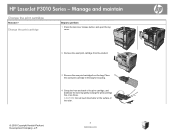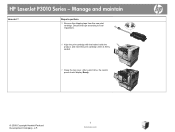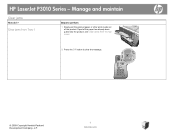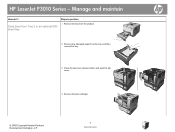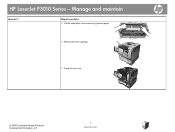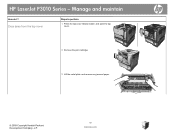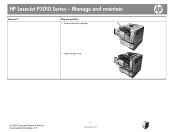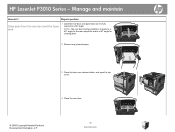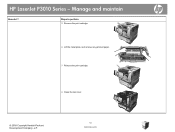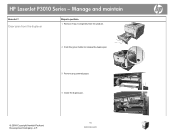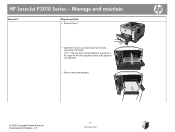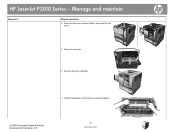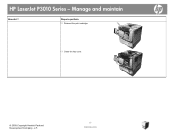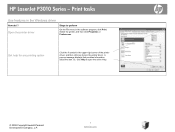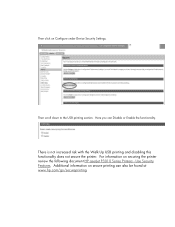HP P3015d Support Question
Find answers below for this question about HP P3015d - LaserJet Enterprise B/W Laser Printer.Need a HP P3015d manual? We have 35 online manuals for this item!
Question posted by tomliv on April 4th, 2014
How To Calibrate Hp Laserjet P3010 Series
The person who posted this question about this HP product did not include a detailed explanation. Please use the "Request More Information" button to the right if more details would help you to answer this question.
Current Answers
Related HP P3015d Manual Pages
Similar Questions
Why Dont I Have A Preset For Tray 1 Hp Laserjet P3010
(Posted by Paly9cawas2 9 years ago)
How To Print Labels Hp Laserjet P3010
(Posted by SRSTAri 10 years ago)
What Is The Weight Of The Hp Laserjet 2050 Series Pcl
I just want to know how heavy this model is since I will use it in mobile work sites.
I just want to know how heavy this model is since I will use it in mobile work sites.
(Posted by bvcapbob 11 years ago)
Hp Laserjet P Series Network Printers Installations
When we install HP P series network printer with first auto search the installation identifies the I...
When we install HP P series network printer with first auto search the installation identifies the I...
(Posted by msiddeek 12 years ago)