HP P3015d Support Question
Find answers below for this question about HP P3015d - LaserJet Enterprise B/W Laser Printer.Need a HP P3015d manual? We have 35 online manuals for this item!
Question posted by Paly9cawas2 on August 1st, 2014
Why Dont I Have A Preset For Tray 1 Hp Laserjet P3010
The person who posted this question about this HP product did not include a detailed explanation. Please use the "Request More Information" button to the right if more details would help you to answer this question.
Current Answers
There are currently no answers that have been posted for this question.
Be the first to post an answer! Remember that you can earn up to 1,100 points for every answer you submit. The better the quality of your answer, the better chance it has to be accepted.
Be the first to post an answer! Remember that you can earn up to 1,100 points for every answer you submit. The better the quality of your answer, the better chance it has to be accepted.
Related HP P3015d Manual Pages
HP LaserJet P3010 Series - Manage and maintain - Page 1


HP LaserJet P3010 Series - Load Tray 1
Steps to perform 1 Open Tray 1.
2 Pull out the tray extension. Make sure that the paper fits under the tabs and below the maximumheight indicators.
4 Adjust the side guides so that they lightly touch the paper stack but do I? B A
3 Load the paper into the tray.
Manage and maintain
Load paper and print media...
HP LaserJet P3010 Series - Manage and maintain - Page 2


...
Load Tray 2 or an optional 500-sheet tray
completely from the product.
1
2 Pinch the release that is below the maximum-height indicators.
© 2009 Copyright Hewlett-Packard Development Company, L.P.
2 www.hp.com Steps to perform
1 Pull the tray out and lift up slightly to the correct paper size.
4 Load the paper into the tray.
HP LaserJet P3010 Series...
HP LaserJet P3010 Series - Manage and maintain - Page 3


HP LaserJet P3010 Series - Manage and maintain
How do I? Steps to perform
For A6-size paper, stack the paper no higher than the bottom height indicator.
5 Slide the tray completely into the product.
1
2
2
2
© 2009 Copyright Hewlett-Packard Development Company, L.P.
3 www.hp.com
HP LaserJet P3010 Series - Manage and maintain - Page 7
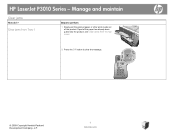
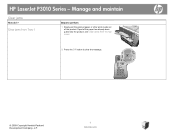
... the jammed paper or other print media out of the paper has already been pulled into the product, see Clear jams from Tray 1
Steps to clear the message. HP LaserJet P3010 Series -
OK
© 2009 Copyright Hewlett-Packard Development Company, L.P.
7 www.hp.com Manage and maintain
Clear jams
How do I? If part of the product.
HP LaserJet P3010 Series - Manage and maintain - Page 8
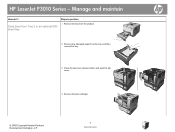
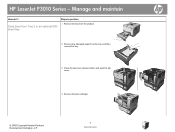
...-
1
sheet tray
2 Remove any damaged paper from the product. Manage and maintain
How do I?
Steps to perform
1 Remove the tray from the tray, and then reinsert the tray.
3 Press the top-cover-release button, and open the top cover.
1
1
2
2
3
3
4 Remove the print cartridge.
© 2009 Copyright Hewlett-Packard Development Company, L.P.
2 3
8 www.hp.com HP LaserJet P3010 Series -
HP LaserJet P3010 Series - Manage and maintain - Page 14
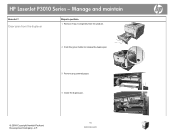
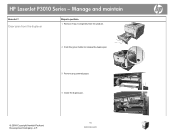
Steps to perform
Clear jams from the duplexer
1 Remove Tray 2 completely from the product.
1
2 Push the green button to release the duplex pan.
1
3 Remove any jammed paper.
4 Close the duplex pan.
© 2009 Copyright Hewlett-Packard Development Company, L.P.
14 www.hp.com HP LaserJet P3010 Series - Manage and maintain
How do I?
HP LaserJet P3010 Series - Manage and maintain - Page 15
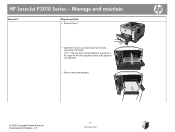
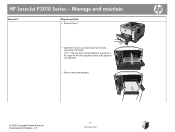
HP LaserJet P3010 Series - Manage and maintain
How do I? Steps to perform 5 Reinsert Tray 2.
6 Open the rear door, and push down so it is fully opened to a 90° angle for the rear output bin and to a 90° ...
HP LaserJet P3010 Series - Print tasks - Page 4
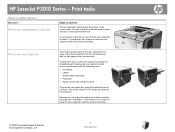
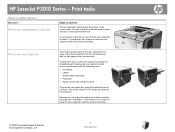
...output bin should be sure that is closed. Pull the bin down , in the correct order. HP LaserJet P3010 Series -
Paper that the rear output bin
is printed to this bin will exit faceup, with ...m2 (32 lb)
To open the rear output bin, grasp the handle at the top of the bin. Printing from Tray 1 to a 45° angle, and slide out the extension. To use the top output bin, be used for ...
HP LaserJet P3010 Series - Print tasks - Page 5


... perform 1 Load paper face-up in Tray 1 or face-down in Tray 1 or facing up check
box.
3 Click the OK button to products that do I? HP LaserJet P3010 Series - Print tasks
Print on both ...in Tray 2.
© 2009 Copyright Hewlett-Packard Development Company, L.P.
5 www.hp.com
If you will bind the document
2
along the top edge, select the Flip pages up in Tray 2.
2 In the printer ...
HP LaserJet P3010 Series - Print tasks - Page 6
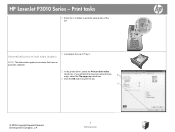
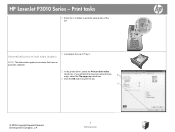
HP LaserJet P3010 Series -
NOTE: This information applies to products that have an automatic duplexer.
2 In the printer driver, select the Print on both sides
check box. Print tasks
5 Press the OK button to print the job.
3
© 2009 Copyright Hewlett-Packard Development Company, L.P.
6 www.hp.com If you will bind the document along the top...
HP LaserJet P3010 Series - Print tasks - Page 11


HP LaserJet P3010 Series -
Tray 1 Single-sided printing
• Face-up • Top edge leading into the product
Tray 1 Automatic duplex printing
• Face-down • Bottom edge leading into the product
Tray 2 Single-sided printing
• Face-down • Top edge at the front of the tray
Tray 2 Automatic duplex printing
• Face-up • Bottom edge at...
HP LaserJet P3010 Series - Print tasks - Page 13


...
laser printers. • Place transparencies on special paper, labels, or transparencies
Tray 1 Single-sided printing
• Face-up • Top edge leading into the product
1 Open the printer driver and click the Paper/Quality 1 tab.
2 From the Paper type drop-down list, click More . . . 2
© 2009 Copyright Hewlett-Packard Development Company, L.P.
13 www.hp.com HP LaserJet P3010...
HP LaserJet P3015 Series Printer - Animation: Clear Jams from Tray 1 - Page 1
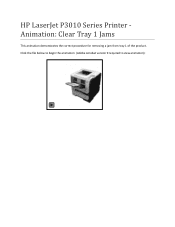
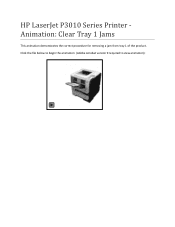
HP LaserJet P3010 Series Printer Animation: Clear Tray 1 Jams
This animation demonstrates the correct procedure for removing a jam from tray 1 of the product. Click the file below to begin the animation (Adobe Acrobat version 9 required to view animation):
HP LaserJet P3015 Series Printer - Animation: Clear Jams from Tray 2 - Page 1


Click the file below to begin the animation (Adobe Acrobat version 9 required to view animation): HP LaserJet P3010 Series Printer Animation: Clear Tray 2 Jams
This animation demonstrates the correct procedure for removing a jam from tray 2 of the product.
HP LaserJet P3015 Series Printer - Animation: Load Media in Tray 1 - Page 1


HP LaserJet P3010 Series Printer Animation: Load Tray 1
This animation demonstrates how to load media in to view animation): Click the file below to begin the animation (Adobe Acrobat version 9 required to tray 1 of the product.
HP LaserJet P3015 Series Printer - Animation: Load Media in Tray 2 - Page 1


Click the file below to begin the animation (Adobe Acrobat version 9 required to tray 2 of the product. HP LaserJet P3010 Series Printer Animation: Load Tray 2
This animation demonstrates how to load media in to view animation):
HP LaserJet P3015 Series Printer - Animation: Load Media in Tray 3 - Page 1


HP LaserJet P3010 Series Printer Animation: Load Tray 3
This animation demonstrates how to load media in to view animation): Click the file below to begin the animation (Adobe Acrobat version 9 required to tray 3 of the product.
HP LaserJet P3010 Series - Software Technical Reference - Page 10
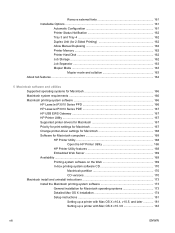
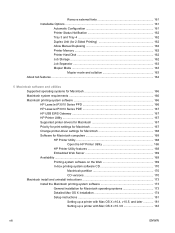
... software 166 HP LaserJet P3010 Series PPD 166 HP LaserJet P3010 Series PDE 167 HP USB EWS Gateway 167 HP Printer Utility ...167 Supported printer drivers for Macintosh 167 Priority for print settings for Macintosh 167 Change printer-driver settings for Macintosh 168 Software for Macintosh computers 168 HP Printer Utility 168 Open the HP Printer Utility 168 HP Printer Utility features...
HP LaserJet P3010 Series - Software Technical Reference - Page 13
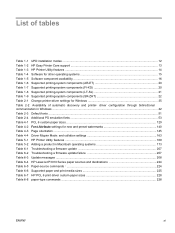
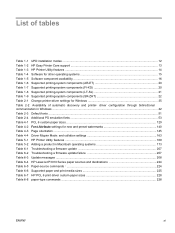
... Table 6-4 HP LaserJet P3010 Series paper sources and destinations 224 Table 6-5 Paper-source commands 1 ...224 Table 6-6 Supported paper and print media sizes 225 Table 6-7 HP PCL 6 print driver custom paper sizes 228 Table 6-8 paper-type commands ...228
ENWW
xi List of tables
Table 1-1 UPD installation modes ...12 Table 1-2 HP Easy Printer Care support ...13 Table 1-3 HP Printer Utility...
HP LaserJet P3010 Series - Software Technical Reference - Page 32
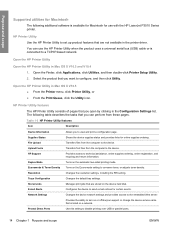
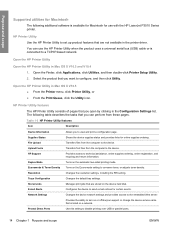
...setting. Trays Configuration
Changes the default tray settings. Open the Finder, click Applications, click Utilities, and then double-click Printer Setup Utility. 2.
HP Printer Utility
Use the HP Printer Utility ...use the HP Printer Utility when the product uses a universal serial bus (USB) cable or is available for Macintosh for use with the HP LaserJet P3010 Series printer.
Upload Fonts...
Similar Questions
How To Set Default Paper Tray On Hp Laserjet P3015
(Posted by niMaryB 9 years ago)
How To Switch Settings To Tray Two Hp Laserjet P2035n
(Posted by pjlau 10 years ago)
How To Set Tray 2 Hp Laserjet P3015
(Posted by Jw1lcan 10 years ago)
How To Lower The Tray On Hp Laserjet P2055dn
(Posted by kchamjda 10 years ago)
How To Add Second Paper Tray To Hp Laserjet P2055dn
(Posted by Fakinfa 10 years ago)

