HP P2055dn Support Question
Find answers below for this question about HP P2055dn - LaserJet B/W Laser Printer.Need a HP P2055dn manual? We have 17 online manuals for this item!
Question posted by Tbowdncurci on July 11th, 2014
How To Print Labels From Hp Laserjet P2050
The person who posted this question about this HP product did not include a detailed explanation. Please use the "Request More Information" button to the right if more details would help you to answer this question.
Current Answers
There are currently no answers that have been posted for this question.
Be the first to post an answer! Remember that you can earn up to 1,100 points for every answer you submit. The better the quality of your answer, the better chance it has to be accepted.
Be the first to post an answer! Remember that you can earn up to 1,100 points for every answer you submit. The better the quality of your answer, the better chance it has to be accepted.
Related HP P2055dn Manual Pages
HP LaserJet P2050 Series - Manage and Maintain - Page 1


HP LaserJet P2050 Series Printer - Media guides ensure that the media is not skewed (crooked on the media). When loading media, ... ● Top edge at the front of the tray
Tray 1
Envelope printing
● Use only Tray 1 for printing envelopes ● Front of envelope face-up ● Short edge with postage leading into the printer
● Tray 1 is accessed from the front of the media that...
HP LaserJet P2050 Series - Manage and Maintain - Page 2


... by sliding forward only the center panel of media from the input tray and straighten the stack of new media. HP LaserJet P2050 Series Printer - NOTE: When you add new media, make sure that the print is not skewed.
Tray 2 has side and rear media guides. When loading A6-size paper, adjust the length by...
HP LaserJet P2050 Series - Manage and Maintain - Page 3
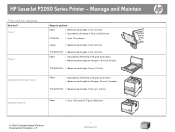
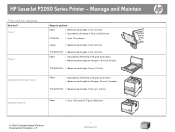
...: 5 mm (0.3 inch) ● Equivalent to 50 sheets of 75 g/ m2 (20 lb) bond
Envelopes
● Up to 10 envelopes
Labels
● Maximum stack height: 5 mm (0.3 inch)
Transparencies ● Maximum stack height: 5 mm (0.3 inch)
Paper
● Equivalent to ...of 75 g/m2 (20lb) bond
© 2008 Copyright Hewlett-Packard Development Company, L.P.
1 www.hp.com HP LaserJet P2050 Series Printer -
HP LaserJet P2050 Series - Manage and Maintain - Page 4


... do I? the toner by gently rocking the print cartridge.
© 2008 Copyright Hewlett-Packard Development Company, L.P.
1 www.hp.com Place the used print cartridge in the print-cartridge box to open the print-cartridge door, and then remove the print cartridge.
2 Remove the new print cartridge from the cartridge. HP LaserJet P2050 Series Printer -
CAUTION: Do not touch the shutter or...
HP LaserJet P2050 Series - Manage and Maintain - Page 5


... instructions.
© 2008 Copyright Hewlett-Packard Development Company, L.P.
2 www.hp.com
HP LaserJet P2050 Series Printer - Replace print cartridges (continued)
Steps to perform
5 Align the print cartridge with the tracks inside the product, insert the print cartridge until it is firmly seated, and then close the print-cartridge door.
6 Installation is complete. Manage and Maintain
How...
HP LaserJet P2050 Series - Manage and Maintain - Page 6


If a small piece of the product. CAUTION: To prevent damage, do I? HP LaserJet P2050 Series Printer - Clear Jams
Clear jams
How do not expose the print cartridge to light.
CAUTION: Before clearing jams, turn the product off and 2 If jammed paper is visible, grasp it with both hands and
disconnect the ...
HP LaserJet P2050 Series - Manage and Maintain - Page 9


... product.
8 Close the jam-release door. Duplex paper path (continued)
Steps to open the print-cartridge door, and then remove the print cartridge. With both hands, grasp the jammed paper and slowly pull it out of the product.
HP LaserJet P2050 Series Printer - CAUTION: To prevent damage, do I? Input trays
Tray 1
1 Push the button to perform...
HP LaserJet P2050 Series - Manage and Maintain - Page 10


Tray 2
1 Open the tray.
2 With both hands, grasp the jammed paper and slowly pull it out of the product.
3 Close the tray.
© 2008 Copyright Hewlett-Packard Development Company, L.P.
5 www.hp.com Input trays (continued)
Steps to perform
3 Replace the print-cartridge, and close the print-cartridge door.
HP LaserJet P2050 Series Printer - Clear Jams
How do I?
HP LaserJet P2050 Series - Manage and Maintain - Page 11


... door. Input trays (continued)
Steps to perform
4 If no jammed paper is visible in the tray area, open the print-cartridge door, remove the print cartridge, and pull down the upper media guide.
HP LaserJet P2050 Series Printer - With both hands, grasp the jammed paper and slowly pull it out of the product.
© 2008 Copyright...
HP LaserJet P2050 Series - Manage and Maintain - Page 12


... out of the product, open the print-cartridge door, remove the print cartridge, and pull down the upper media guide. Input trays (continued)
Steps to clear a jam in the tray area, open the jam-release door.
© 2008 Copyright Hewlett-Packard Development Company, L.P.
7 www.hp.com
HP LaserJet P2050 Series Printer - Clear Jams
How do not attempt...
HP LaserJet P2050 Series - Print Tasks - Page 1


... there.
1 Windows XP and Windows Server 2003 (using the Classic Start menu view): Click Start, click Settings, and then click Printers.
-or- HP LaserJet P2050 Series Printer - Steps to perform
Stop the current print job from the software program
When you the option to cancel, and then press Delete.
© 2008 Copyright Hewlett-Packard Development Company...
HP LaserJet P2050 Series - Print Tasks - Page 2


...Help.
2
© 2008 Copyright Hewlett-Packard Development Company, L.P.
1 www.hp.com A pop-up message displays that provides information about the item.
-or-
2 Click Help to perform
On the File menu in the printer 1
driver.
HP LaserJet P2050 Series Printer - Select the printer, and then click Properties or Preferences.
1 Click the ? Print tasks
Open the printer driver
How do I?
HP LaserJet P2050 Series - Print Tasks - Page 3


... to perform
1 Open the printer driver and click the Printing
Shortcuts tab.
1
Use a printing shortcut
2 Select one of the shortcuts, and then click OK to 2
print the job with the predefined settings. HP LaserJet P2050 Series Printer - Print tasks
Use Shortcuts
How do I? Create a custom printing shortcut
1
1 Select an existing shortcut as a base.
2 Select the print options for the new...
HP LaserJet P2050 Series - Print Tasks - Page 4


... both sides (Duplex)
Steps to perform
1 Set the product for the correct width of the trays to print the job.
5
© 2008 Copyright Hewlett-Packard Development Company, L.P.
1 www.hp.com
HP LaserJet P2050 Series Printer - Print tasks
Print on both sides (Duplex)
How do I? If you are using. If you are loading special paper such as letterhead, load...
HP LaserJet P2050 Series - Print Tasks - Page 5
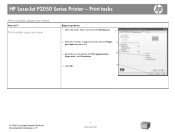
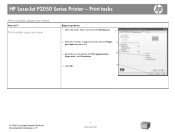
... pages per sheet drop-down list.
3 Select the correct options for Print page borders,
3
Page order, and Orientation.
4
4 Click OK.
© 2008 Copyright Hewlett-Packard Development Company, L.P.
1 www.hp.com HP LaserJet P2050 Series Printer - Print multiple pages per sheet
Steps to perform
1 Open the printer driver, and click the Finishing tab.
1
2 Select the number of pages per...
HP LaserJet P2050 Series - Print Tasks - Page 6
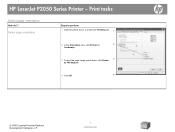
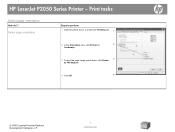
...
Steps to perform 1 Open the printer driver, and click the Finishing tab. 1
2 In the Orientation area, click Portrait or
2
Landscape.
3 To print the page image upside down, click Rotate 3
by 180 degrees.
4 Click OK.
4
© 2008 Copyright Hewlett-Packard Development Company, L.P.
1 www.hp.com Print tasks
Select page orientation
How do I? HP LaserJet P2050 Series Printer -
HP LaserJet P2050 Series - Print Tasks - Page 11
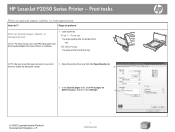
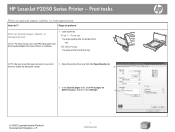
HP LaserJet P2050 Series Printer -
Face up
Top edge leading into the product first -or-
All other trays
Top edge at the front of the tray
NOTE: Be sure to set the type and size in your print driver to perform
Print on special paper, labels, or transparencies
NOTE: For best results, use only HP-brand paper and print media...
HP LaserJet P2050 Series - Print Tasks - Page 12


... do I? Select an option to print the first or last page on special paper, labels, or transparencies (continued)
Steps to perform
4 Select an option to print a blank or preprinted front cover,
back cover, or both.
4
-or- HP LaserJet P2050 Series Printer -
Print on different paper.
5
5 Select options from the Paper source and Paper type drop-down lists, and...
HP LaserJet P2050 Series - Software Technical Reference - Page 5
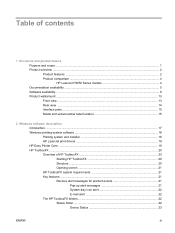
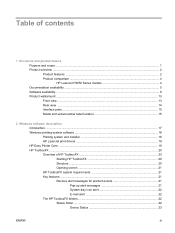
... HP LaserJet P2050 Series models 4 Documentation availability ...5 Software availability ...8 Product walkaround ...13 Front view ...13 Rear view ...14 Interface ports ...15 Model and serial-number label location 15
2 Windows software description Introduction ...17 Windows printing-system software ...18 Printing system and installer 18 HP LaserJet print drivers 19 HP Easy Printer Care ...19 HP...
HP LaserJet P2050 Series - User Guide - Page 5
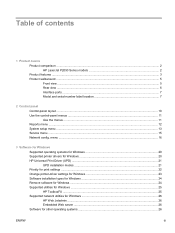
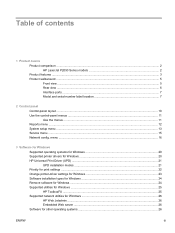
... server ...26 Software for other operating systems 26
ENWW
iii Table of contents
1 Product basics Product comparison ...2 HP LaserJet P2050 Series models 2 Product features ...3 Product walkaround ...5 Front view ...5 Rear view ...6 Interface ports ...7 Model and serial-number label location 7
2 Control panel Control-panel layout ...10 Use the control-panel menus ...11 Use the menus ...11...
Similar Questions
Printer Status Blank And Won't Print For Hp Laserjet P2050 Series Pcl6
(Posted by jdcr2Randy 10 years ago)
How To Setup Manual Printing In Hp Laserjet P2055dn
(Posted by gbmahro 10 years ago)
How To Print Labels Hp Laserjet P3010
(Posted by SRSTAri 10 years ago)
How To Adjust Print Size Hp Laserjet P2055dn
(Posted by nygood 10 years ago)

