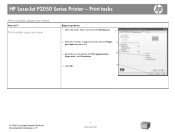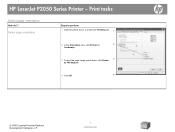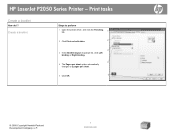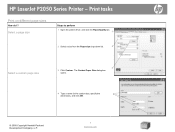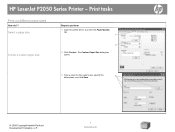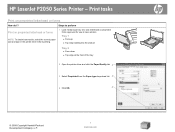HP P2055d Support Question
Find answers below for this question about HP P2055d - LaserJet B/W Laser Printer.Need a HP P2055d manual? We have 17 online manuals for this item!
Question posted by IANDfclo on December 27th, 2013
Cannot Print Pdf In Hp Laserjet P2050 Printer
The person who posted this question about this HP product did not include a detailed explanation. Please use the "Request More Information" button to the right if more details would help you to answer this question.
Current Answers
Related HP P2055d Manual Pages
Similar Questions
How Can I Find Mirror Printing In Hp Laserjet P2055dn Printer
(Posted by djcrAm 10 years ago)
Printer Status Blank And Won't Print For Hp Laserjet P2050 Series Pcl6
(Posted by jdcr2Randy 10 years ago)
How To Print Both Sides Pdf Hp Laserjet P2055d Automatically
(Posted by mevemcwbama 10 years ago)
How Can I Download The Hp Laserjet P2055d Printer Free Software
how can i download the hp laserjet p2055d printer free software please help us.
how can i download the hp laserjet p2055d printer free software please help us.
(Posted by raj23puri 11 years ago)
Can Japanese Character Be Printed Via Hp Laserjet 5200 Printer.
Can we print Japanese character via HP LaserJet 5200n printer.
Can we print Japanese character via HP LaserJet 5200n printer.
(Posted by namratacdr 11 years ago)