HP P2055d Support Question
Find answers below for this question about HP P2055d - LaserJet B/W Laser Printer.Need a HP P2055d manual? We have 17 online manuals for this item!
Question posted by mikMsh on December 26th, 2013
How To Print A5 Landscape On Hp Laserjet P2050
The person who posted this question about this HP product did not include a detailed explanation. Please use the "Request More Information" button to the right if more details would help you to answer this question.
Current Answers
There are currently no answers that have been posted for this question.
Be the first to post an answer! Remember that you can earn up to 1,100 points for every answer you submit. The better the quality of your answer, the better chance it has to be accepted.
Be the first to post an answer! Remember that you can earn up to 1,100 points for every answer you submit. The better the quality of your answer, the better chance it has to be accepted.
Related HP P2055d Manual Pages
HP LaserJet P2050 Series - Manage and Maintain - Page 1


HP LaserJet P2050 Series Printer - Load trays
Paper orientation for printing envelopes ● Front of envelope face-up ● Short edge with postage leading into the product and that you are using.
1 www.hp.com Manage and Maintain
Fill paper trays
How do I? When loading media, adjust the media guides to perform
Tray 1
● Face-up ●...
HP LaserJet P2050 Series - Manage and Maintain - Page 2


...to perform
Media guides ensure that the media feeds correctly into the printer and that the print is not skewed. This reduces jams by sliding forward only the center panel ....hp.com Load trays (continued)
Tray 2 and optional Tray 3
Load A6-size paper
Steps to match the length and width of the media that you are using.
Tray 2 has side and rear media guides. HP LaserJet P2050 Series Printer ...
HP LaserJet P2050 Series - Manage and Maintain - Page 4


... the tape is removed from the bag. Place the used print cartridge in the print-cartridge box to open the print-cartridge door, and then remove the print cartridge.
2 Remove the new print cartridge from the cartridge. Pull the tab until the tab breaks loose.
HP LaserJet P2050 Series Printer -
Place the tab and tape in the bag for...
HP LaserJet P2050 Series - Manage and Maintain - Page 5


HP LaserJet P2050 Series Printer - Manage and Maintain
How do I? Place the used print cartridge in the box in which the new cartridge arrived. Replace print cartridges (continued)
Steps to perform
5 Align the print cartridge with the tracks inside the product, insert the print cartridge until it is firmly seated, and then close the print-cartridge door.
6 Installation is complete...
HP LaserJet P2050 Series - Manage and Maintain - Page 6


... it with a piece of the product.
© 2008 Copyright Hewlett-Packard Development Company, L.P.
1 www.hp.com HP LaserJet P2050 Series Printer - slowly pull it could cause additional jams.
1 Push the button to light.
CAUTION: To prevent damage, do I?
Internal areas
Print-cartridge area and paper path
Steps to perform
When clearing jams, be careful not to...
HP LaserJet P2050 Series - Manage and Maintain - Page 9


... (continued)
Steps to open the print-cartridge door, and then remove the print cartridge. Cover it with a piece of paper.
2 Lift the Tray 1 roller cover, grasp the jammed paper, and slowly pull it out of the product.
© 2008 Copyright Hewlett-Packard Development Company, L.P.
4 www.hp.com
HP LaserJet P2050 Series Printer - Clear Jams
How do not...
HP LaserJet P2050 Series - Manage and Maintain - Page 10


Clear Jams
How do I?
HP LaserJet P2050 Series Printer -
Tray 2
1 Open the tray.
2 With both hands, grasp the jammed paper and slowly pull it out of the product.
3 Close the tray.
© 2008 Copyright Hewlett-Packard Development Company, L.P.
5 www.hp.com Input trays (continued)
Steps to perform
3 Replace the print-cartridge, and close the print-cartridge door.
HP LaserJet P2050 Series - Manage and Maintain - Page 11


HP LaserJet P2050 Series Printer - Clear Jams
How do I? With both hands, grasp the jammed paper and slowly pull it out of the product.
© 2008 Copyright Hewlett-Packard Development Company, L.P.
6 www.hp.com
Input trays (continued)
Steps to perform
4 If no jammed paper is visible in the tray area, open the print-cartridge door, remove the...
HP LaserJet P2050 Series - Manage and Maintain - Page 12


... With both hands, grasp the jammed paper and slowly pull it out of the product, open the print-cartridge door, remove the print cartridge, and pull down the upper media guide.
HP LaserJet P2050 Series Printer - Output bins
CAUTION: To avoid damaging the product, do I? Clear Jams
How do not attempt to perform
3 Replace the trays...
HP LaserJet P2050 Series - Paper and Print Media Guide - Page 13
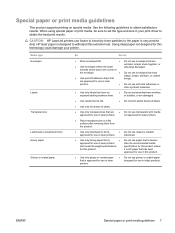
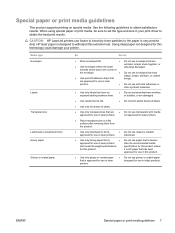
... or coated paper designed for this product. Using inkjet paper not designed for use fusers to bond dry toner particles to obtain the best print results.
CAUTION: HP LaserJet printers use in laser printers. not approved for laser printers.
● Place transparencies on special media. letterhead.
● Use only heavy paper that is
● Do not use in...
HP LaserJet P2050 Series - Print Tasks - Page 1


... Delete.
© 2008 Copyright Hewlett-Packard Development Company, L.P.
1 www.hp.com
HP LaserJet P2050 Series Printer -
Windows 2000, Windows XP, and Windows Server 2003 (using the default Start menu view): Click Start, click Settings, and then click Printers and Faxes.
-or- panel
OK
Stop the current print job from the control Press the Cancel button on the...
HP LaserJet P2050 Series - Print Tasks - Page 2


... upper-right corner of the
printer driver, and then click any printing option
Steps to open the online Help.
2
© 2008 Copyright Hewlett-Packard Development Company, L.P.
1 www.hp.com Select the printer, and then click Properties or Preferences.
1 Click the ? Print tasks
Open the printer driver
How do I? HP LaserJet P2050 Series Printer - Open the printer driver
Get help for any...
HP LaserJet P2050 Series - Print Tasks - Page 3


..., and then click OK to 2
print the job with the predefined settings. Create a custom printing shortcut
1
1 Select an existing shortcut as a base.
2 Select the print options for the new shortcut, and 2
then click Save As.
3 Type a name for the shortcut, and click OK.
3
© 2008 Copyright Hewlett-Packard Development Company, L.P.
1 www.hp.com
HP LaserJet P2050 Series Printer -
HP LaserJet P2050 Series - Print Tasks - Page 4


... other trays, load the letterhead paper facedown with the top edge at the front of the trays to print the job.
5
© 2008 Copyright Hewlett-Packard Development Company, L.P.
1 www.hp.com Print on both sides. HP LaserJet P2050 Series Printer - At the back of the product, lift the duplex jam release door, and locate the blue paper...
HP LaserJet P2050 Series - Print Tasks - Page 6
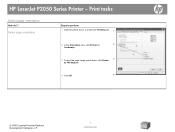
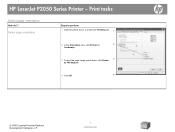
HP LaserJet P2050 Series Printer - Print tasks
Select page orientation
How do I? Select page orientation
Steps to perform 1 Open the printer driver, and click the Finishing tab. 1
2 In the Orientation area, click Portrait or
2
Landscape.
3 To print the page image upside down, click Rotate 3
by 180 degrees.
4 Click OK.
4
© 2008 Copyright Hewlett-Packard Development Company, L.P.
1 ...
HP LaserJet P2050 Series - Print Tasks - Page 9
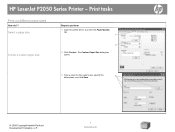
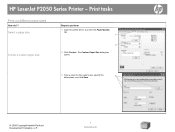
....
3 Type a name for the custom size, specify the dimensions, and click Save.
3
© 2008 Copyright Hewlett-Packard Development Company, L.P.
1 www.hp.com Print tasks
Print on different page sizes
How do I? Select a page size
Create a custom page size
Steps to perform
1 Open the printer driver, and click the Paper/Quality tab.
1
2
2 Click Custom. HP LaserJet P2050 Series Printer -
HP LaserJet P2050 Series - Print Tasks - Page 10
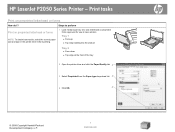
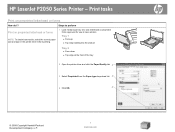
...-down list. 3
4 Click OK.
4
© 2008 Copyright Hewlett-Packard Development Company, L.P.
1 www.hp.com Print tasks
Print on preprinted letterhead or forms
NOTE: To obtain best results, select the correct paper size and type in laser printers.
HP LaserJet P2050 Series Printer - Steps to perform
Print on preprinted letterhead or forms
How do I? Use only letterhead or preprinted...
HP LaserJet P2050 Series - Software Technical Reference - Page 207
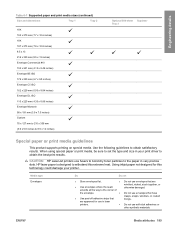
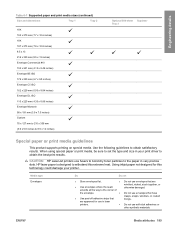
... nicked, stuck together, or otherwise damaged. When using special paper or print media, be sure to set the type and size in laser printers.
● Do not use fusers to bond dry toner particles to obtain the... inches) Custom 76 x 127 mm to 216 x 356 mm (3.0 x 5.0 inches to obtain satisfactory results. CAUTION: HP LaserJet printers use self-stick adhesives or
other synthetic materials.
HP LaserJet P2050 Series - User Guide - Page 61


... peel-off adhesive strips that are
● Use envelopes where the seam
wrinkled, nicked, stuck together, or otherwise damaged. CAUTION: HP LaserJet printers use in inkjet products. Using inkjet paper not designed for use in laser printers.
When using special paper or print media, be sure to the paper in very precise dots. Special paper or...
Similar Questions
How To Print Envelopes On Hp Laserjet P2050 Series
(Posted by dpag9jeri 10 years ago)
Cannot Print Pdf In Hp Laserjet P2050 Printer
(Posted by IANDfclo 10 years ago)
How To Print Duplex On Hp Laserjet P2055dn
(Posted by alujdt7 10 years ago)
How To Increase Printing Speed Of Hp Laserjet P2050 Series Pcl 6
(Posted by dondJAN 10 years ago)
How To Print Duplex On Hp Laserjet P2055dn Windows 8
(Posted by Eomdir 10 years ago)


