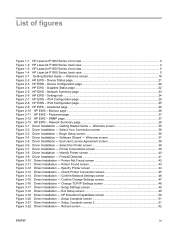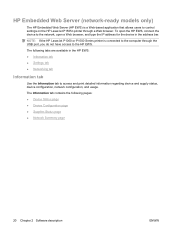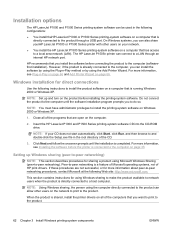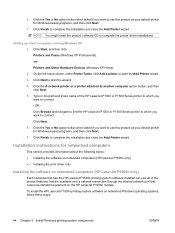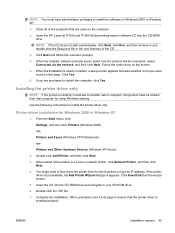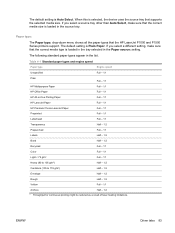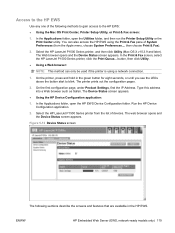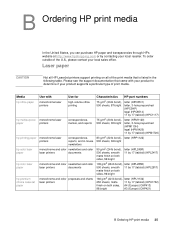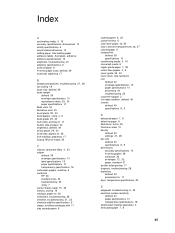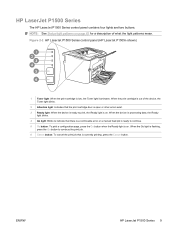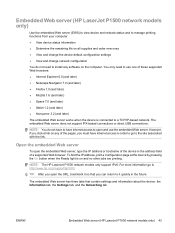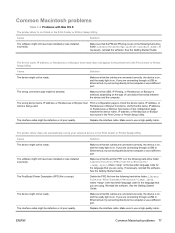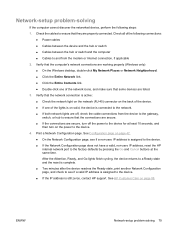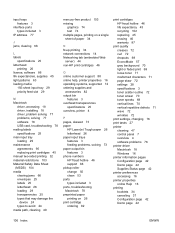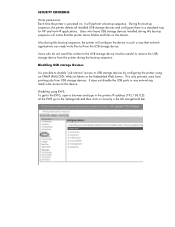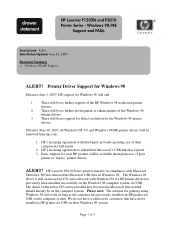HP P1505n Support Question
Find answers below for this question about HP P1505n - LaserJet B/W Laser Printer.Need a HP P1505n manual? We have 19 online manuals for this item!
Question posted by wilsja on June 17th, 2014
How To Reset Ip Of Hp Lasejet P1505n
The person who posted this question about this HP product did not include a detailed explanation. Please use the "Request More Information" button to the right if more details would help you to answer this question.
Current Answers
Answer #1: Posted by freginold on August 7th, 2014 6:34 PM
Hi, you can change the printer's IP address and other network settings (including enabling DHCP) through the embedded web server. To get to the web server, open a web browser and navigate to the printer's current IP address. (If you don't know its IP address, you can find it by printing out a configuration page.)
When the HP web server loads, go to the Networking tab. This is where you can change the IP address and other network settings. For more information about the web server, see page 43 of the user guide.
When the HP web server loads, go to the Networking tab. This is where you can change the IP address and other network settings. For more information about the web server, see page 43 of the user guide.
Related HP P1505n Manual Pages
Similar Questions
How Do I Factory Reset An Hp Laserjet P1505n Printer
(Posted by skywaredsox 9 years ago)
How Reset Network Ip Hp Laserjet Printer 1320
(Posted by jj85dnjl 10 years ago)
How To Reset A Hp P2015 Printer
(Posted by rjljohnf 10 years ago)
How Do I Reset My Hp Laserjet P1505n Printer
(Posted by metkelv 10 years ago)