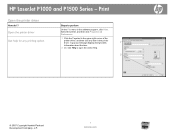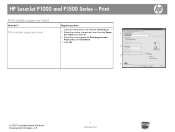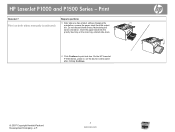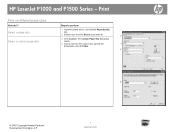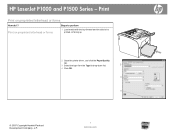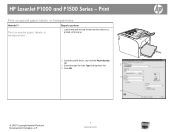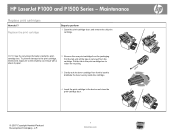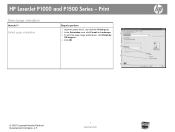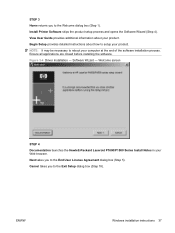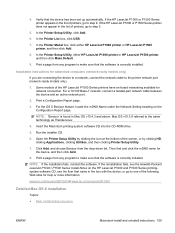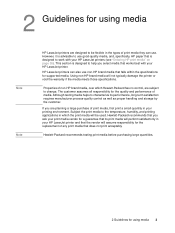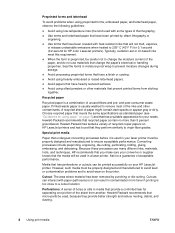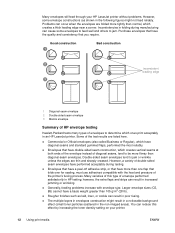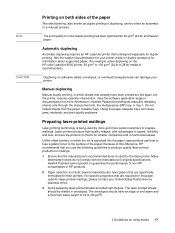HP P1505 Support Question
Find answers below for this question about HP P1505 - LaserJet B/W Laser Printer.Need a HP P1505 manual? We have 19 online manuals for this item!
Question posted by ajmismary on June 17th, 2014
Hewlett Packard Laserjet P2055 Wont Print Pdf Files
The person who posted this question about this HP product did not include a detailed explanation. Please use the "Request More Information" button to the right if more details would help you to answer this question.
Current Answers
Answer #1: Posted by TechSupport101 on June 17th, 2014 10:47 AM
Hi. Try and update your printer driver from here https://support.hp.com/us-en/drivers/hp-laserjet-p1500-printer-series/model/3435667 - though issues like this normally arise from the inability of the pdf viewer being used. You want you try and upgrade it to the latest available version or obtain a substitude.
Related HP P1505 Manual Pages
Similar Questions
Why Is My Hp Laserjet P1505 Only Printing Out The Last Page Of The Document
(Posted by glsofit 9 years ago)
Laserjet P1505 How To Print Test Page'
(Posted by JagOlsonj 10 years ago)
Printing Issues
I can not print to envelopes or labels. The printer does print word documents.
I can not print to envelopes or labels. The printer does print word documents.
(Posted by AnneRiedemann 12 years ago)
Hp Laserjet P2055 Is Not Printing Pdf Files Properly Comes Smudged,rest Ok
HP laserjet P2055 is not printing PDF files properly comes smudged,rest ok, also in another computer...
HP laserjet P2055 is not printing PDF files properly comes smudged,rest ok, also in another computer...
(Posted by anandraj 12 years ago)