HP Officejet g85 Support Question
Find answers below for this question about HP Officejet g85 - All-in-One Printer.Need a HP Officejet g85 manual? We have 4 online manuals for this item!
Question posted by wiserocm on May 2nd, 2014
Need A Driver For G85 For Windows 8.1
The person who posted this question about this HP product did not include a detailed explanation. Please use the "Request More Information" button to the right if more details would help you to answer this question.
Current Answers
There are currently no answers that have been posted for this question.
Be the first to post an answer! Remember that you can earn up to 1,100 points for every answer you submit. The better the quality of your answer, the better chance it has to be accepted.
Be the first to post an answer! Remember that you can earn up to 1,100 points for every answer you submit. The better the quality of your answer, the better chance it has to be accepted.
Related HP Officejet g85 Manual Pages
HP OfficeJet G Series - (English) User Guide for Macintosh - Page 2
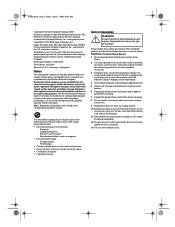
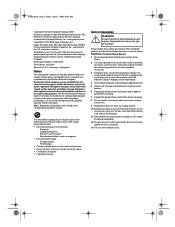
The OfficeJet G Series includes printer driver technology licensed from fire or electric shock. www.palomar.com ...deposit • Copyrighted works
Safety Information
WARNING
! Passports - Food stamps • Checks or drafts drawn on the HP OfficeJet.
Replace damaged cords immediately.
4 Never install telephone wiring during a lightning storm.
5 Observe all instructions in the U.S....
HP OfficeJet G Series - (English) User Guide for Macintosh - Page 8
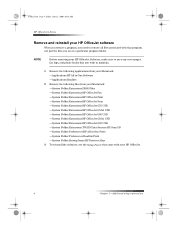
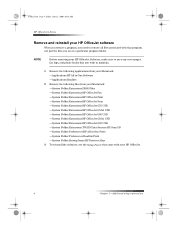
...OfficeJet Fax —System Folder:Extensions:HP OfficeJet Print —System Folder:Extensions:HP OfficeJet Scan —System Folder:Extensions:HP OfficeJet G55 USB —System Folder:Extensions:HP OfficeJet G55xi USB —System Folder:Extensions:HP OfficeJet G85 USB —System Folder:Extensions:HP OfficeJet... with your HP OfficeJet software
When you remove a program, you need to remove all files ...
HP OfficeJet G Series - (English) User Guide for Macintosh - Page 9
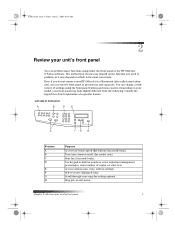
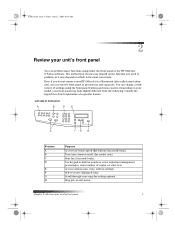
... (fax model only). Start fax (fax model only). Stop job, or exit menu. You can use ), you need to dial fax numbers, enter reduction/enlargement percentages, enter number of front panel
A
B
D
E
C
FG
H
...legend for a brief explanation of settings using either the front panel or the HP OfficeJet G Series software. Chapter 2—Review your unit’s front panel
5
Scroll ...
HP OfficeJet G Series - (English) User Guide for Macintosh - Page 21


.... paper and fan the paper before loading it stops.
AvMac.book Page 17 Friday, June 23, 2000 10:34 AM
HP OfficeJet G Series
Continuous (banner) paper (only works with printing)
Continuous, banner paper is also known as computer or z-fold paper...side. Do not use shiny or embossed envelopes or envelopes that have clasps or windows. • If you use non-HP paper, use the envelope slot.
HP OfficeJet G Series - (English) User Guide for Macintosh - Page 32


...
Chapter 7—Use the print features If you need to change settings, select the appropriate setting option from the dropdown list box and set the options for your print job.
4 Click Print to begin your screen.
3 Make sure that the selected printer is HP OfficeJet Print. AvMac.book Page 28 Friday, June 23...
HP OfficeJet G Series - (English) User Guide for Macintosh - Page 34
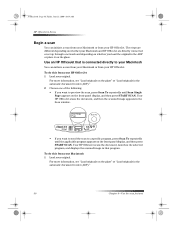
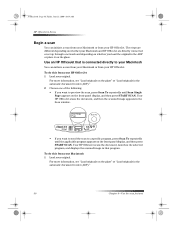
...the automatic document feeder (ADF).”
30
Chapter 8—Use the scan features
To do this from your HP OfficeJet. Use an HP OfficeJet that program. Your HP OfficeJet scans the document, launches the selected program, and displays the scanned image in that is connected directly to a... the original in the ADF or place it on the glass” or “Load originals in the Scan window.
HP OfficeJet G Series - (English) User Guide for Macintosh - Page 35
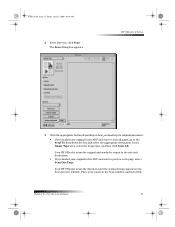
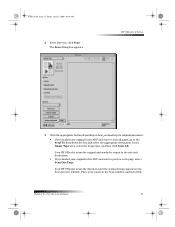
... If you loaded your original in the Scan preview window. Place your original in the Scan window, and then click
Chapter 8—Use the scan features
31
HP OfficeJet G Series
3 Click the appropriate button depending on how... Friday, June 23, 2000 10:34 AM
2 In the Director, click Scan.
Your HP OfficeJet scans the document and the scanned image appears in the ADF and want to the Send To ...
HP OfficeJet G Series - (English) User Guide for Windows - Page 3
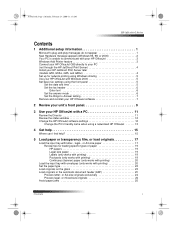
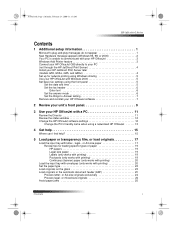
... to communicate with your HP OfficeJet 3 Windows Add Printer feature 3 Connect your HP OfficeJet G95 directly to your PC (not through the HP JetDirect Print Server 4 Install your HP JetDirect Print Server later (models G55, G55xi, G85, and G85xi 4 Set up for network printing using Windows sharing 5 Use your HP OfficeJet with Windows 2000 5 Set basic fax settings...
HP OfficeJet G Series - (English) User Guide for Windows - Page 5
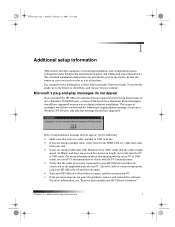
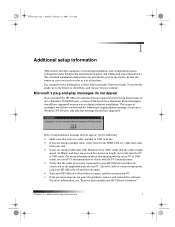
...If the previous steps do not appear
If you installed the HP OfficeJet software first as requested on the Setup Poster and you are a Windows NT 4.0 user, only this last message should have appeared on ...again, and then restart your PC’s documentation or check with your unit.
• If you need to refer to ...
HP OfficeJet G Series - (English) User Guide for Windows - Page 6
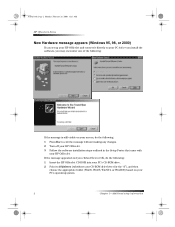
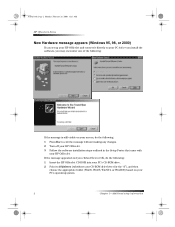
...OfficeJet G Series
New Hardware message appears (Windows 95, 98, or 2000)
If you set up your HP OfficeJet and connect it directly to your PC before you install the software, you clicked Next or OK, do the following :
1 Insert the HP OfficeJet...is still visible on your screen, do the following :
1 Press Esc to d:\drivers (substitute your CD-ROM drive letter for the “d”), and then choose...
HP OfficeJet G Series - (English) User Guide for Windows - Page 7
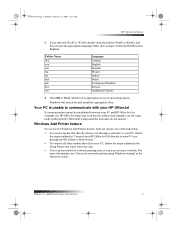
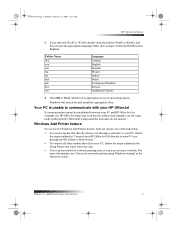
...HP OfficeJet G Series
3 If you selected Win95 or Win98, double-click that folder (Win95 or Win98), and then choose the appropriate language folder (for example, d:\drivers\...Windows Add Printer feature
Do not use the Windows Add Printer feature.
Windows will search for English).
Instead, choose one of the following:
• To connect model G95 directly (that came with your HP OfficeJet...
HP OfficeJet G Series - (English) User Guide for Windows - Page 8
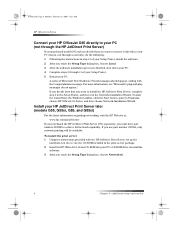
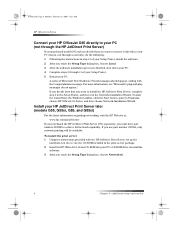
...ROM included in the print-server package. 2 Insert the HP OfficeJet G Series CD-ROM into your HP JetDirect Print Server later (models G55, G55xi, G85, and G85xi)
For the latest information regarding networking, visit the... Wizard.
To start the wizard from the Windows taskbar, click the Start button, point to Programs, choose HP OfficeJet G Series, and then choose Network Installation Wizard.
HP OfficeJet G Series - (English) User Guide for Windows - Page 9
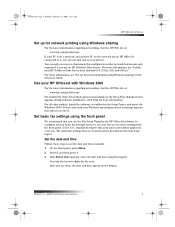
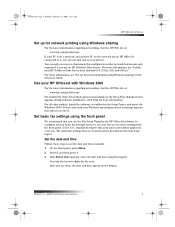
..., G85, and G85xi).” For more information.
For more information, see “Set up for network printing using Windows sharing...2000 11:13 AM
HP OfficeJet G Series
Set up for network printing using Windows sharing” in the Onscreen Guide....printer.
Set basic fax settings using the front panel
We recommend that you use the Fax Setup Wizard in the Setup Poster, and insert the Windows...
HP OfficeJet G Series - (English) User Guide for Windows - Page 11


... the files you see in the HP OfficeJet G Series program group. 1 On the Windows taskbar, click Start, point to remove all... files associated with that came with your PC’s
CD-ROM drive, and follow the instructions that appear. Follow these files may not work properly if the files are asked whether you need to Programs, choose HP OfficeJet...
HP OfficeJet G Series - (English) User Guide for Windows - Page 16
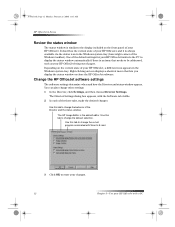
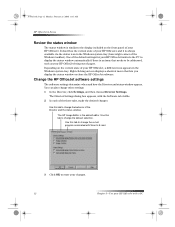
..., February 28, 2000 11:13 AM
HP OfficeJet G Series
Review the status window
The status window is similar to be addressed, such as your HP OfficeJet being out of paper. The Director Settings dialog box appears, with a PC
Right-clicking an icon displays a shortcut menu that needs to the display included on the current state...
HP OfficeJet G Series - (English) User Guide for Windows - Page 26
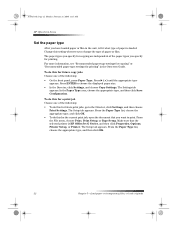
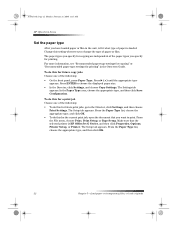
...The Setup tab appears. AvPrn.book Page 22 Monday, February 28, 2000 11:13 AM
HP OfficeJet G Series
Set the paper type
After you have loaded paper or film in the Onscreen Guide. ...” in the unit, tell it what type of paper is HP OfficeJet G Series, and then click Properties, Options, Printer Setup, or Printer. Press ENTER to the Director, click Settings, and then choose
Print Settings...
HP OfficeJet G Series - (English) User Guide for Windows - Page 32
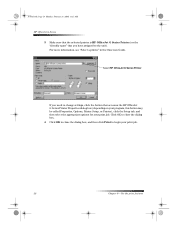
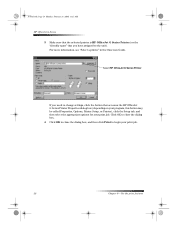
... Print to the unit). AvPrn.book Page 28 Monday, February 28, 2000 11:13 AM
HP OfficeJet G Series
3 Make sure that the selected printer is HP OfficeJet G Series Printer (or the “friendly name” that accesses the HP OfficeJet G Series Printer Properties dialog box (depending on your program, this button may be called Properties, Options...
HP OfficeJet G Series - (English) User Guide for Windows - Page 56
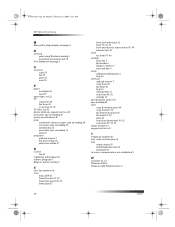
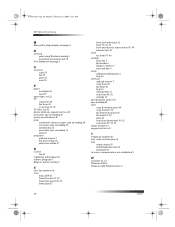
AvPrn.book Page 56 Monday, February 28, 2000 11:13 AM
HP OfficeJet G Series
M
Microsoft’s plug-and-play messages 1
N
network print using Windows sharing 5 scan from networked unit 32
New Hardware message 2
O
... from PC 40 print 27 scan from front panel 30, 32 scan from PC 30, 32 status window 12 support services 45
T
telephone numbers 45 text, enter on front panel 6 tray
empty output 25...
HP OfficeJet G85 - (English) Quick Setup Poster for Windows - Page 1
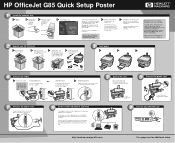
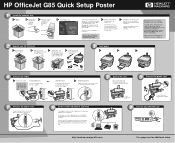
...cord to the HP OfficeJet and then to the Windows taskbar,
installation, take... the
click Start, and then choose Run. See your
then click OK.
If the screen to the left does not
e When prompted during
f
appear, go /all the features of your files that need... the cable
a Connect your CD- HP OfficeJet G85 Quick Setup Poster
1
Install the software first...
HP OfficeJet G85 - (English) Quick Setup Poster for Windows - Page 2
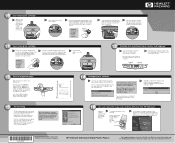
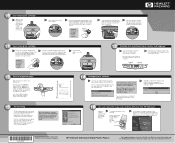
....
The print-cartridge carriage moves to Windows NT 4 Users: The message, "HP OfficeJet G Series Configuration done" appears instead.... Look at the display on your HP
OfficeJet for your PC while you need more help, see Chapter 1,"Additional Setup... Hewlett-Packard Company 2000. Printed in the Basic Guide. HP OfficeJet G85 Quick Setup Poster, Page 2
For troubleshooting, refer to Settings,...
Similar Questions
How Do I Clear The Memory In A Hp Officejet G85 Printer
(Posted by keelievze 9 years ago)
Printer Driver For Windows Server 2008 R2 Sp1 64 Bits.
hi, i want printer driver for windows server 2008 R2 SP1 64 bits.
hi, i want printer driver for windows server 2008 R2 SP1 64 bits.
(Posted by abhijeetanantmulik 9 years ago)
Where Can I Buy A Hp Officejet G85 Driver Cd
(Posted by maratJaceG 9 years ago)
How Do I Install A Hp Officejet G85 In Windows 7 That Is Connected To A
different computer
different computer
(Posted by camedi 10 years ago)
I Want Driver For Windows 98
i want driver for windows 98i want driver for windows 98
i want driver for windows 98i want driver for windows 98
(Posted by sbsinfo 11 years ago)

