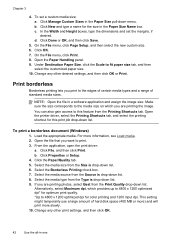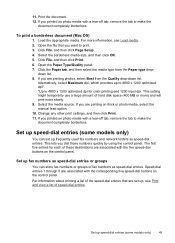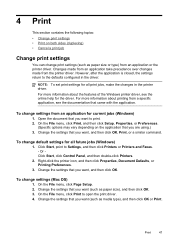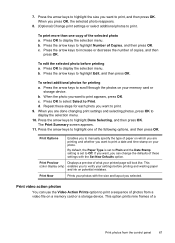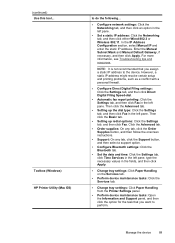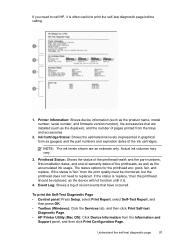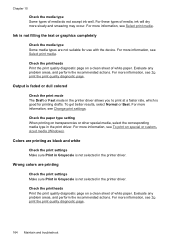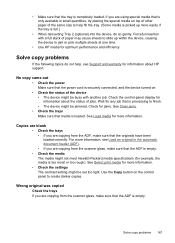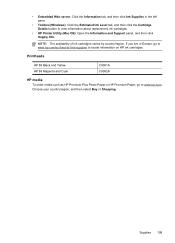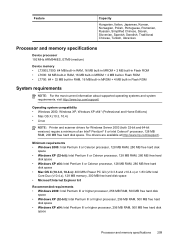HP Officejet Pro L7500 Support Question
Find answers below for this question about HP Officejet Pro L7500 - All-in-One Printer.Need a HP Officejet Pro L7500 manual? We have 2 online manuals for this item!
Question posted by overbilled on May 4th, 2014
Printing 4x6 Photos.
How do I print a 4x6 photo on photo paper on my HP pro L 7500 printer?
Current Answers
Related HP Officejet Pro L7500 Manual Pages
Similar Questions
How To Print Pictures On Glossy Paper Hp Officejet 6600
(Posted by homasy 10 years ago)
How To Print On Photo Paper Hp Photosmart D110
(Posted by mdowbling 10 years ago)
New Cartridge Printed 20 4x6 Photos Now Showing Low Ink Is This Normal
re the above is this a normal occurance or a defective cartridge
re the above is this a normal occurance or a defective cartridge
(Posted by shirgord 11 years ago)
Hp Officejet Pro L7500 Wireless?
What do I need to do or buy to have this printer, HP OfficeJet Pro L7500, connect to a wireless netw...
What do I need to do or buy to have this printer, HP OfficeJet Pro L7500, connect to a wireless netw...
(Posted by mportale 12 years ago)
Printer Is Offline. How Do I Get It To Print?
Nobody here recalls taking it offline. Until today sending a doc to the printer just worked. We are ...
Nobody here recalls taking it offline. Until today sending a doc to the printer just worked. We are ...
(Posted by barryspector 12 years ago)