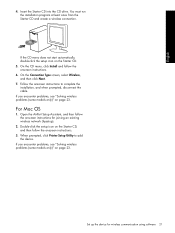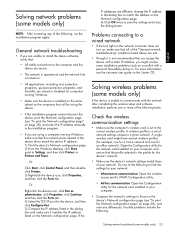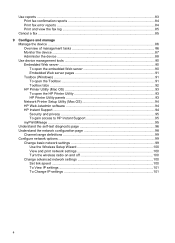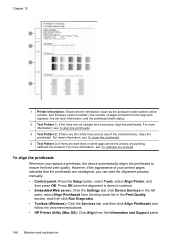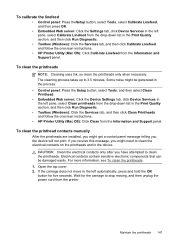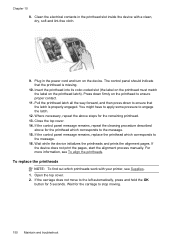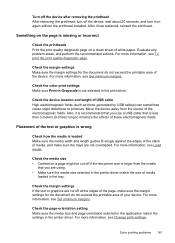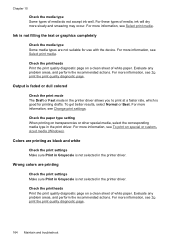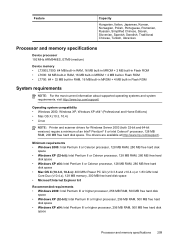HP Officejet Pro L7500 Support Question
Find answers below for this question about HP Officejet Pro L7500 - All-in-One Printer.Need a HP Officejet Pro L7500 manual? We have 2 online manuals for this item!
Question posted by thill on October 19th, 2011
I Have A L7580, How Do I Clean The Printer Heads?
The person who posted this question about this HP product did not include a detailed explanation. Please use the "Request More Information" button to the right if more details would help you to answer this question.
Current Answers
Related HP Officejet Pro L7500 Manual Pages
Similar Questions
How To Fix A Hp Printer Head Officejet L7500
(Posted by antmehighac 9 years ago)
How To Manually Clean Printer Head On Hp Officejet 6500 E709a
(Posted by azdm2380 10 years ago)
How Do You Clean Printer Head.
black printing has become very faint. How to clean printer head.
black printing has become very faint. How to clean printer head.
(Posted by dfsneate 11 years ago)
What Drivers/software Do I Need To Use This Printer With Windows 7?
(Posted by estaylormd 12 years ago)
Printer Is Offline. How Do I Get It To Print?
Nobody here recalls taking it offline. Until today sending a doc to the printer just worked. We are ...
Nobody here recalls taking it offline. Until today sending a doc to the printer just worked. We are ...
(Posted by barryspector 12 years ago)