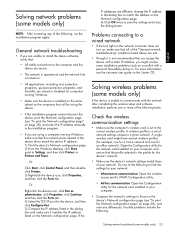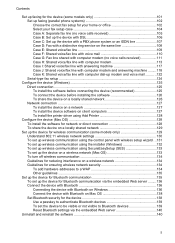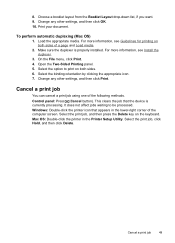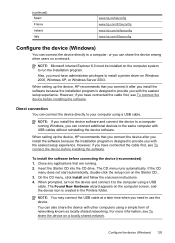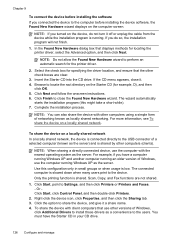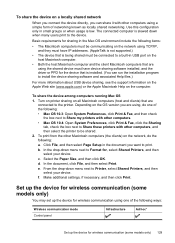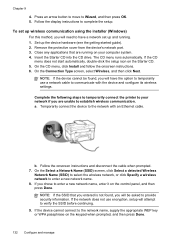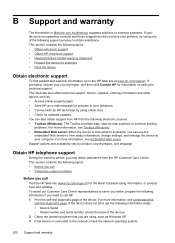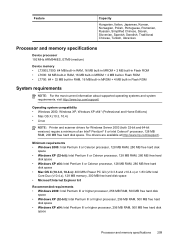HP Officejet Pro L7500 Support Question
Find answers below for this question about HP Officejet Pro L7500 - All-in-One Printer.Need a HP Officejet Pro L7500 manual? We have 2 online manuals for this item!
Question posted by mkonrek on December 14th, 2011
How To Install On New Computer With Windows 7, No Disc For W7
The person who posted this question about this HP product did not include a detailed explanation. Please use the "Request More Information" button to the right if more details would help you to answer this question.
Current Answers
Related HP Officejet Pro L7500 Manual Pages
Similar Questions
How Do I Install My Hp Officejet Pro L7500 To Windows 8.1
(Posted by jgarrityonline 9 years ago)
Windows 7 Cannot Find Printer Driver Hp Officejet 6500 E710n-z
(Posted by mursaatl 10 years ago)
I Installed New Ink And Now My Printer Will Not Run. Quote: Says Door Is Open,
(Posted by summer2007 11 years ago)
What Drivers/software Do I Need To Use This Printer With Windows 7?
(Posted by estaylormd 11 years ago)
Where Can I Purchase A New Out Put Tray For My Hp L7500 Printer?
(Posted by ljmaynard1 12 years ago)