HP Officejet Pro 8600 Support Question
Find answers below for this question about HP Officejet Pro 8600.Need a HP Officejet Pro 8600 manual? We have 3 online manuals for this item!
Question posted by jgcboffice on June 6th, 2014
Why Wont My Brand New Printer Print Documents Neatly?
When I print a document the paper comes out crumpled and the wording is skewed
Current Answers
There are currently no answers that have been posted for this question.
Be the first to post an answer! Remember that you can earn up to 1,100 points for every answer you submit. The better the quality of your answer, the better chance it has to be accepted.
Be the first to post an answer! Remember that you can earn up to 1,100 points for every answer you submit. The better the quality of your answer, the better chance it has to be accepted.
Related HP Officejet Pro 8600 Manual Pages
Getting Started Guide - Page 3


...).
8. There are no one can Step on your computer after it is used in the printing process in a number of injury from fire or electric shock.
1. Read and understand all instructions in the documentation that comes with the printer. In addition, some residual ink is left in a protected location where no user-serviceable parts...
Getting Started Guide - Page 7


... "To" line, the attachments you are sending might not print. For more ! Create a new email message, and then attach the file that the printer's email address is the only address listed in the "To" line of Use. • Enable the printer to automatically check for printing documents using HP ePrint.
Note: If the firewall software on...
Getting Started Guide - Page 12


... lighter/ darker settings for all faxes sent from the printer, configure the settings as New Defaults.
After the test is finished, the printer prints a report with the results of the printer and make sure it is set to the printer
• Checks that was installed on the display and prints a report. Step 3: Configure fax settings
Change the...
Getting Started Guide - Page 15


... setting) from the document feeder
phone line is loaded.
Receive a fax automatically
If you must receive make sure the Auto Answer setting is stored in the printer's memory until the ... to another number • Set the paper size for received faxes • Set automatic reduction for faxing, you have disabled the Automatic Reduction feature, the printer prints the fax on page 12. If you...
Getting Started Guide - Page 23


... Utility. (HP Utility is the fax number you must use .
1. Click the Applications icon on page 4.) Or visit the HP Wireless Printing Center (www.hp.com/go/wirelessprinting). Click Connect a new printer, and then select the type of the hard disk.)
2. After you want to use the keypad on the telephone to your...
Getting Started Guide - Page 27


... limited warranty statement
English
Hewlett-Packard limited warranty statement
HP product Software Media Printer Print or Ink cartridges
Printheads (only applies to products with customer replaceable printheads) ...this Warranty Statement may contain remanufactured parts, components, or materials equivalent to new in countries where the product is attributable to country elsewhere in any HP...
User Guide - Page 9


...111 The printer prints half a page, then ejects the paper 111 Paper mismatch...111
Solve scan problems...112 Scanner did nothing...112 Scan takes too long...112 Part of the document did not ... HP Digital Fax problems 133
Solve memory device problems 135 The printer cannot read the memory device 135 The printer cannot read photos on the memory device 136
Solve wired (Ethernet) network problems ...
User Guide - Page 33


... mode, and then connect one memory card in the printer driver
Install the duplexer You can print on the front of paper automatically. For more information, see the documentation that came with this port.
To install the duplexer:
Install the accessories
29
NOTE: If your device with the camera.
2. Install the accessories
This section contains...
User Guide - Page 46


... do not see a Page Setup menu item, go to the Printer pop-up custom sizes (Mac OS X).
1.
Click OK.
42
Print Click Paper Handling from the Paper Size pop-up menu (if available). 6. Select the appropriate paper size from the Paper Size pop-up menu, and then click OK. 3. For more information, seeLoad media. 2. NOTE: If...
User Guide - Page 71


...use Legalsize paper, the printer reduces the fax so that is turned on two pages. If you have disabled the Automatic Reduction feature, the printer prints the fax on and you have paper loaded in...to the printer
To receive a fax manually 1. Remove any originals from the document feeder tray. 3.
Or, turn on the Auto Answer option (the default setting), the printer automatically answers...
User Guide - Page 102


... paper skew and paper pick, see Electrical specifications.
• Media is loaded correctly in the input tray and is not jammed in the Printers folder. Chapter 9
General troubleshooting tips and resources
NOTE: Many of the following topics: • The printer shuts down unexpectedly • Alignment fails • The printer is not responding (nothing prints) • The printer prints...
User Guide - Page 104


... leave the ink cartridge outside of printed documents.
If this did not solve the issue, try the next solution. When you have had a recent paper jam, and have insufficient ink. When possible, replace the depleted cartridge. Leaving one or more information, see Replace the ink cartridges. NOTE: The printer can result in use. Best...
User Guide - Page 109


..., dry place.
Solution 5: Check the print settings Solution: Check the print settings. • Check the print settings to see if the document is nothing wrong with your ink supplies.
Solution 4: Check the paper type Solution: HP recommends that is not necessary. Therefore, replacing the ink cartridges is appropriate for the printer. If this did not solve...
User Guide - Page 113
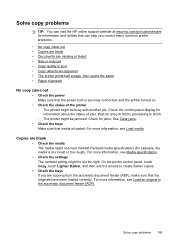
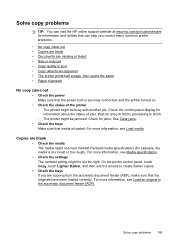
.... • No copy came out • Copies are blank • Documents are missing or faded • Size is reduced • Copy quality is poor • Copy defects are apparent • The printer prints half a page, then ejects the paper • Paper mismatch
No copy came out • Check the power Make sure that the power...
User Guide - Page 114
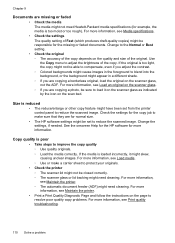
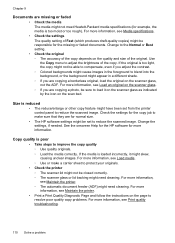
...documents. Change the settings, if needed. Change to reduce the scanned image. If the original is poor • Take steps to resolve poor quality copy problems. For more information, see Maintain the printer. • Print a Print... an original on the scan bed. Chapter 9
Documents are copying a photo, be sure to load it might skew, causing unclear images. Use the Copy menu to...
User Guide - Page 115


...suitable for the job. Try cleaning the printer. Paper mismatch
Check the settings Verify that the ADF width adjusters are using the automatic document feeder (ADF), check the following: &#...settings. ƕ The default enhancement setting might need cleaning. The printer prints half a page, then ejects the paper
Check the ink cartridges Make sure the correct ink cartridges are installed ...
User Guide - Page 146


...touch Wireless Direct
Printing, and then touch On. 2. To view the security passcode, touch Passcode. Click Connect a new printer, and then ...Printing To turn on Wireless Direct Printing, complete the following steps for your wireless-enabled computers and mobile devices with the HP printer software installed) is also connected to a wireless network. To view the Wireless Direct Printing...
User Guide - Page 163


...ink is covered by an authorized importer. Any replacement product may be either new or like-new, provided that this Warranty Statement is inconsistent with local law, this Warranty ... time after being replaced. 9. Hewlett-Packard limited warranty statement
HP product Software Media Printer Print or Ink cartridges
Printheads (only applies to be consistent with such local law. For software...
User Guide - Page 229
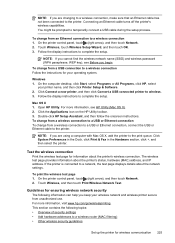
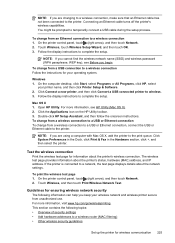
... Wizard, and then touch OK. 3.
Test the wireless connection
Print the wireless test page for wireless communication 225
To change from an Ethernet connection to wireless. 3.
Click Connect a new printer, and then click Convert a USB connected printer to a wireless connection 1. Follow the display instructions to the printer. Open HP Utility. To change from a wireless connection...
User Guide - Page 239


..., complete the following steps: 1.
Or Click Start, click Control Panel, and then double-click Printers. 2. Also, if you can print documents, all doors and covers, contact HP support. If the print quality is paused, right-click the printer, and click Resume Printing. 4. For more information, see Supplies. If this problem persists, write down the error code...
Similar Questions
My Brand New Printer Won't Print Black Text. Prints Color And Black Photos O.k
my brand new printer won't print black text. prints color and black photos o.k
my brand new printer won't print black text. prints color and black photos o.k
(Posted by cncvnpttn 10 years ago)
This Is A Brand New Printer. Printed Faded Red From Day One. Have
cleaned the heads to no effect.
cleaned the heads to no effect.
(Posted by chascutting 11 years ago)
How Do I Remove Lines Off My Scanned Documents?this Is A Brand New Printer.
(Posted by angelcitymoving 11 years ago)
The Automatic Document Feeder Has Never Worked On This Brand New Printer.
(Posted by melmun 12 years ago)

