HP Officejet Pro 8600 Support Question
Find answers below for this question about HP Officejet Pro 8600.Need a HP Officejet Pro 8600 manual? We have 3 online manuals for this item!
Question posted by lacfred on January 11th, 2014
Unable To Fax On Hp 8600 You Cannot Use This Function Because It Has Been
disabled. For more information, contact your network administrator or the person who set up the printer.
Current Answers
There are currently no answers that have been posted for this question.
Be the first to post an answer! Remember that you can earn up to 1,100 points for every answer you submit. The better the quality of your answer, the better chance it has to be accepted.
Be the first to post an answer! Remember that you can earn up to 1,100 points for every answer you submit. The better the quality of your answer, the better chance it has to be accepted.
Related HP Officejet Pro 8600 Manual Pages
Getting Started Guide - Page 4


... change the printer settings using the printer • Important notices, environmental, and regulatory information
You can also use the printer's control panel.
Also, an Adobe Acrobat version of the user guide (also called "Help") is placed on HP's support website (www.hp.com/go/customercare). on the following website: www.hp.eu/certificates.
4 To scan, copy, and send faxes, you...
Getting Started Guide - Page 5


... be connected to one or more information, see "Where's the user guide?"
You must be sent to a shared network folder for personal or group access or to the network.
• An existing Windows (SMB) shared folder. For information about setting up HP Digital Solutions using Fax to PC or Fax to an email message using additional scanning software.
These scanned documents...
Getting Started Guide - Page 11
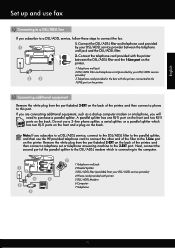
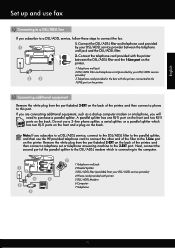
...printer, and then connect a telephone set or telephone answering machine to the 2-EXT port. If you are connecting additional equipment, such as a dial-up and use the HP-provided telephone cord to connect the other end of the printer... on the printer.
English
Set up computer modem or a telephone, you subscribe to a DSL/ADSL service, follow these steps to connect the fax.
1. Note...
User Guide - Page 6


... What are HP Digital Solutions 51 HP Direct Digital Filing...51 HP Digital Fax...51 Requirements...52 Set up HP Digital Solutions...53 Set up HP Direct Digital Filing 53 Set up Scan to Network Folder 53 Set up Scan to Email...54 Set up HP Digital Fax...56 Use the HP Digital Solutions...57 Use HP Scan to Network Folder 57 Use Scan to Email...57 Use HP Digital Fax...58
5 Copy...
User Guide - Page 14


... automatic document feeder (ADF) • Load media • Insert a memory device • Install the accessories • Maintain the printer • Turn the printer off
NOTE: If you are using your operating system's accessibility options and features. Accessibility
The printer provides a number of this printer and HP's commitment to resolve problems. • Accessibility • Eco •...
User Guide - Page 48


...-up the printer's web services. For more information, see Guidelines for printing on the Layout tab, select either using the HP Automatic Two-sided Printing Accessory (duplexer). Make sure the Print Borderless check box is connected to enable and set up menu.
7. HP ePrint
With HP ePrint, you can print on both sides of a page and Load...
User Guide - Page 55


... each scan destination, allowing you can simply walk up HP Digital Solutions • Use the HP Digital Solutions
What are only supported by HP Officejet Pro 8600 Plus and HP Officejet Pro 8600 Premium. 4 HP Digital Solutions
The printer includes a collection of digital solutions that can help you can turn off fax printing altogether -
In addition, you simplify and streamline your...
User Guide - Page 60


...You cannot use Fax to the network folder is only supported by HP Officejet Pro 8600 Plus and HP Officejet Pro 8600 Premium. Color faxes are saved as email attachments (Fax to the Email Address Book, complete the following steps: 1. On the Scan tab, click Email Address Book. 3. Click New, and then follow the onscreen instructions. 4. NOTE: Contact names appear on the printer's control...
User Guide - Page 61


... Fax settings. Use Scan to Email
NOTE: Scan to Email/Network Folder in the automatic document feeder (ADF). 2. After you have entered the required information, click Save and Test to the network folder is selected on the last screen of the glass or print-side up HP Digital Fax, you click Finish, the EWS is only supported by HP Officejet Pro 8600...
User Guide - Page 66


... on the HP software CD provided with the quality of the fax you sent, you entered. NOTE: Faxes sent from your computer by using the installation program provided on the right-front corner of the glass or print-side
up and functioning correctly.
To change any settings, click OK. 6. Enter the fax number and other information for the...
User Guide - Page 136
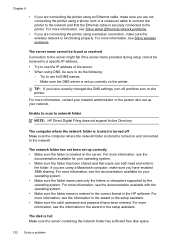
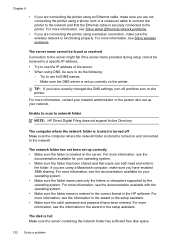
... the DNS settings, turn on the printer. TIP: If you have enabled SMB sharing.
The computer where the network folder is located is turned off and then turn off Make sure the computer where the network folder is stored is functioning properly. For more information, see the documentation available for your network administrator or the person who set up your...
User Guide - Page 137


... HP Digital Fax problems
NOTE: Fax to the folder. A folder set up to Network Folder Wizard does not support SFS, and the computer displays the standard sharing dialog box instead of the email server. However, to ensure that the email addresses for your email service provider. For more information, see the documentation provided by HP Officejet Pro 8600 Plus and HP Officejet Pro...
User Guide - Page 144
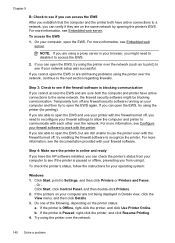
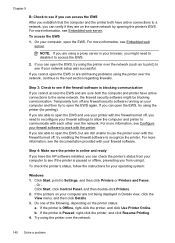
... both have active connections to Settings, and then click Printers or Printers and Faxes.
- b. For more information, see Configure your browser, you might be blocking communication. If the printer is Paused, right-click the printer, and click Resume Printing. 4. If you can verify if they are using the printer over the network. To check the printer's status, follow the instructions...
User Guide - Page 145


... connected to access local devices (like your printer) on hold, click Resume. 4. If the printer is a computer network that is more information, see Configure your computer with the printer. If you still cannot use the printer after performing the steps above but find that is connected wirelessly has HP network re-discovery port monitor as Default Printer. On the Ports tab...
User Guide - Page 146


...this feature.
To view the Wireless Direct Printing name, touch Wireless Direct Name.
For more information, contact your network administrator or the person who set up the wireless network. Also, all functionality available on your wireless network, such as printing, scanning, and printer maintenance, is connected to your operating system:
Windows 1. Touch (right arrow), touch Setup...
User Guide - Page 147


... on your printer from a mobile device, make sure you can be preventing your network where it can check for updates, touch Settings, touch Product Updates, touch Auto Update, and then touch Automatically. To print using Wireless Direct Printing from notifying computers on your computer
The firewall might be found when installing HP software • Unable to print...
User Guide - Page 150


... CD for damage. For
more information, see System requirements • In the Windows Device Manager, make sure that the USB drivers have not been
disabled. • If you are using are firmly installed in good working power outlet.
Solve network problems
General network troubleshooting • If you are unable to install the HP software, verify that:
ƕ All...
User Guide - Page 157


....
3. 802.11 Wireless (some models): Shows information about configuring these computers accessed the printer. This protocol simplifies discovery and use mDNS, or Multicast Domain Name System) are typically used on your wireless network connection, such as printers, web servers, fax machines, video cameras, files systems, backup devices (tape drives), databases, directories, mail servers...
User Guide - Page 236


... cannot communicate with faxes that the (Power button) light is resolved. For information about replacing ink cartridges, see www.hp.com/go/inkusage. For
more information, see Solve wired (Ethernet) network problems. • If the printer is functioning
properly. Printhead problem
The printhead is functioning properly. In addition, some residual ink is used in the printing process...
User Guide - Page 249


... not picked up from
tray 107 memory devices 135 missing or incorrect
information 102 multiple pages are
picked 108 network configuration
page 152 nothing prints 99 paper-feed problems 107 power 99 print 98 printer status report 147 receive faxes 123, 126 scan 112 scan quality 114 send faxes 123, 125, 128 skewed copies 111 skewed...
Similar Questions
Using My Hp Fax Machine How Do I Reprint A Fax Hp 8600
(Posted by EarSha 10 years ago)
How To Dial A Preceding Number For Fax Hp 8600
(Posted by aly1manfre 10 years ago)

