HP Officejet Pro 8600 Support Question
Find answers below for this question about HP Officejet Pro 8600.Need a HP Officejet Pro 8600 manual? We have 3 online manuals for this item!
Question posted by jimtCmhow on July 6th, 2014
How To Turn An Offline Hp8600 On To Ready
The person who posted this question about this HP product did not include a detailed explanation. Please use the "Request More Information" button to the right if more details would help you to answer this question.
Current Answers
There are currently no answers that have been posted for this question.
Be the first to post an answer! Remember that you can earn up to 1,100 points for every answer you submit. The better the quality of your answer, the better chance it has to be accepted.
Be the first to post an answer! Remember that you can earn up to 1,100 points for every answer you submit. The better the quality of your answer, the better chance it has to be accepted.
Related HP Officejet Pro 8600 Manual Pages
Getting Started Guide - Page 6


...
For Scan to Email, Fax to Email
Note: These features are only supported by HP Officejet Pro 8600 Plus and HP Officejet Pro 8600 Premium.
• A valid email address
• Outgoing SMTP server information
• An ...Preformatted content designed specifically for HP ePrint. If you can send an email, you to turn on your printer means no cut-off text and pictures, and no extra pages with...
Getting Started Guide - Page 10


... user guide. Note: If you need to connect the
additional devices or services with the printer, see the boxes in this service...Have the telephone cord and adapter (if
provided with the printer) ready.
When the printer detects the specified ring pattern, it answers ...Note: You might not
For more
labeled 1-LINE on one end to turn off the Auto
Answer feature.
1 Telephone wall jack
2 2 1-...
Getting Started Guide - Page 22


...the printer is set to All Rings.
• If Auto Answer is set
up for static or other devices and run the test again.
The printer can only receive faxes manually.
• If you cannot use ...example, you have a DSL/ADSL filter connected. You can cause faxing problems. If you hear noise, turn Error Correction Mode (ECM) off the hook or if you are using a DSL/ADSL service, make ...
Getting Started Guide - Page 24


... are changing from large
masonry structures and other building structures as these objects can disrupt radio signals.
• Keep the wireless devices away from a wired (Ethernet) to the wireless router.
Sometimes, turning off the printer's wireless capabilities. Reducing interference
The following tips might help reduce the chances for interference in a wireless network...
Setup Poster - Page 1


..., which keeps print nozzles clear and ink flowing smoothly. Connect the power cord and turn on the printer.
6
English Español Deutsch Français 日本...go /customercare
Remove tape and packing materials. Install the optional tray 2.
In addition, some sounds.
OFFICEJET PRO 8600 1
2
Start
www.hp.com/go /inkusage.
7
Register the printer. For more efficient support,...
User Guide - Page 5


... control panel...14 Overview of buttons and lights 14 HP Officejet Pro 8600 14 HP Officejet Pro 8600 Plus and HP Officejet Pro 8600 Premium 15 Control-panel display icons 15 Change printer settings...device...28 Install the accessories...29 Install the duplexer...29 Install Tray 2...30 Configure trays...32 Turn on accessories in the printer driver 33 To turn on accessories (Windows 33 To turn...
User Guide - Page 10


...Virtual Private Network (VPN 141 After resolving the problems 142 Wireless Direct Printing...142 To turn on Wireless Direct Printing 142 To print using Wireless Direct Printing 143 Update the printer...143...if the firewall software is blocking communication 140 Step 4: Make sure the printer is online and ready 140 Step 5: Make sure the wireless version of the wireless network 137 Step 3 - ...
User Guide - Page 14


... on the scanner glass • Load an original in the automatic document feeder (ADF) • Load media • Insert a memory device • Install the accessories • Maintain the printer • Turn the printer off
NOTE: If you are using your operating system's accessibility options and features. For more details about how to...
User Guide - Page 21


...prompted to avoid possible printing delays. This icon has a red border when an ink cartridge needs attention.
HP Officejet Pro 8600 Plus and HP Officejet Pro 8600 Premium models
Displays the status of your printing choices.
You do so. TIP: You can help conserve natural ... that can configure settings for some features from this screen. Touch Auto Answer to turn it on or off.
User Guide - Page 55


With HP Digital Fax, you to make sure that the best settings are only supported by HP Officejet Pro 8600 Plus and HP Officejet Pro 8600 Premium. HP Digital Solutions
51 This section contains the following : • HP Direct Digital Filing (...to Email features are being used for multiple users over a network. These scanned documents can turn off fax printing altogether -
User Guide - Page 68


... or Start Color. When you are using the keypad on the line until the fax transmission is turned on their fax machine after they should press Start on to prompts while dialing, as well as...you hear the dial tone, enter the number by the calling card service. If this point, you are ready to transmit the fax.
5. To send a fax using monitor dialing, you have your calling card PIN stored...
User Guide - Page 121


...test failed • The "Fax Line Condition" test failed
The "Fax Hardware Test" failed
Solution: • Turn the printer off by pressing the (Power button) located on . If you can cause faxing problems. (A splitter ...Run the test again. If it is busy, wait until it passes and the printer is ready for a message indicating that the printer is busy. • The printer is having problems sending...
User Guide - Page 138


...in the wizard or the setup assistant.
The computer where the network folder is located is turned off If you are using a Macintosh computer, make sure the computer selected to receive ...Make sure the folder name uses only the letters or characters supported by HP Officejet Pro 8600 Plus and HP Officejet Pro 8600 Premium. The internal memory is full If the internal memory in a country/region...
User Guide - Page 141
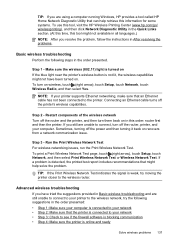
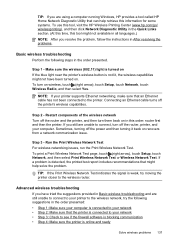
...turning it back on in Basic wireless troubleshooting and are still unable to connect to your network • Step 3: Check to see if the firewall software is blocking communication • Step 4: Make sure the printer is online and ready... Step 1: Make sure your computer. Restart components of the wireless network Turn off the printer's wireless capabilities. TIP: If you are using a computer...
User Guide - Page 143
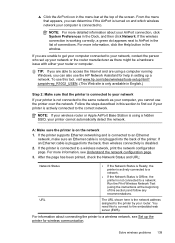
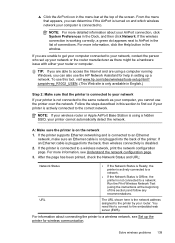
...URL:
Network Status
• If the Network Status is Ready, the
printer is actively connected to a network.
• If the Network Status is Offline, the
printer is not connected to the correct network. Run.../wireless/tools-setup.html? NOTE: If your computer, you can determine if the AirPort is turned on the network
1.
You need this to connect to AirPort in the list of connections. ...
User Guide - Page 144
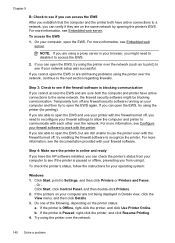
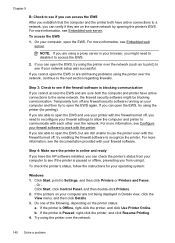
...the next section regarding firewalls. Step 3: Check to see if the firewall software is online and ready If you have the HP software installed, you can check the printer's status from using the ..., depending on your firewall software. If the printer is Offline, right-click the printer, and click Use Printer Online. To access the EWS 1. Temporarily turn off , you need to disable it . If the ...
User Guide - Page 147


...installing HP software • Unable to print, print job stuck in queue or printer goes offline • Scan communication errors or scanner busy messages • Unable to your network where it... a mobile device, make sure you have just installed the HP software, try turning off your computer and the printer, and then turning them both on your wireless computer or mobile device, search for...
User Guide - Page 149
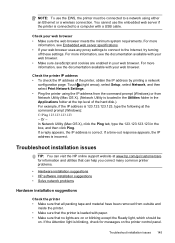
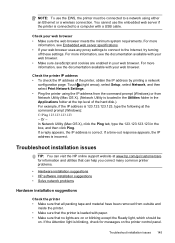
... (Windows): C:\Ping 123.123.123.123 - You cannot use the EWS, the printer must be
on or blinking except the Ready light, which should be connected to the Internet, try turning
off these settings.
Check your web browser uses any proxy settings to connect to a network using the IP address from the...
User Guide - Page 165


... specifications • Electrical specifications • Acoustic emission specifications • Memory device specifications
Physical specifications
Printer size (width x height x depth) • HP Officejet Pro 8600: 494 x 300 x 460 mm (19.4 x 11.8 x 18.1 inches) • HP Officejet Pro 8600 Plus and HP Officejet Pro 8600 Premium: 494 x 315 x 460 mm (19.4
x 12.4 x 18.1 inches) •...
User Guide - Page 238


...
The printer is blocking the ink cartridge cradle (the part of paper
The default tray is Offline, right-click the printer, and click Use Printer Online. 4. Make sure that meets specifications and.... 2.
To clear the obstruction, press (Power button) to the queue but are added to turn off the printer, and then check the printer for jams. For more information, see Media specifications...
Similar Questions
How To Turn Off Fax Receipt On Hp Officejet Pro
(Posted by joel9bozho 10 years ago)
How To Turn Off Sleep Mode On Hp Officejet Pro 8600
(Posted by arKah 10 years ago)
How To Turn Off Ink Usage On Hp Officejet Pro 8600 Plus
(Posted by flwrspweav 10 years ago)
How To Turn Auto Answer Off On Hp Officejet Pro 8600
(Posted by newelia 10 years ago)
How To Turn Ringer Volume Off On Hp Officejet Pro 8600
(Posted by taripol 10 years ago)

