HP Officejet Pro 8600 Support Question
Find answers below for this question about HP Officejet Pro 8600.Need a HP Officejet Pro 8600 manual? We have 3 online manuals for this item!
Question posted by petejambe on February 24th, 2014
How To Turn Off Automatic Double Sided Printing On Hp 8600
The person who posted this question about this HP product did not include a detailed explanation. Please use the "Request More Information" button to the right if more details would help you to answer this question.
Current Answers
There are currently no answers that have been posted for this question.
Be the first to post an answer! Remember that you can earn up to 1,100 points for every answer you submit. The better the quality of your answer, the better chance it has to be accepted.
Be the first to post an answer! Remember that you can earn up to 1,100 points for every answer you submit. The better the quality of your answer, the better chance it has to be accepted.
Related HP Officejet Pro 8600 Manual Pages
Getting Started Guide - Page 7


... X: Double-click the HP Installer ...prints an information page,
follow the instructions to automatically check for setup instructions.
1. For more information about managing and configuring HP...printed using HP ePrint, as well as guidelines to follow when using HP ePrint, complete the following :
• Accept the Web Services Terms of the email message. On your computer or mobile device...
Getting Started Guide - Page 18


..., if you still cannot find them on the back or side of security required, your printer
To set up wireless (802...this tool might use this tool, visit the HP Wireless Printing Center (www.hp.com/go/wirelessprinting), and then
If you have... or instructions on the printer's
• Mac OS X: Double-click the HP Installer icon on your computer displays any messages during the installation...
Setup Poster - Page 1


...including in the initialization process, which keeps print nozzles clear and ink flowing smoothly.
Connect the power cord and turn on the printer.
6
English Espa&#...desired height.
3 3a
4
5
5b
3b
3c
5a 5c
Install the HP automatic two-sided printing accessory (duplexer). OFFICEJET PRO 8600 1
2
Start
www.hp.com/go /inkusage.
7
Register the printer. Install the optional tray 2. Note:...
User Guide - Page 10


... communication 140 Step 4: Make sure the printer is turned on Wireless Direct Printing 142 To print using Wireless Direct Printing 143 Update the printer...143
Configure your network over ... cannot be opened 144 Troubleshoot installation issues 145
Hardware installation suggestions 145 HP software installation suggestions 146 Solve network problems 146 Understand the Printer Status...
User Guide - Page 15


... during the night and weekends. Otherwise, you can schedule the printer to turn on at 8am and turn on and off the printer.
• Adjust the screen brightness to Friday...first print just the odd pages, flip the pages over, and then print just the even pages.
If the printer has an HP
automatic two-sided printing accessory (duplexer), see Environmental product stewardship program
HP ...
User Guide - Page 17
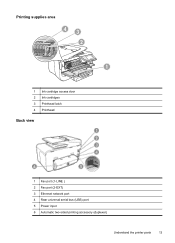
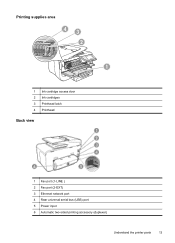
Printing supplies area
43 2
1
1 Ink cartridge access door 2 Ink cartridges 3 Printhead latch 4 Printhead
Back view
1 Fax port (1-LINE ) 2 Fax port (2-EXT) 3 Ethernet network port 4 Rear universal serial bus (USB) port 5 Power input 6 Automatic two-sided printing accessory (duplexer)
Understand the printer parts
13
User Guide - Page 27


... not support double-sided documents or other paper sizes.
Slide the width guides inward until you load your originals on the display indicating that the loaded pages were detected. NOTE: Some features, such as the Fit to the diagram engraved in the document feeder tray.
2. Load your original print-side up into the automatic document...
User Guide - Page 48


...Applies no automatic adjustments to the Internet (either Flip on Long Edge or Flip on both sides of miles away. Select any other mobile devices, or...print settings that is connected to the image. • Basic: Automatically focuses the image; HP ePrint
With HP ePrint, you or sitting thousands of a page and Load media. 2. NOTE: Two-sided printing requires an HP Automatic Two-sided Printing...
User Guide - Page 51


..., open the HP scanning software: • Windows: From the computer desktop, click Start, select Programs or All
Programs, select the folder for your original print-side down on the scanner glass or Load an original in the automatic document feeder (ADF). 2. To start the scan, click Scan. For more information, see Insert a memory device. 3.
Scan...
User Guide - Page 53
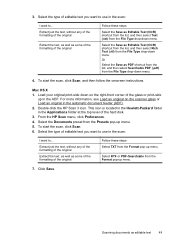
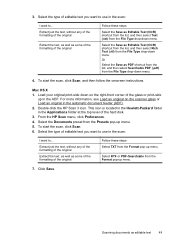
... click Scan. 6. Double-click the HP Scan 3 icon. From the HP Scan menu, click ...Preferences. 4. Click Save. For more information, see Load an original on the right-front corner of the original
Follow these steps Select TXT from the File Type drop-down menu.
4. Select the Save as some of the formatting of the glass or print-side...automatic document feeder (ADF). 2.
User Guide - Page 74


... when you can cancel fax forwarding by default, so the image of the incoming fax is not turned on the display. To set the paper size for received faxes. NOTE: If the printer is ...start time, end date, and end time.
6.
NOTE: If an incorrect paper size is printed on one page, if possible.
Set automatic reduction for example, if it receives a fax that does not fit on the first page ...
User Guide - Page 133


.... • Solve problems using Web Services • Solve problems using HP websites
Solve problems using the 2-wire phone cord adaptor, see the documentation that carries phone accessories. Solution: To print color faxes, make sure the computer is turned off . Cause: Different computers are configured for setup, both computers should be switched on the...
User Guide - Page 146


... network. Also, all functionality available on Wireless Direct Printing, complete the following steps for your wireless-enabled computers and mobile devices with a Wireless Direct Printing connection. To turn on Wireless Direct Printing To turn on your computer or in the HP software on security. To view the Wireless Direct Printing name, touch Wireless Direct Name. Touch Security, and...
User Guide - Page 147


... Settings, touch Product Updates, touch Auto Update, and then touch Automatically. TIP: To enable the printer to automatically check for Product Update, and then follow the instructions on again....If you 've installed the HP printer software. To print using Wireless Direct Printing
To print using Wireless Direct Printing from notifying computers on the mobile device. If the printer is connected...
User Guide - Page 171


...)
Automatic Document Feeder
All supported media except photo paper
60 to 90 g/m2 (16 to 24 lb bond) long grain media only
Capacity
(25 mm or 1.0 inch stacked)
Not applicable
Up to 150 sheets of plain paper (text printing)
HP Officejet Pro 8600: Up to 35 sheets of plain paper (5 mm or 0.19 inches stacked) HP Officejet Pro 8600 Plus...
User Guide - Page 172


... for printing on HP Advanced Photo Paper with the print side facing down. • For auto-duplexing, when printing finishes on both sides of envelopes, photo paper, glossy media, or paper lighter than 16
lb bond (60 g/m2) or heavier than 28 lb bond (105 g/m2). For more information, see Media specifications.
• Specify two-sided printing options...
User Guide - Page 233
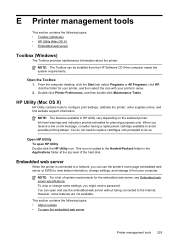
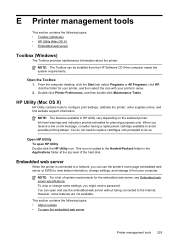
... EWS) to the Internet. NOTE: The Toolbox can open HP Utility Double-click the HP Utility icon. Embedded web server
When the printer is located in the Hewlett-Packard folder in HP Utility vary depending on ink message, consider having a replacement cartridge available to configure print settings, calibrate the printer, order supplies online, and find...
User Guide - Page 244


...automatic fax reduction 70
B
backup fax 68 baud rate 79
black and white pages copy 59 fax 61
black dots or streaks, troubleshoot copies 111 scan 116
blank pages, troubleshoot copy 109 print 101 scan 116
blocked fax numbers set up 70
both sides, print... 29 printer status report 148 turn on and off in driver 33 warranty 159 acoustic emissions 170 ADF (automatic document feeder) capacity 23 load...
User Guide - Page 245


... parallel phone systems 201
dots or streaks, troubleshoot copies 111
dots, troubleshoot scan 116
double-sided printing 44 driver
accessories settings 33 warranty 159 DSL, fax setup with (parallel phone systems)...clear jams 154 installation 29 media sizes supported 164 media types and weights
supported 166 turn on copies,
troubleshoot 111 fax
answer mode 76 answering machine and
modem, shared with ...
User Guide - Page 249


... report 148
status icons 15 storage devices
USB flash drives supported 171
streaks...media sizes supported 164 media types and weights
supported 166 turn on and off in driver 33 trays capacities 166 ...HP software installation
suggestions 146 installation issues 145 solve network problems 146 wired network 136 wireless problems 136 TWAIN unable to activate
source 114 two-sided printing 44
U
uninstall HP...
Similar Questions
How To Turn Off Fax Confirmation Print Hp 8600
(Posted by tanyacmkel 10 years ago)
How To Turn Off Two Sided Printing Hp Officejet 6700
(Posted by chezther 10 years ago)
How To Turn Off Double Sided Printing In Hp 8600
(Posted by Lilpauli 10 years ago)
Can't Turn On Double Sided Printing Hp Officejet 6600 Mac
(Posted by ssmalyson 10 years ago)

