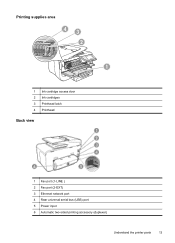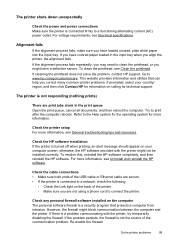HP Officejet Pro 8600 Support Question
Find answers below for this question about HP Officejet Pro 8600.Need a HP Officejet Pro 8600 manual? We have 3 online manuals for this item!
Question posted by Rojon on November 4th, 2013
Cannot Turn Off 2 Sided Printing Hp8600 Pro
The person who posted this question about this HP product did not include a detailed explanation. Please use the "Request More Information" button to the right if more details would help you to answer this question.
Current Answers
Related HP Officejet Pro 8600 Manual Pages
Similar Questions
How Do I Change Hp Laserjet Pro M1212nf Mfp From Double Sided Printing To Single
How do I change from double sided printing to single sided printing?
How do I change from double sided printing to single sided printing?
(Posted by whitehouse47721 5 years ago)
How To Turn Double Sided Print Off On Officejet Pro 8600 Plus
(Posted by dargThe 10 years ago)
Cant Turn Double Sided Print Off On Hp Officejet 6600/6700
(Posted by tkkakdea 10 years ago)
When Using Word Two Sided Print Is Not Available With Officejet Pro 8600
(Posted by J5Mab 10 years ago)