HP Officejet Pro 8600 Support Question
Find answers below for this question about HP Officejet Pro 8600.Need a HP Officejet Pro 8600 manual? We have 3 online manuals for this item!
Question posted by trasdsda on January 19th, 2014
How To Store A Print Job On Hp 8600
The person who posted this question about this HP product did not include a detailed explanation. Please use the "Request More Information" button to the right if more details would help you to answer this question.
Current Answers
There are currently no answers that have been posted for this question.
Be the first to post an answer! Remember that you can earn up to 1,100 points for every answer you submit. The better the quality of your answer, the better chance it has to be accepted.
Be the first to post an answer! Remember that you can earn up to 1,100 points for every answer you submit. The better the quality of your answer, the better chance it has to be accepted.
Related HP Officejet Pro 8600 Manual Pages
Getting Started Guide - Page 6


... can also scan and store your documents digitally on the print preview screen. For Scan to Email, Fax to Email
Note: These features are only supported by HP Officejet Pro 8600 Plus and HP Officejet Pro 8600 Premium.
• A..., you can sign in to view your HP ePrint job status, manage your HP ePrint printer queue, control who can use your printer's HP ePrint email address to Email if your email...
Getting Started Guide - Page 7


....eprintcenter.com).
Follow the instructions for printing documents using HP ePrint. If other email addresses are listed in the messages. Place the HP software CD into the computer, and then follow the instructions to follow when using HP ePrint, see "HP ePrint guidelines" on your computer or mobile device, see the user guide for
and install...
User Guide - Page 5


Contents
1 Get started Accessibility...10 Eco...11 Understand the printer parts...12 Front view...12 Printing supplies area...13 Back view...13 Use the printer control panel...14 Overview of buttons and lights 14 HP Officejet Pro 8600 14 HP Officejet Pro 8600 Plus and HP Officejet Pro 8600 Premium 15 Control-panel display icons 15 Change printer settings...18 Select the mode...18...
User Guide - Page 6


... paper (Mac OS X 40 Print photos from a memory device 41 Print on special and custom-size paper 41 Print on special or custom-size paper (Mac OS X 42 Set up custom sizes (Mac OS X 42 Print borderless documents...43 Print borderless documents (Windows 43 Print borderless documents (Mac OS X 43 HP ePrint...44 Print on both sides (duplexing 44...
User Guide - Page 8


... ink cartridges and the printhead 89 Check the estimated ink levels 90 Print with one or more depleted cartridges 90 Replace the ink cartridges...90 Store printing supplies...92 Usage information collection...92
9 Solve a problem HP support...94 Obtain electronic support...95 HP support by phone...95 Before you call...96 Phone support period 96...
User Guide - Page 23


... designed to work well with the ColorLok logo are heavyweight for an impressive look and feel.
It is printed on a label located on your printer.
HP Brochure Paper HP Professional Paper
These papers are printing.
Select print media
19 The model number is best to meet high standards of these papers might not be available...
User Guide - Page 24


... feel comparable to a store processed photo. HP Iron-on standard multipurpose or copy paper. Chapter 1 (continued) HP Printing Paper
HP Office Paper
HP Office Recycled Paper HP Premium Plus Photo Paper
HP Advanced Photo Paper
HP Everyday Photo Paper
HP Iron-On Transfers
HP Printing Paper is a high-quality multifunction paper made with any inkjet printer. HP Office Recycled Paper is...
User Guide - Page 36


... printer is set a default tray, the setting will affect all users of media while printing a document, it is an optional accessory. Follow these steps
Load both special media (such... from a locked tray to complete the print job. • Default Tray: Use this feature to meet your printing needs. For more information, see Order printing supplies online.
If the printer runs out...
User Guide - Page 40


... for your software application, click Print. 3. Print documents (Windows) 1. Load paper in your operating system. • Print documents (Windows) • Print documents (Mac OS X)
NOTE: To print from email messages and attachments using HP's ePrint feature. Choose a print job to continue:
Print documents
Print brochures
Print on envelopes
Print photos
Print on specific types of paper...
User Guide - Page 41


... size from the Paper Size pop-up menus, as
appropriate for your operating system. • Print brochures (Windows) • Print brochures (Mac OS X)
NOTE: To print from email messages and attachments using HP's ePrint feature. Print brochures
Follow the instructions for all print jobs, make the changes in the pop-up menu (if available). 6. To change the...
User Guide - Page 43


... the tray. Photo paper should be called Properties, Options, Printer Setup, Printer, or Preferences. 5. Select the Orientation option. Follow the instructions for the print job by using the features available on photo paper (Mac OS X) • Print photos from the Paper Size pop-up menu.
7.
For more options for your software application, click...
User Guide - Page 45


... control panel display.
2. You might result in the printer driver. Follow the instructions on the memory device. You can connect a USB storage device (such as a keychain drive or portable hard drive) to print your photo in Mac OS X. 7.
CAUTION: Attempting to remove a memory device while it is only available in the HP printing software in grayscale.
User Guide - Page 91


... Printer Apps You can be printed using HP ePrint, as well as guidelines to follow when using HP ePrint, see Remove Web Services. On your computer or mobile device, open your printer, touch Apps on the display.
From the Home screen, touch (HP ePrint). 2. Turn off HP ePrint To turn off HP ePrint, complete the following steps...
User Guide - Page 93


...the ink cartridges • Store printing supplies • Usage information collection
Information on its side, back, front, or top. For more information, see Print quality troubleshooting.
Never turn off...on ink cartridges and the printhead
The following tips help maintain HP ink cartridges and ensure consistent print quality.
• The instructions in the original sealed packages ...
User Guide - Page 96


... cartridges and printheads
Store printing supplies
Ink cartridges can be used in recycling this cartridge might have access to the anonymous information on the memory chip. However, to assure optimal ink cartridge health, be used to HP's free return and recycling program (HP Planet Partners: www.hp.com/recycle). This information helps HP design future printers...
User Guide - Page 103
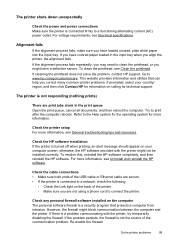
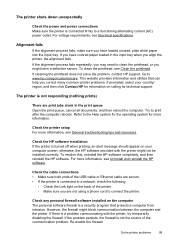
...alignment fails. If cleaning the printhead does not solve the problem, contact HP support. The printer is not responding (nothing prints)
There are not using a phone cord to the Help system for ...; Check the Link light on the back of the printer. ƕ Make sure you are print jobs stuck in the input tray when you might not be installed correctly.
Solve printer problems
99 To...
User Guide - Page 145


...Printing Preferences. On the Ports tab, look for the version of the printer driver that is a computer network that the symptoms persist as the Port description, next to access local devices...connection to work with a checkmark. If the print job is paused, click Resume Printer. b. Solve wireless... wirelessly has HP network re-discovery port monitor as you install the HP software again,...
User Guide - Page 147


...Settings, and then touch
2.
To print using Wireless Direct Printing from a computer, be found when installing HP software • Unable to print, print job stuck in queue or printer goes ...Direct Printing name.
2. To print using Wireless Direct Printing
To print using Wireless Direct Printing from a mobile device, make sure you have a print application installed on the mobile device. ...
User Guide - Page 160


... the tab located on the right side of the printer or from Tray 2. After clearing the jam, close all covers, turn off ) and resend the print job.
User Guide - Page 242


..., click Cancel Print and then re-send the print job.
Problem with ink system
Please remove the ink cartridges and examine them for all cartridges.
If any sign of your cartridges are very low on ink
The black cartridge is reporting an unexpected condition. Solution: Check the print quality of leaks.
Contact HP support. Solution...
Similar Questions
Ipad Will Not Print To Hp 8600 Printer
(Posted by charlDj8313 9 years ago)

