HP Officejet Pro 8600 Support Question
Find answers below for this question about HP Officejet Pro 8600.Need a HP Officejet Pro 8600 manual? We have 3 online manuals for this item!
Question posted by tomZarik0 on September 17th, 2013
How To Send Speed Dial Fax On Officejet 8600
The person who posted this question about this HP product did not include a detailed explanation. Please use the "Request More Information" button to the right if more details would help you to answer this question.
Current Answers
There are currently no answers that have been posted for this question.
Be the first to post an answer! Remember that you can earn up to 1,100 points for every answer you submit. The better the quality of your answer, the better chance it has to be accepted.
Be the first to post an answer! Remember that you can earn up to 1,100 points for every answer you submit. The better the quality of your answer, the better chance it has to be accepted.
Related HP Officejet Pro 8600 Manual Pages
Getting Started Guide - Page 13


... use more than one of the printer sounds, including the fax tones.
1. Do one telephone number on the same telephone line. Fax Speed
Set the fax speed used to select Fast, Medium, or Slow. Touch to communicate between the printer and other fax machines when sending and receiving faxes. on, the printer can change this feature, the printer...
Getting Started Guide - Page 14


... connected to transmit the fax.
14 You can also send faxes manually from the receiving fax machine.
Send a fax from memory • Schedule a fax to send later • Send a fax to continue speaking with the quality of the printer when manually sending a fax. Dial the number by using the keypad on their fax machine after they hear fax tones. Note: If a fax machine answers the call...
Getting Started Guide - Page 22


...the telephone wall jack and listening for static or other devices and run the test again. To check if your telephone... will use for faxing, you can only receive faxes manually.
• If you have a computer dial-up modem to send email or access ...Fax over IP service, try to use a slower connection speed. Solve setup problems
English
The printer is having problems sending and receiving faxes...
User Guide - Page 7


... HP Digital Fax (Fax to PC and Fax to Mac)..........72 Fax to PC and Fax to Mac requirements 72 Activate Fax to PC and Fax to Mac 73 Modify Fax to PC or Fax to Mac settings 73 Set up speed-dial entries...74 Set up and change speed-dial entries 74 Set up and change group speed-dial entries 75 Delete speed-dial entries...75...
User Guide - Page 65


...by using monitor dialing • Send a fax from a phone • Send a fax using the printer control panel.
You might have set up speed-dial entries • Change fax settings • Fax and digital phone services • Fax over Internet Protocol • Use reports
Send a fax
You can send a fax in Error Correction Mode
Send a standard fax You can easily send a single-
This...
User Guide - Page 66


... opens the Properties dialog box. To change any settings, click OK. 6. The printer begins dialing the fax number and faxing the document.
62
Fax Chapter 6
TIP: You can also send a fax manually from your computer by this method use the printer's fax connection, not your Internet connection or computer modem. Load your original print-side down on...
User Guide - Page 67


... , and then click Fax to the fax machine when you can send the fax directly to begin dialing the fax number and faxing the document. This makes it .
TIP: To send a color fax, select Fax Options from an extension phone 1. If a fax machine answers the call .
When you send a fax manually, you hear the fax tones from the receiving fax machine. Dial the number by using...
User Guide - Page 68


... the telephone, you would dial a regular telephone. Send a fax using monitor dialing, you can create a speed dial entry to select the speed dial entry where you have your calling card PIN stored as you can scan a black-and-white fax into memory and then send the fax from the receiving fax machine. When you send a fax using monitor dialing Monitor dialing allows you to reach is...
User Guide - Page 69


..., for example.
To schedule a fax from the document feeder tray or scanner glass. Touch Send Fax Later. 4. Enter the send time by using the keypad, touch (Speed Dial) to select
a speed dial, or touch number.
(Call History) to select a previously dialed or received
5. Enter the fax number by using the keypad, touch (Speed Dial) to select
a speed dial, or touch number.
(Call History...
User Guide - Page 70


... an error report is automatically set to Medium. • You can only use group speed dial entries to send faxes in black and white, because of faxes you can send a fax to poor phone lines by grouping individual speed dial entries into memory then dials the first number. If a connection cannot be reduced, on the display.
- On poor phone lines...
User Guide - Page 78
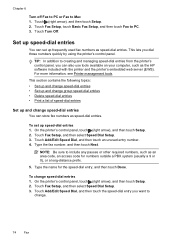
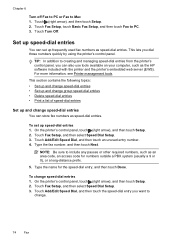
... panel, touch (right arrow), and then touch Setup. 2. Touch Add/Edit Speed Dial, and then touch the speed-dial entry you want to
change speed-dial entries 1.
Touch Add/Edit Speed Dial, and then touch an unused entry number. 4. Touch Fax Setup, touch Basic Fax Setup, and then touch Fax to Mac 1. TIP: In addition to include any pauses or other...
User Guide - Page 79
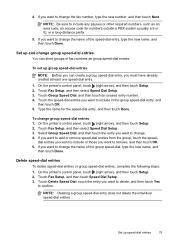
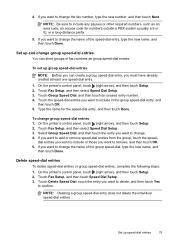
... as an area code, an access code for the speed-dial entry, and then touch Done. Touch Fax Setup, and then touch Speed Dial Setup. 3.
On the printer's control panel, touch (right arrow), and then touch Setup. 2. Touch Fax Setup, and then select Speed Dial Setup. 3. Touch Delete Speed Dial, touch the entry you want to delete, and then touch...
User Guide - Page 80


... mode determines whether the printer answers incoming calls. • Turn on the top of every fax you send. HP recommends that came with the printer. Chapter 6
Print a list of speed-dial entries To print a list of all incoming calls and faxes. • Turn off the Auto Answer setting if you want the printer to answer...
User Guide - Page 83
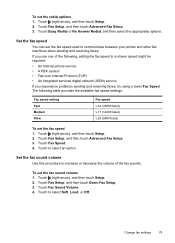
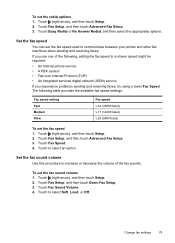
... the available fax speed settings.
Touch Fax Setup, and then touch Basic Fax Setup. 3. Touch Fax Sound Volume. 4.
Set the fax speed
You can set the fax speed 1. Touch Fax Setup, and then touch Advanced Fax Setup. 3. To set the redial options 1.
Set the fax sound volume Use this procedure to communicate between your printer and other fax machines when sending and receiving...
User Guide - Page 84


...: Support for traditional fax transmission over any Internet protocol telephone systems are designed specifically for the fax connection. For more information about changing the fax speed, see Set the fax speed. If you are ... that allows you to send and receive faxes with your printer by your telephone company) when you: • Dial a special access code along with the fax number, or •...
User Guide - Page 121


... the error. If the Fax Hardware Test continues to send or receive a test fax. Check the display for solutions to Correct Port on Fax" test failed • The "Using Correct Type of Phone Cord with Fax" test failed • The "Dial Tone Detection" test failed • The "Fax Line Condition" test failed
The "Fax Hardware Test" failed
Solution...
User Guide - Page 122


... the printer, connect one end to your country/region, and then click Contact HP for information on setting up the printer for a dial tone. After you are using a phone splitter, this can cause faxing problems. (A splitter is ready for technical support. Chapter 9
you cannot send or receive faxes. Go to connect other end to...
User Guide - Page 125
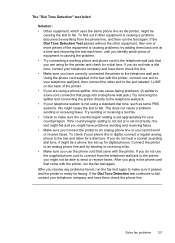
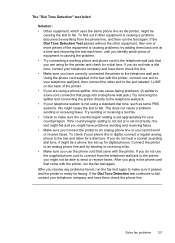
... or is set up for digital phones. After you resolve any problems found, run the fax test again to send or receive faxes. try sending or receiving a fax. • Make sure you are using for the printer and check for a dial tone. To check if your phone line is digital, connect a regular analog phone to the...
User Guide - Page 138


...switched on faxes
If you cannot send or receive faxes. After the incoming faxes are printed, they are using Fax to print incoming faxes but is...faxes archived (which includes a time stamp) might not always reflect the accurate time for your operating system.
• Make sure the folder name uses only the letters or characters supported by HP Officejet Pro 8600 Plus and HP Officejet Pro 8600...
User Guide - Page 249


Index
speed dial send fax 61
status network configuration page 152 printer status report 148
status icons 15 storage devices
USB flash drives supported 171
streaks, troubleshoot copies 111 scan 116
stripes on scans, troubleshoot 115
subscriber identification code 76
supplies ordering online 193 printer ...
Similar Questions
How To Send A Fax Using Speed Dial On Hp 8600 Plus
(Posted by qwrm 10 years ago)
How Do You Pull Up Speed Dial Fax On Hp 8600 Plus
(Posted by sarNanc 10 years ago)
How To Set Up Group Speed Dial Fax Hp Officejetpro 8600
(Posted by mdkiWPROMA 10 years ago)
Officejet Pro 8600 User Guide How To Use The Speed Dial Fax
(Posted by mainfsm 10 years ago)
Hp Officejet 6500 How To Manage Speed Dial Fax Numbers
(Posted by intbucke 10 years ago)

