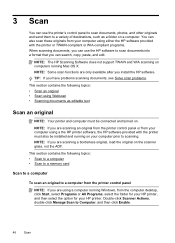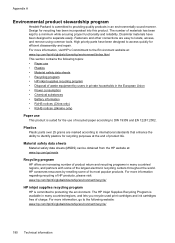HP Officejet Pro 8600 Support Question
Find answers below for this question about HP Officejet Pro 8600.Need a HP Officejet Pro 8600 manual? We have 3 online manuals for this item!
Question posted by brdham on October 21st, 2013
Recieing Black Streaks On Paper When Using The Copy Function On Hp Officejet
pro 8600
Current Answers
Related HP Officejet Pro 8600 Manual Pages
Similar Questions
Getting Black Streaks Lines When Copying On Hp Officejet Pro 8500a
(Posted by Tojdavey 9 years ago)
Black Streaks When Printing On Envelopes Hp Officejet 6500a
(Posted by ronage 10 years ago)
How To Default To Black And White Copy On Hp Officejet 8600
(Posted by jenLa 10 years ago)
What Photo Paper Should I Use On My Hp Officejet 8600
(Posted by joseha 10 years ago)
How To Use Only Black And White Prinying On A Hp Officejet Pro 8600
(Posted by Voxtecett 10 years ago)