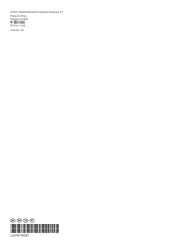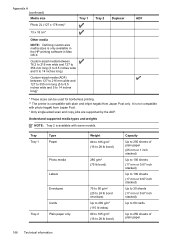HP Officejet Pro 8600 Support Question
Find answers below for this question about HP Officejet Pro 8600.Need a HP Officejet Pro 8600 manual? We have 3 online manuals for this item!
Question posted by Candimate on February 17th, 2014
Cannot Print 2 Sided 81/2 X 14 Hp 8600
The person who posted this question about this HP product did not include a detailed explanation. Please use the "Request More Information" button to the right if more details would help you to answer this question.
Current Answers
Related HP Officejet Pro 8600 Manual Pages
Similar Questions
How To Print On Both Sides Of Paper Using Pdf Hp 8600
(Posted by Alegl 10 years ago)
Printing-get Message That 'spool Area Full'-hp 8600,macos10.6.8.what Is This?
computer Mac OS 10.6.8, printing on new HP 8600. Is this affecting my printing, which seems very slo...
computer Mac OS 10.6.8, printing on new HP 8600. Is this affecting my printing, which seems very slo...
(Posted by susann1179 10 years ago)
How To Print Two Sided Note Cards With The Hp Officejet Pro 8600
(Posted by Qasstrn 10 years ago)
How To Print Double Sided Pages With The Printer Hp Deskjet 2050 J510
(Posted by lhuaiRi 10 years ago)
How To Print Two Sided On A Mac For Hp Officejet 6500a
(Posted by HENlailak 10 years ago)