HP Officejet Pro 8600 Support Question
Find answers below for this question about HP Officejet Pro 8600.Need a HP Officejet Pro 8600 manual? We have 3 online manuals for this item!
Question posted by roahuja on June 9th, 2014
Office Jet 8600 How To Send More Than One Page Fax
The person who posted this question about this HP product did not include a detailed explanation. Please use the "Request More Information" button to the right if more details would help you to answer this question.
Current Answers
There are currently no answers that have been posted for this question.
Be the first to post an answer! Remember that you can earn up to 1,100 points for every answer you submit. The better the quality of your answer, the better chance it has to be accepted.
Be the first to post an answer! Remember that you can earn up to 1,100 points for every answer you submit. The better the quality of your answer, the better chance it has to be accepted.
Related HP Officejet Pro 8600 Manual Pages
Getting Started Guide - Page 4


To scan, copy, and send faxes, you can also change settings, print reports, or get help for the European Union is ...you for purchasing this printer, you can print documents and photos, scan documents to a connected computer, make copies, and send and receive faxes.
For more information, see "Where's the user guide?" English
Where's the user guide? The user guide for this guide...
Getting Started Guide - Page 14


... should press Start on the display. Load the document you can engage in the printer. 4. Send a fax from memory • Schedule a fax to send later • Send a fax to speak with the quality of the fax you sent, you want to fax in the printer. You can hang up and use the keypad on the phone that they...
Getting Started Guide - Page 15


... about configuring this setting, see "Where's the user guide?"
You can hang up the phone or remain on two pages. Touch Fax, and then select Start Black or Start Color.
1. b. Remove any originals from a sending fax
connected to the printer (through the 2-EXT port) or a
machine, do the following topics:
• Reprint received...
Getting Started Guide - Page 21


...fax" on page 12. Tip: If you receive a fax communication error that includes an error code, you can also
Problems setting up fax
This section contains information about solving problems you might experience problems when sending faxes, receiving faxes...the USB drivers have not been disabled in the fax test, go /customercare). Windows Device Manager.
• If the computer cannot recognize ...
Getting Started Guide - Page 22


...phone line is approximately 10 seconds in use this does not work, contact your Fax over IP service, try sending or receiving a fax.
• Check the sound quality of the voice message.
• Other...Dial Tone Detection Test passes, then one or more of the other devices and run the test again. The printer can cause faxing problems. If you have a computer dial-up for your country/region...
Getting Started Guide - Page 23


...as follows: 9-XXX-XXXX (where XXX-XXXX is the fax number you want to use the keypad on the telephone to send the fax:
Argentina Brazil Chile Colombia India Ireland Korea Malaysia Philippines ... To enter a pause, touch * and select a dash (-).
• If you are having problems sending a fax manually from a phone that is located in the Hewlett-Packard folder in the Applications folder at the top ...
User Guide - Page 65


... test, see Test fax setup. NOTE: If you send.
This section contains the following topics: • Send a standard fax • Send a standard fax from the computer • Send a fax manually from an attached phone. You can schedule faxes to send and receive faxes, including color faxes. This section contains the following topics: • Send a fax • Receive a fax • Set up...
User Guide - Page 66


... with the quality of your software application, this method use this feature, you to the number you have changed any further settings for the fax, and then click Send Fax. Touch Start Black or Start Color. Click Print or OK. 7.
These features allow you must install the printer software using the keypad. To...
User Guide - Page 132


...answers the call , the answering machine records the incoming message. For more information, see Send a fax using monitor dialing. If the answering machine and the printer are recorded on the answering ... a pause following the access number. If the call and fax tones are set to the same number of rings to answer, both devices answer the call is 95555555, and 9 accesses an outside...
User Guide - Page 200
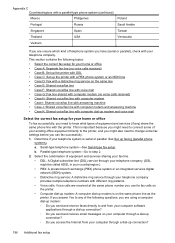
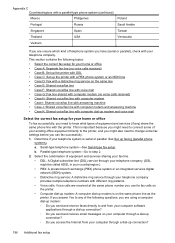
... following questions, you are received at the same phone number you use for your home or office
To fax successfully, you send and receive faxes directly to and from your computer through your home or office • Case A: Separate fax line (no voice calls received) • Case B: Set up the printer with DSL • Case C: Set...
User Guide - Page 203


...the printer. Run a fax test. The printer begins emitting fax reception tones to the ... wall jack to fax successfully.
You might...setting to the sending fax machine and receives the fax.
Case B: Set up faxing (parallel phone systems... can communicate correctly with a separate fax line 1. Turn on the back ...send and receive faxes with the printer, connect one end to your home or...
User Guide - Page 206


... for your local service provider or vendor for your telephone
wall jack, then connect the other office equipment (or voice mail) on top of the printer. Appendix C
4. (Optional) Change ...from the phone cords you might already have no other end to the sending fax machine and receives the fax. Run a fax test. The printer automatically answers incoming calls that have a serial-type ...
User Guide - Page 208
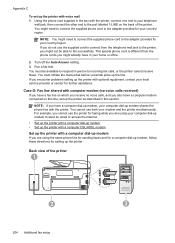
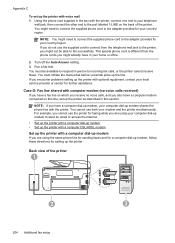
... 1-LINE on which you receive no voice calls, and you cannot use both your home or office.
2. Run a fax test.
Back view of the printer. NOTE: You might already have a computer modem connected on...telephone wall jack to the printer, you are using the same phone line for sending faxes and for a computer dial-up modem, follow these directions for your country/region.
For example,...
User Guide - Page 209


... need to connect the supplied phone cord to the sending fax machine and receives the fax. 1
Telephone wall jack
2
Use the phone cord... supplied in the box with the printer to connect to the lowest setting (two rings). 7. NOTE: You might not be able to the adapter provided for your local service provider or vendor for your home or office...
User Guide - Page 211
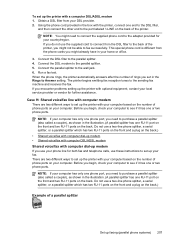
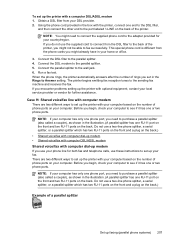
... home or office.
3.
Connect the DSL modem to the parallel splitter. 4. The printer begins emitting fax reception tones to the wall jack. 6. Case H: Shared voice/fax line with computer...is different from your country/region. NOTE: If your fax. Connect the parallel splitter to the sending fax machine and receives the fax. When the phone rings, the printer automatically answers ...
User Guide - Page 214
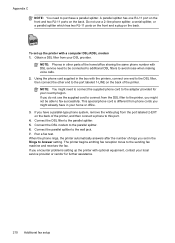
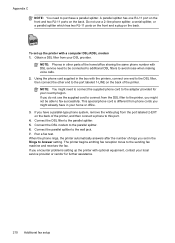
... to be able to fax successfully. To set in other end to the port labeled 1-LINE on the back of the home/office sharing the same phone number... with the printers, connect one RJ-11 port on the front and two RJ-11 ports on the back. NOTE: You might need to connect the supplied phone cord to this port. 4. Connect the DSL modem to the sending fax...
User Guide - Page 215
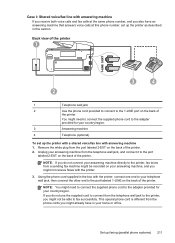
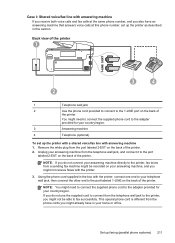
...You might need to connect the supplied phone cord to the adapter provided for your home or office. Remove the white plug from the port labeled 2-EXT on the back of the printer. 2....connect one end to your answering machine, and you might not receive faxes with the printer.
3. This special phone cord is different from a sending fax machine might be able to the port labeled 1-LINE on the back...
User Guide - Page 219
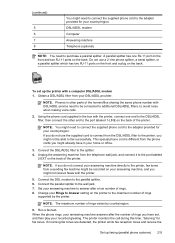
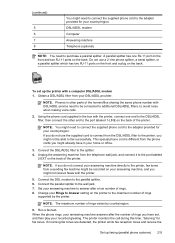
...the printer with the printer.
5. Do not use the supplied cord to connect from a sending fax machine might be able to fax successfully. Obtain a DSL/ADSL filter from the telephone wall jack, and connect it to... splitter has one end to the DSL/ADSL filter, then connect the other parts of the home/office sharing the same phone number with the printer, connect one RJ-11 port on the front and ...
User Guide - Page 247


... 77 phone support 95 phone support period period for support 96 phone, fax from receive 67 send, 63 photo media sizes supported 165 Photo screen 16 photos insert memory cards 28 print from memory
devices 41 troubleshoot memory
devices 136 poll to receive fax 69 ports, specifications 161
power specifications 170 troubleshoot 99
power input...
User Guide - Page 249


... picked up from
tray 107 memory devices 135 missing or incorrect
information 102 multiple pages are
picked 108 network configuration
page 152 nothing prints 99 paper-feed problems 107 power 99 print 98 printer status report 147 receive faxes 123, 126 scan 112 scan quality 114 send faxes 123, 125, 128 skewed copies 111...
Similar Questions
Can Office Jet 8600 Send Fax Without Landline
(Posted by Grazroger 10 years ago)
Can The Hewlet Packard Office Jet 4610 Send More Than One Fax
(Posted by dummACAnna 10 years ago)

