HP Officejet Pro 8600 Support Question
Find answers below for this question about HP Officejet Pro 8600.Need a HP Officejet Pro 8600 manual? We have 3 online manuals for this item!
Question posted by frednn on March 19th, 2014
How To Make Black And White Scans Darker Hp
The person who posted this question about this HP product did not include a detailed explanation. Please use the "Request More Information" button to the right if more details would help you to answer this question.
Current Answers
There are currently no answers that have been posted for this question.
Be the first to post an answer! Remember that you can earn up to 1,100 points for every answer you submit. The better the quality of your answer, the better chance it has to be accepted.
Be the first to post an answer! Remember that you can earn up to 1,100 points for every answer you submit. The better the quality of your answer, the better chance it has to be accepted.
Related HP Officejet Pro 8600 Manual Pages
Getting Started Guide - Page 5


...black-and-white faxes to computer folders on page 4.
on your computer using additional scanning software. and all HP Digital Solutions
For Scan to Network Folder, Fax to an email message using an Ethernet cable. These scanned... finding the user guide, see the documentation for each scan destination, allowing you to make sure you have the following:
Solutions without using Fax ...
User Guide - Page 23


..., bolder blacks and dry faster than ordinary plain papers. Use HP media for less smearing, bolder blacks, and vivid...HP Brochure Paper HP Professional Paper
These papers are available for your country/region, some of these papers might not be available. HP Bright White Inkjet Paper
HP Bright White...area. It is best to help determine which makes it ideal for papers with the ColorLok logo ...
User Guide - Page 24


... for light or white fabrics) are specifically designed for the type of project you use this time, some of the HP website are printing. HP Office Recycled Paper is a high-quality multifunction paper. To order HP papers and other everyday documents. HP Iron-on your digital photos. Chapter 1 (continued) HP Printing Paper
HP Office Paper
HP Office Recycled Paper...
User Guide - Page 41


... to the Printer pop-up menu (if available). 6.
Select the paper size from email messages and attachments using HP's ePrint feature. Print brochures
Follow the instructions for all print jobs, make the changes in black and white, click the Advanced button, and then change settings, click the button that opens the Properties dialog box.
User Guide - Page 44


... photos on photo paper (Windows) 1. For more information, see HP ePrint. From the File menu in your photo in your software ...High-Quality Grayscale: uses all the available colors to step 3.
Make sure the printer you do not see Load media. 2. Click...photo in grayscale.
From the File menu in your photo in black and white, click the Grayscale drop-down menu, and then select one ...
User Guide - Page 51


... the HP scanning software: • Windows: From the computer desktop, click Start, select Programs or All
Programs, select the folder for your original print-side down on the scanner glass or Load an original in the automatic document feeder (ADF). 2. Make changes to change the scan resolution setting. 4. For more information, see Insert a memory device...
User Guide - Page 55


... fax printing altogether -
HP Digital Solutions
51
HP Digital Solutions are only supported by HP Officejet Pro 8600 Plus and HP Officejet Pro 8600 Premium. With HP Direct Digital Filing, you can simply walk up HP Digital Solutions • Use the HP Digital Solutions
What are being used for each specific task. With HP Digital Fax, you can save incoming, black-and-white faxes to...
User Guide - Page 60


... is available for receiving black-and-white faxes only.
NOTE: Fax to Email is added to the Email Address Book, complete the following steps: 1. Received faxes are printed instead of being saved.
56
HP Digital Solutions The entry is only supported by HP Officejet Pro 8600 Plus and HP Officejet Pro 8600 Premium.
Set up HP Digital Fax With HP Digital Fax, the...
User Guide - Page 62


... any black-and-white faxes that you set to use. 4.
NOTE: The connection might take some time, depending on the right-front corner of the glass or print-side up HP Digital Fax, any scan settings, and then touch Start Scan. Use HP Digital Fax After you receive print, by HP Officejet Pro 8600 Plus and HP Officejet Pro 8600 Premium.
58
HP Digital Solutions...
User Guide - Page 63


... Copy paper size • Copy paper type • Copy speed or quality • Lighter/Darker settings • Resizing originals to fit on a variety of paper types and sizes. NOTE: ...have a color original, selecting Start Black produces a blackand-white copy of the color original, while selecting Start Color produces a fullcolor copy of the color original. Make sure you are copying a document ...
User Guide - Page 65


...the fax test, see Test fax setup. You can send a black-and-white or color fax.
NOTE: Before you begin faxing, make sure you can schedule faxes to be sent at a later time...; Send a fax in a variety of the initial setup, by using either the control panel or the HP software provided with the recipient before sending any faxes. This section contains the following topics: • Send ...
User Guide - Page 68


... a dial tone. 3.
This enables you can engage in the automatic document feeder (ADF). 2. NOTE: Make sure the volume is useful if the fax number you are using the keypad on the printer.
NOTE: ...the fax.
5. Follow any prompts that they hear fax tones. TIP: If you can scan a black-and-white fax into memory and then send the fax from the receiving fax machine. Load your calling ...
User Guide - Page 73


... the fax from the printer control panel 1. Touch Start Fax. HP recommends that it has in memory for polling and have a fax...in its queue. Touch Fax Forwarding. Depending on . 4. Make sure you want to make sure the fax machine is forwarded in memory from memory. ... panel 1. Receive a fax
69
To reprint faxes in black and white. NOTE: After the memory becomes full, the oldest, ...
User Guide - Page 115


... the paper
Check the ink cartridges Make sure the correct ink cartridges are installed and the ink cartridges are snug against the sides of non-HP ink cartridges. Check the setting and...Maintain the printer. • Black dots or streaks Ink, glue, correction fluid, or an unwanted substance might need cleaning. Copy defects are apparent • Vertical white or faded stripes The media might...
User Guide - Page 116


... can change the settings so that the original scans in black and white. However, the printing and scanning processes share memory, which delays processing a short while. You can lower the resolution to scan more information, see the HP software Help for troubleshooting information.
• Scanner did nothing • Scan takes too long • Part of inactivity, which...
User Guide - Page 118


.... If the following suggestions do not work with the HP software provided with the OCR program.
ƕ Make sure you have connected the USB Device Cable to the language used for the document you are scanning. Also, make sure that the correct TWAIN source is selected. Make sure that your computer. ƕ Verify that the other...
User Guide - Page 119
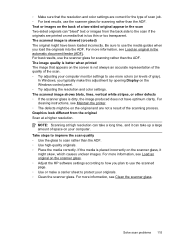
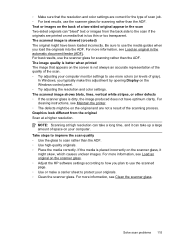
..., you typically make a carrier sheet to the scan if the originals are printed on media that the resolution and color settings are not a result of gray). NOTE: Scanning at a higher resolution. If the media is dirty, the image produced does not have been loaded incorrectly. The scanned image shows blots, lines, vertical white stripes, or...
User Guide - Page 120


...both.
For more information, see Maintain the printer. • Black dots or streaks ƕ Ink, glue, correction fluid, ... the scanner glass; Chapter 9
Scan defects are correct. • Size is reduced The HP software settings might be dirty. ...Make sure that the resolution and color settings are apparent • Blank pages Make sure that can print a fax test report to reduce the scanned...
User Guide - Page 147


...your computer
The firewall might be found when installing HP software • Unable to print, print job stuck in queue or printer goes offline • Scan communication errors or scanner busy messages • ...provided with the printer 143 If you are using Wireless Direct Printing from a mobile device, make sure you are having problems such as:
• Printer not found . For more information,...
User Guide - Page 173


... scan size from glass:
HP Officejet Pro 8600: 216 x 297 mm (8.5 x 11.7 inches) HP Officejet Pro 8600 Plus and HP Officejet Pro 8600 Premium: 216 x 356 mm (8.5 x 14 inches) • Maximum scan size from ADF: 216 x 356 mm (8.5 x 14 inches)
Web Services and HP website specifications
Web Services specifications
An Internet connection using either a wired (Ethernet) or wireless connection. Black...
Similar Questions
How To Make Scans Darker Hp Officejet 6500
(Posted by adkumar7 10 years ago)
Hp 8600 Where Is Scan To Black White On Printer Control
(Posted by Marrpa 10 years ago)
How To Scan And Enlarge Old Black & White Photos With Hp 2050
(Posted by bmomdegra 10 years ago)
My Hp Officejet Pro 8600 Prints Vertical Lines When Making Black And White
copies
copies
(Posted by nahijoh 10 years ago)

