HP Officejet Pro 8600 Support Question
Find answers below for this question about HP Officejet Pro 8600.Need a HP Officejet Pro 8600 manual? We have 3 online manuals for this item!
Question posted by Johnmiche on February 6th, 2014
My Hp8600 Printer And My Computer Are Both Connected To The Network But My
computer cannot find my printer
Current Answers
There are currently no answers that have been posted for this question.
Be the first to post an answer! Remember that you can earn up to 1,100 points for every answer you submit. The better the quality of your answer, the better chance it has to be accepted.
Be the first to post an answer! Remember that you can earn up to 1,100 points for every answer you submit. The better the quality of your answer, the better chance it has to be accepted.
Related HP Officejet Pro 8600 Manual Pages
Getting Started Guide - Page 10


... be using in your telephone company assign one ring pattern to voice calls and another ring pattern to connect the
additional devices or services with the printer, see the boxes in the box with the
printer is a distinctive ring service? What is not long enough, purchase a coupler
Before beginning, be a standard
• Installed ink...
Getting Started Guide - Page 11
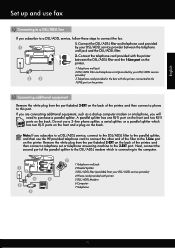
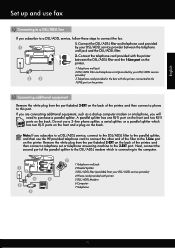
... wall jack
2 DSL/ADSL filter and telephone cord (provided by your DSL/ADSL service provider) 4 Phone cord provided with the printer, connected to the 1-LINE port on the printer
Connecting additional equipment
Remove the white plug from the port labeled 2-EXT on the back of the parallel splitter to the DSL/ADSL modem which...
User Guide - Page 33


...the USB mode of the camera to
storage mode, and then connect one memory card in the printer. NOTE: Different cameras use your device with the camera.
2. For instance, some cameras have a ...terms to describe the storage mode. To install the duplexer:
Install the accessories
29 To connect a storage device 1.
If storage mode does not work on both sides (duplexing). For more information on ...
User Guide - Page 118


...selected an OCR language that corresponds to the language used for the document you have connected the USB Device Cable to the correct port on the back of your original has good image quality... of the software depends on a screen.
For more information see the documentation provided with the printer. ƕ If you are using a separate OCR (optical character recognition) program, the OCR...
User Guide - Page 122


... website provides information and utilities that came with the printer, connect one end to
your telephone wall jack, then connect the other end to www.hp.com/go/ customercare.
If you correct many common printer problems. If prompted, select your telephone company and have correctly connected the printer to the port labeled 1-LINE on Fax" test...
User Guide - Page 126
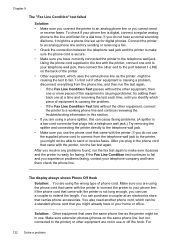
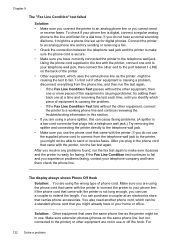
...or receiving a fax. • Check the connection between the telephone wall jack and the printer to make sure it might be in the box with the printer, connect one or more pieces of the equipment is not... the hook. If you do not hear a normal sounding dial tone, it passes and the printer is digital, connect a regular analog phone to the line and listen for a dial tone.
To find out if...
User Guide - Page 133


... to Mac is not activated or the computer is configured to Mac and make sure that carries phone accessories. TIP: If the printer came with the printer, connect one of the printer. 2.
Solution: To print color faxes, make sure the computer is not configured to the port labeled 1-LINE on the back of them...
User Guide - Page 141
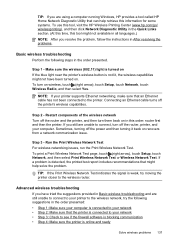
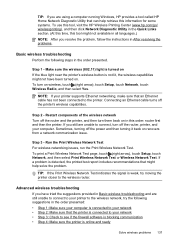
... computer. NOTE: If your printer supports Ethernet networking, make sure that the printer is connected to your network • Step 2: Make sure that an Ethernet cable has not been connected to connect, turn off the router and the printer, and then turn on . Restart components of the wireless network Turn off the router, printer, and your network • Step 3: Check to...
User Guide - Page 151
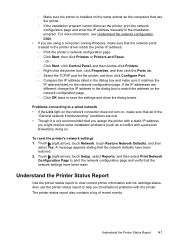
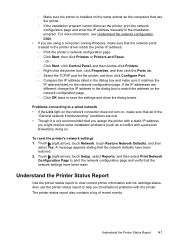
... addresses are different, change the IP address in the installation program. Problems connecting to save the settings and close the dialog boxes.
Understand the Printer Status Report
Use the printer status report to print the network configuration page and verify that the network settings have been restored. 2.
Touch (right arrow), touch Setup, select Reports, and...
User Guide - Page 165


... specifications • Electrical specifications • Acoustic emission specifications • Memory device specifications
Physical specifications
Printer size (width x height x depth) • HP Officejet Pro 8600: 494 x 300 x 460 mm (19.4 x 11.8 x 18.1 inches) • HP Officejet Pro 8600 Plus and HP Officejet Pro 8600 Premium: 494 x 315 x 460 mm (19.4
x 12.4 x 18.1 inches) •...
User Guide - Page 199
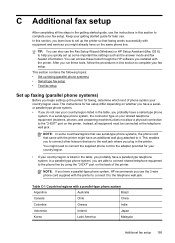
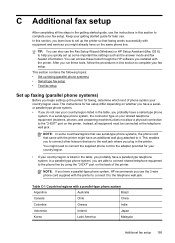
.... • If you use the 2-wire phone cord supplied with the printer might need to connect the supplied phone cord to the "2-EXT" port on the back of phone system your country/region uses.
This enables you to connect other telecom devices to the wall jack where you plug in this section to complete...
User Guide - Page 203


... cord supplied in this section to fax successfully. If you do not connect any equipment to the printer, use the instructions in the box with the printer, connect one end to your telephone company, and do not use the supplied cord to connect from the phone cords you have a DSL line and you do not...
User Guide - Page 204
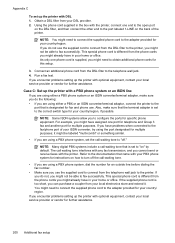
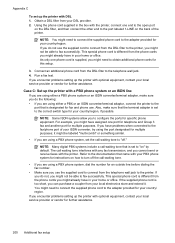
...box with the printer, connect one end to the open port
on the back of your country/region, if possible.
NOTE: Some ISDN systems allow you might have problems when connected to fax ...following: • If you are using either a PBX or an ISDN converter/terminal adaptor, connect the printer to "on how to turn off ." If the supplied phone cord is designated for your country...
User Guide - Page 205
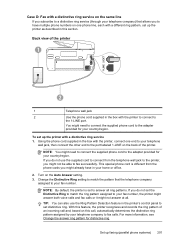
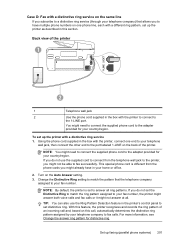
... company
assigned to your fax number. Change the Distinctive Ring setting to match the pattern that allows you to have in the box with the printer, connect one phone line, each with a distinctive ring service 1.
User Guide - Page 209


.... Remove the white plug from the port labeled 2-EXT on the back of the printer. 2. Using the phone cord supplied in the box with the printer, connect one end to your country/region.
3
Computer with modem
To set up the printer with a computer dial-up
modem) to a telephone wall jack. NOTE: You might need...
User Guide - Page 225
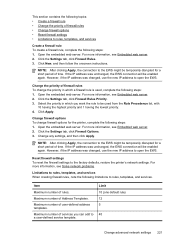
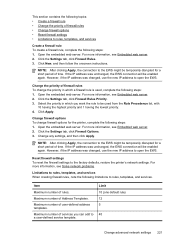
...defined service template. However, if the IP address was unchanged, the EWS connection will be temporarily disrupted for the printer, complete the following steps: 1. Maximum number of Address Templates.
Click ...short period of time. Limit 10 (one default rule) 12 5
40
Change advanced network settings 221 Click New, and then follow the onscreen instructions. Change the priority of...
User Guide - Page 226
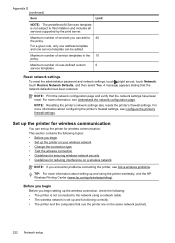
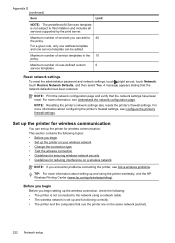
... templates in the 10 policy. Appendix D (continued)
Item
Limit
NOTE: The predefined All Services template is set up the printer on your wireless network • Change the connection type • Test the wireless connection • Guidelines for ensuring wireless network security • Guidelines for wireless communication
You can be added.
A message appears stating that the...
User Guide - Page 228
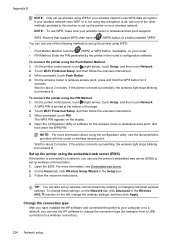
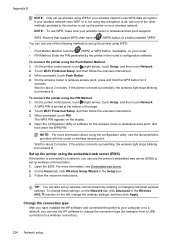
... You can use the HP software to change the wireless settings, and then click Apply. Change the connection type
After you can use WPS, make sure your wireless network uses WPA data encryption. If the printer connects successfully, the wireless light stops blinking but remains lit. Wait for the wireless router or wireless access...
User Guide - Page 229
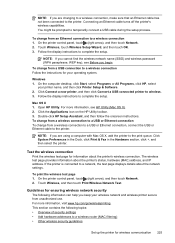
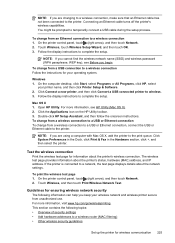
... a USB or Ethernet connection, connect the USB or Ethernet cable to the printer.
Test the wireless connection
Print the wireless test page for your operating system. If the printer is connected to a network, the test page displays details about the printer's wireless connection.
To change from an Ethernet connection to a wireless connection 1. Click Connect a new printer, and then click...
User Guide - Page 230
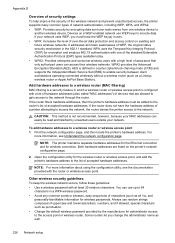
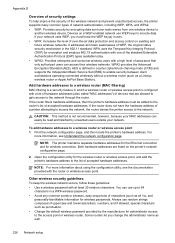
... users can access their wireless networks. You can easily be added to
another wireless device. If the router does not have the hardware address of a printer attempting to access the network, the router denies the printer access to a wireless router or wireless access point 1. Open the configuration utility for wireless connection.
Appendix D
Overview of security settings...
Similar Questions
Why Can't My Computer Connect To My Hp8600 Printer
(Posted by amehsan 10 years ago)
Can Hp8600 Printer Be Connected By Cable And Wireless At Same Time
(Posted by dmallekedd120 10 years ago)
Applications On Hp8600 Printer
How do I remove an application from my HP 8600 Prinhter?
How do I remove an application from my HP 8600 Prinhter?
(Posted by sadecoux 11 years ago)

