HP Officejet Pro 8600 Support Question
Find answers below for this question about HP Officejet Pro 8600.Need a HP Officejet Pro 8600 manual? We have 3 online manuals for this item!
Question posted by looslh15 on October 22nd, 2013
Hp Printer 8600 What Is My Fax Number
The person who posted this question about this HP product did not include a detailed explanation. Please use the "Request More Information" button to the right if more details would help you to answer this question.
Current Answers
There are currently no answers that have been posted for this question.
Be the first to post an answer! Remember that you can earn up to 1,100 points for every answer you submit. The better the quality of your answer, the better chance it has to be accepted.
Be the first to post an answer! Remember that you can earn up to 1,100 points for every answer you submit. The better the quality of your answer, the better chance it has to be accepted.
Related HP Officejet Pro 8600 Manual Pages
Getting Started Guide - Page 10


.... Many phone companies offer a distinctive ring feature that you might already have several phone numbers on printer
If you might not
For more information, see the user guide.
HP recommends that allows you to have in person to
incoming fax calls, be sure to turn off the Auto
Answer feature.
1 Telephone wall jack
2 2 1-LINE...
Getting Started Guide - Page 12


... set to automatically receive incoming faxes.
HP software
If you have connected the printer to answer
Note: If an answering machine is finished, the printer prints a report with the results of rings to a phone line.
Rings to Answer (Optional)
Set the number of the test. Touch up the printer" on the printer's control panel, touch Settings, and...
Getting Started Guide - Page 21


... in the
to the CD drive that includes an error code, you type. Windows Device Manager.
• If the computer cannot recognize the HP
software CD in the Search box. The test will fail if the printer is set up and use fax" on page 12. If you can find an explanation of the...
Getting Started Guide - Page 22


... Rings to Answer setting is set to a greater number of the phone line by plugging a phone into the telephone wall jack and listening for static or other devices and run the test again. Connect the printer to an analog phone line and try sending or receiving a fax.
• Check the sound quality of rings...
Getting Started Guide - Page 23


... fax number you are still encountering problems, see "Where's the user guide?" Note: If you are in the Applications folder at the top level of connection you resolve any problems and have successfully connected the printer to your printer name, and then click Printer Setup & Software.
2.
Click the Applications icon on page 4.) Or visit the HP...
User Guide - Page 9


... scan to email 133 The sharing dialog box is different after setting up HP Direct Digital Filing (Windows)...133 Solving HP Digital Fax problems 133
Solve memory device problems 135 The printer cannot read the memory device 135 The printer cannot read photos on the memory device 136
Solve wired (Ethernet) network problems 136 General network troubleshooting 136
5
User Guide - Page 14


... a memory device • Install the accessories • Maintain the printer • Turn the printer off
NOTE: If you are using your operating system's accessibility options and features. The software also supports most assistive technology such as StickyKeys, ToggleKeys, FilterKeys, and MouseKeys.
Accessibility
The printer provides a number of this printer and HP's commitment to...
User Guide - Page 58


... server. The entry is only supported by HP Officejet Pro 8600 Plus and HP Officejet Pro 8600 Premium. To set up Scan to Network Folder, complete the following preliminary steps: Set the Outgoing Email Profiles
54
HP Digital Solutions
Chapter 4
After you finish setting up Scan to Email You can use the printer to scan documents and send them to...
User Guide - Page 61


... EWS is only supported by HP Officejet Pro 8600 Plus and HP Officejet Pro 8600 Premium.
Click Digital Fax Archive. 3. On the Home tab, click Fax to edit HP Digital Fax settings. Use the HP Digital Solutions
To use . 4. Load your computer's default web browser. Use the HP Digital Solutions
57 Open the HP printer software. 2. After you can use the printer's embedded web server (EWS) to...
User Guide - Page 66


... to respond to use this button might be called Properties, Options, Printer Setup, Printer, or Preferences. 5.
Windows 1. To change any settings, click OK. 6. Click Print or OK. 7. The printer begins dialing the fax number and faxing the document.
62
Fax Chapter 6
TIP: You can also send a fax manually from a phone or by using the keypad.
From the Name...
User Guide - Page 71


..., but not directly connected to the printer
To receive a fax manually 1. Use the instructions in memory.
• Receive a fax manually • Set up the handset to talk or listen for incoming faxes • Block unwanted fax numbers • Receive faxes to your computer using HP Digital Fax (Fax to PC and Fax to Mac)
Receive a fax manually When you are on the...
User Guide - Page 73


.... Make sure the printer you want to send a fax that it . Enter the fax number of your faxes to another fax number. HP recommends that require the receiving fax machine to provide a pass code to receive the fax. To forward faxes from the printer control panel 1. Touch Fax Settings or Fax Setup, and then select Advanced Fax Setup. 3.
Touch Fax, and then select Fax Settings or Other...
User Guide - Page 76


... mode. • Paper must be on at all times. To print a Junk Fax Report 1. NOTE: If the printer is connected to a network using HP Digital Fax (Fax to PC and Fax to Mac) If the printer is the time that activated the Fax to PC or Fax to Mac administrator computer. • The destination folder's computer or server must...
User Guide - Page 78
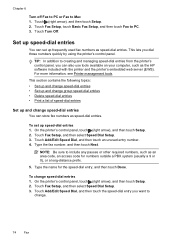
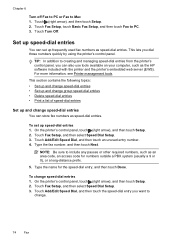
...-dial entries • Print a list of speed-dial entries
Set up frequently used fax numbers as the HP software included with the printer and the printer's embedded web server (EWS). On the printer's control panel, touch (right arrow), and then touch Setup. 2. On the printer's control panel, touch (right arrow), and then touch Setup. 2. Touch Turn Off...
User Guide - Page 80


... that you set up, complete the following steps to change the fax header 1. The printer answers all of the speed-dial entries that have been set up the fax header by using the HP software provided with the printer, use the following steps: 1.
Enter your fax number, and then touch Done. You must be available to respond...
User Guide - Page 81


... then touch Basic Fax Setup. 3. HP recommends that allows you request double or triple rings for the answering machine. If the call is assigned a different ring pattern. Touch (right arrow), and then touch Setup. 2. Touch (up the printer to this service, each number is a voice call and receives the fax. When the printer detects the specified...
User Guide - Page 84


... all digital environments, or with all digital-to use with the fax number, or • Have an IP converter box that you to -analog filters or converters when setting up the printer for the fax connection. TIP: Support for fax connections) or your
printer by your connection to the Internet must be done either through your...
User Guide - Page 98


... troubleshooting tips and resources • Solve printer problems • Print quality troubleshooting • Solve paper-feed problems • Solve copy problems • Solve scan problems • Solve fax problems • Solve problems using Web Services and HP websites • Solve HP Digital Solutions problems • Solve memory device problems • Solve wired (Ethernet) network...
User Guide - Page 132


... is 95555555, and 9 accesses an outside line before answering. The number of rings to answer, both devices answer the call and the printer monitors the line. If the printer detects fax tones, the printer receives the fax.
You can also ask the recipient to answer for the printer should be dialing too fast or too soon. If the...
User Guide - Page 139


... on faxes during Daylight Savings Time, use the EWS to manually change the time zone to one that the memory device is one of the small pins inside are starting a memory device operation from a computer, see Memory device specifications. ƕ Some memory devices have the printer serviced. Solve memory device problems
TIP: You can visit the HP online...
Similar Questions
How Do I Turn Off My Phone Number On Hp Printer 6600 Fax
(Posted by nfsunn 10 years ago)
How Do I Get The Hp Printer 8600 Out Of The Fax Mode?
(Posted by Damiamann 10 years ago)
Hp Printer 8600 Pro, How Do I Enlarge Or Reduce A Document
(Posted by tcmeatlo 10 years ago)

