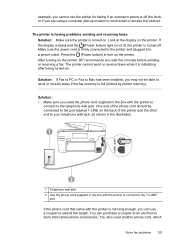HP Officejet Pro 8600 Support Question
Find answers below for this question about HP Officejet Pro 8600.Need a HP Officejet Pro 8600 manual? We have 3 online manuals for this item!
Question posted by jonatcaptja on March 10th, 2014
Hp Officejet Memory Is Full Cannot Send Or Receive Faxes
The person who posted this question about this HP product did not include a detailed explanation. Please use the "Request More Information" button to the right if more details would help you to answer this question.
Current Answers
Related HP Officejet Pro 8600 Manual Pages
Similar Questions
Hp M1536 Can Send A Fax But Cannot Receive
HP M1536 can send a Fax but cannot receive any. Phone connection is IP through Allstream. Error mess...
HP M1536 can send a Fax but cannot receive any. Phone connection is IP through Allstream. Error mess...
(Posted by NSuzuki 9 years ago)
Can The Hp Officejet Pro 8600 Receive A Fax That Is Stored In Memory
(Posted by jmshiMindf 10 years ago)
Can The Hp Officejet Pro 8600 Receive Faxes As Pdf
(Posted by hgoNug 10 years ago)
How To Find Out If Hp 6500a Plus Wireless Printer Can Send/receive Fax
(Posted by alpjames 10 years ago)
Hp Officejet Pro8600 Cannot Receive Fax From One Person
(Posted by dacaler 10 years ago)