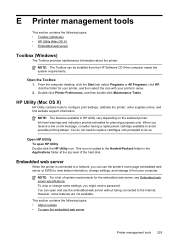HP Officejet Pro 8600 Support Question
Find answers below for this question about HP Officejet Pro 8600.Need a HP Officejet Pro 8600 manual? We have 3 online manuals for this item!
Question posted by maximsamm on February 7th, 2014
On Hp 8600 Using A Mac How To Change Print Settings To Black
The person who posted this question about this HP product did not include a detailed explanation. Please use the "Request More Information" button to the right if more details would help you to answer this question.
Current Answers
Related HP Officejet Pro 8600 Manual Pages
Similar Questions
How To Change Print Settings To Black And White Hp 6700
(Posted by eissacor 10 years ago)
On The Hp 8600 Eprint How Do You Set Black And White To Be Main Ink Color When
recieving a fax
recieving a fax
(Posted by detnle 10 years ago)
How Do You Set Hp 8600 Jet Printer To Print In Black And White
(Posted by zaldabad 10 years ago)
My Hp Photosmart 6510 Is Only Printing In Black And White
My HP Photosmart 6510 is only printing in black and white even though I have color cartridges instal...
My HP Photosmart 6510 is only printing in black and white even though I have color cartridges instal...
(Posted by pbardowell 11 years ago)