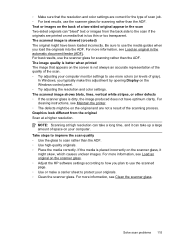HP Officejet Pro 8600 Support Question
Find answers below for this question about HP Officejet Pro 8600.Need a HP Officejet Pro 8600 manual? We have 3 online manuals for this item!
Question posted by RJR6357 on November 29th, 2012
Hp 8600 Prints Crooked Envelopes
I have a HP 8600 set up on my home network. I have only one input tray and have removed the paper and placed a stack of #10 envelopes into the tray. I have them aligned just the way the feeder tray image says. I am about to run a 100 envelope print job. I did a test on one envelope and it printed crooked. I tryed to reset the input tray as tight as possible to the envelopes and ran another test. Crooked again. I then went through the entire printer to see if their might be anything making it do what it is doing. I saw nothing. Can you explain to me how I might be able to do this?
Current Answers
Related HP Officejet Pro 8600 Manual Pages
Similar Questions
How To Connect Hp Officejet Pro 8500 Wireless To Airport Wireless Network
(Posted by ez7di 10 years ago)
How Do I Program From Hp Officejet 8600 Premium To Use One Tray For Envelopes
and one tray for paper?
and one tray for paper?
(Posted by anrdu 10 years ago)
My Hp Officejet Pro 8600 Plus Has A Black Line On Paper When I Feed It Through
the feeder
the feeder
(Posted by colevgjkeat 10 years ago)
Hp Officejet Pro 8600 Scan To Network Folder Mac Cannot Connect 10.7
(Posted by tgjelli 10 years ago)